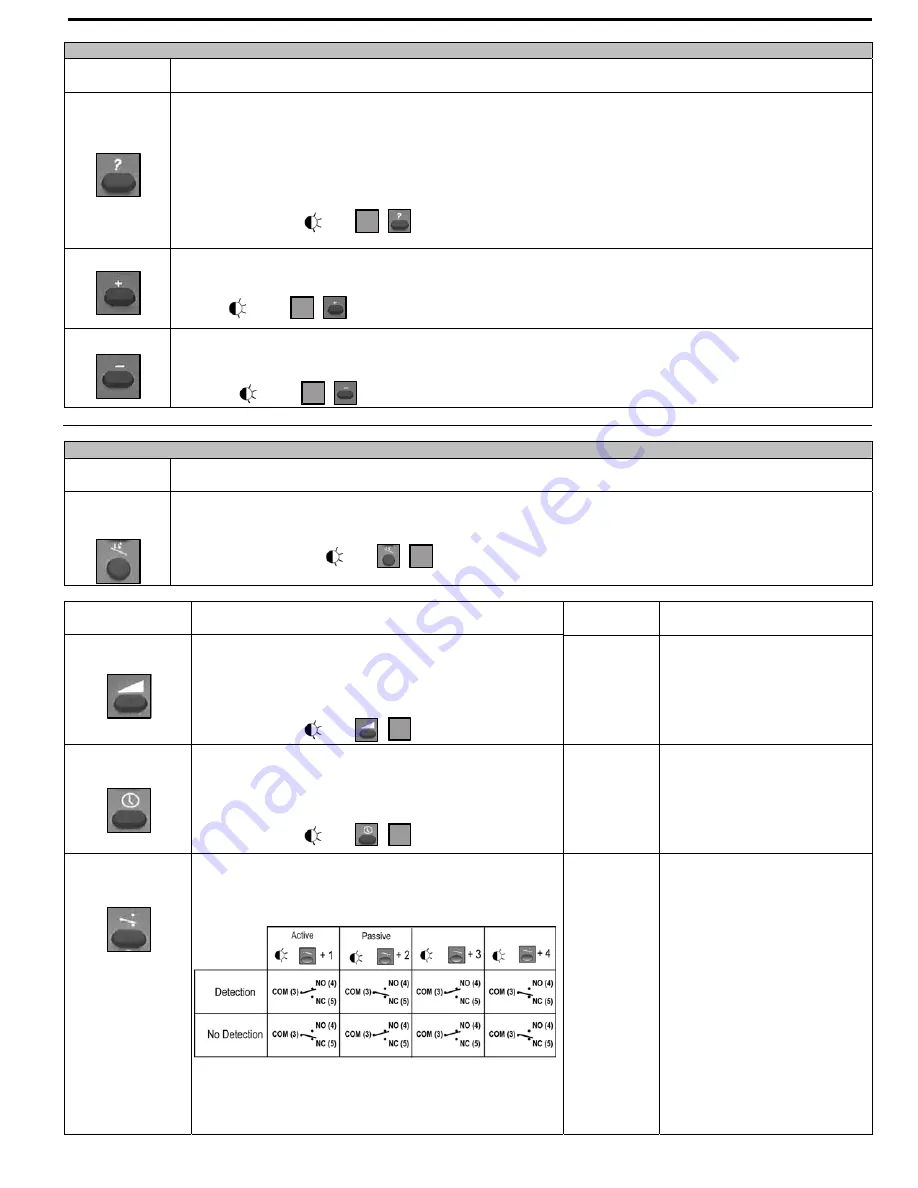
75.5351.02 EN 20080317 (75.5350)
Page 5 of 7
During an adjustment session each parameter may be checked or changed at any time in the following way:
PARAMETER
KEY
USER'S ACTIONS
CHECK
VALUES
Press the K
ey (5,6,7,8,11)
corresponding to the parameter to be checked and then press the
CHECK
VALUES Key
(9).
Count the number of times the green LED flashes, which correspond to the value of the checked parameter. No
green LED flash corresponds to the value 0.
Repeat this operation to check the value of the other parameters if required.
Example: SENSITIVITY Key (6) – 7 flashes of the green LED: the sensitivity is set at the value 7.
CHECK VALUES
:
PLUS
Press the
Key (5 or 6)
corresponding to the hold time or sensitivity parameter to be modified
and then press the
PLUS Key (2)
to increase the value by 1 unit.
PLUS
:
MINUS
Press the
Key (5 or 6)
corresponding to the hold time or sensitivity parameter to be modified.
and then press the
MINUS Key (4)
to reduce the value by 1 unit.
MINUS
:
During a sensor adjustment session all the parameters may be reset to their factory values in the following way:
PARAMETER
KEY
USER'S ACTIONS
DEFAULT
VALUES
Press the
DEFAULT VALUES Key (12),
then press the
NUMBER Key 1
. All the parameters are reset to the
factory values (see below).
DEFAULTS VALUES:
PARAMETER KEY USER'S ACTIONS
FACTORY
SETTING
LED SIGNAL
SENSITIVITY
Press the
SENSITIVITY Key (6).
Use the
NUMBER Keys 0-9 (1)
to enter the sensitivity
required (or adjust this sensitivity using the
PLUS (2)
or
MINUS (4)
keys as explained above)
SENSITIVITY:
7
The red LED flashes quickly
waiting for the value.
Once this has been entered, it
flashes slowly again.
HOLD TIME
Press the
HOLD TIME Key (5).
Use the
NUMBER Keys 0-9 (1)
to enter the required hold
time (0.5 s to 9 s) (or adjust this parameter using the
PLUS
(2)
or
MINUS (4)
keys as explained above).
HOLD TIME
:
0.5 s
The red LED flashes quickly
waiting for the value.
Once this has been entered, it
flashes slowly again.
RELAY
CONFIGURATION
Press the
RELAY CONFIGURATION Key (11).
Use the
NUMBER Keys 1-4 (1)
to select the required relay
configuration:
1
(Active
Output)
The red LED flashes quickly
waiting for the value.
Once this has been entered, it
flashes slowly again.
1
X
X
X
0-9
0-9







