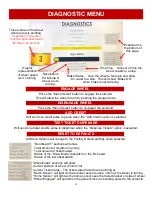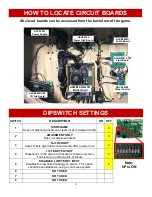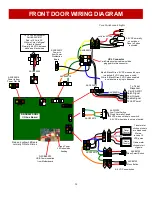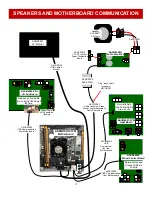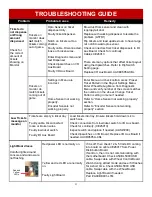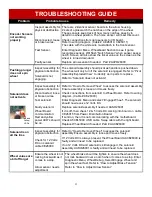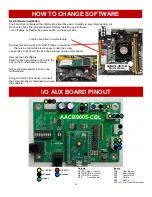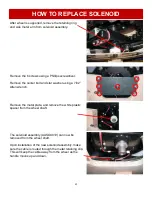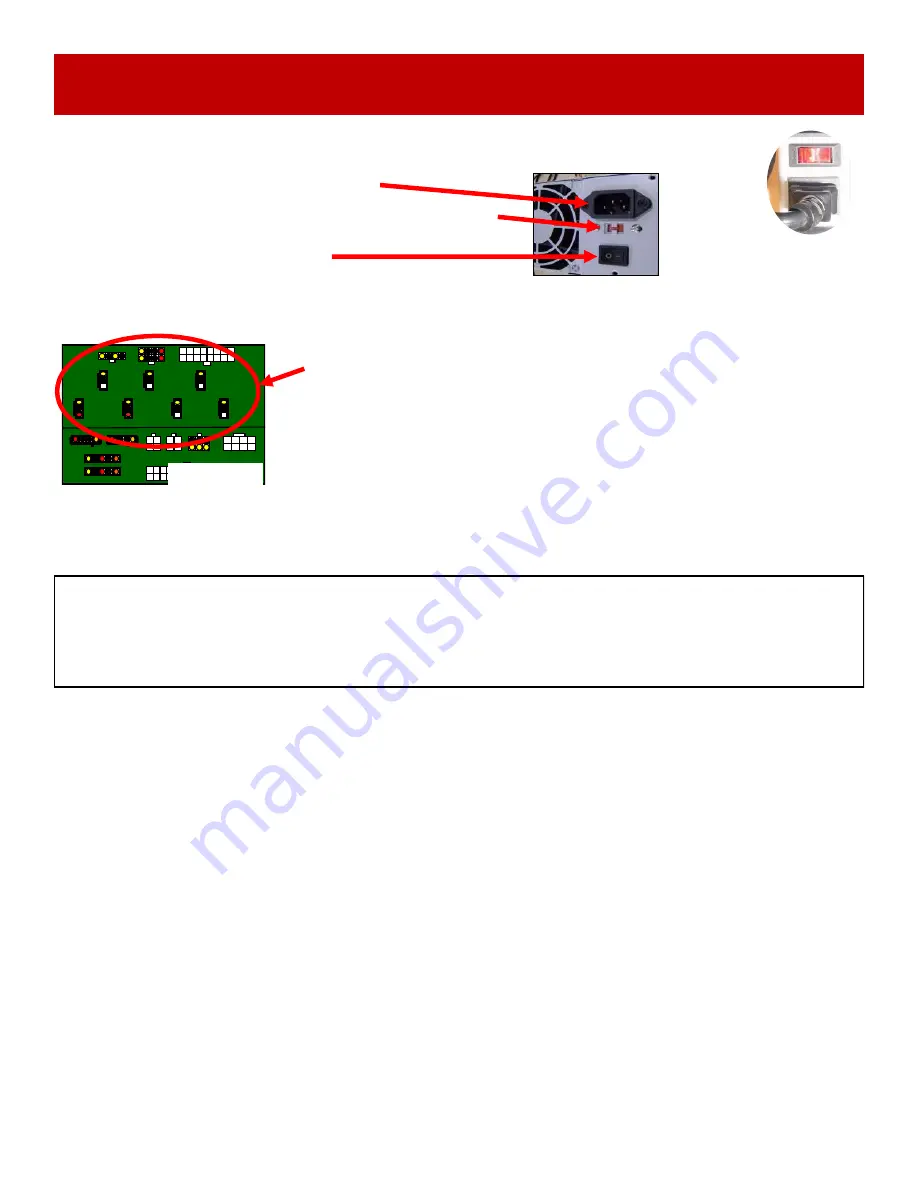
35
Verify Power to Motherboard
The motherboard will turn on the power supply.
If your game has no 12 volts, it may be the motherboard not turning on.
Also
-
there may be a 12 volt short somewhere in cabinet that is not allowing the power supply to turn on.
POWER SUPPLY DIAGNOSTICS
Minimize load on power supply and isolate short
Unplug the power supply cables going to the Power Distribution Board.
This will leave the power supply, motherboard, and monitor left plugged in together.
If power supply, motherboard, and monitor now turn on:
Plug in the Power Distribution Board to power supply, but unplug all of the outputs from the board.
Turn on game and verify the 12 volts is good.
Then plug in one component at a time to power supply to locate short.
If power supply still does not power on, then replace power supply (A5PS1021), or replace motherboard.
(AAMB12
-
HD/LTM)
1.) Verify AC power to game. Check power strip in front door. The rocker switch should be illuminated.
2.) Check connection to power supply.
3.) Ensure Power Supply switch is set to 115V (or 230V)
(
Some model power
supplies may not have this)
4.) Ensure Power switch is on.
5.) Ensure fan is turning.
-
If power supply fan is turning and there is no 12 Volt out:
Check power supply cables to the Power Distribution Board.
This board takes the power in, and directs it to the different 12 volt loads.
Unplug all power out connectors from the top of the Power Distribution Board.
Turn on game and if it boots correctly, plug one cable in at a time until the issue
is found.
Replace power supply if this board is not receiving 12 volts. (A5PS1021)
-
If power supply fan is not turning, then continue to “Verify Power to Motherboard”
AACB5156
Power Dist.
Board