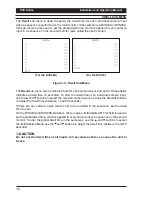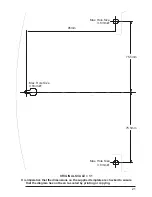DVS Series
Installation and Operating Manual
8
CONNECTING THE SWITCHER
To connect a DVS Series Desktop Video Switcher, follow the instructions below, using the
figures on page 7 as a guide:
1. Ensure that all the video connections from the cameras and monitors are made using
coaxial cable terminated by a 75
W
BNC connector.
Note:
The switcher is not intended for loop through. Video inputs requiring loop through
should be unterminated at the peripheral device, as 75ohm termination is provided by
the switcher.
2. Connect a cable from the main monitor to the BNC socket marked MAIN. If the switcher
is a DVS24A or DVS28A and a second monitor is being used, connect this monitor to
the lower BNC socket, which is marked SPOT.
3. Connect cables from the cameras to the video input BNC sockets. The BNC sockets
are numbered:
1-4 on the DVS14 and DVS24A.
1-8 on the DVS18 and DVS28A.
4. If you are using a switcher with alarm inputs (DVS24A or DVS28A) connect the Alarms
I/O Connector.
5. Connect the jack-plug from the 12V DC power supply into the jack-socket marked 12V
DC. Use the power supply cable strain relief point to prevent the power cable from
being accidentally pulled out.
Figure 4 - Power supply cable strain relief point
6. Plug the 12V DC power supply into a nearby mains power outlet. This outlet should be
easily accessible so that the switcher can be unplugged if necessary.
7. Switch on the cameras, monitors and the DVS Series Desktop Video Switcher at the
mains power outlet.
When the power is switched on, the switcher will display the images from a single
camera or it may begin to switch cameras sequentially, depending on the operation
selected when it was last switched off. If the switcher cannot find any camera inputs, it
will scan through the camera selection LEDs, displaying a
NO VIDEO
message on the
monitor.
Note:
Whenever the power is lost from a switcher, it stores the last known operation.
When it is restarted, the switcher will resume this last known operation (e.g., video from the
last selected camera or a sequence).