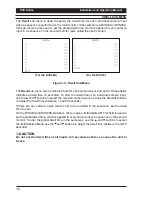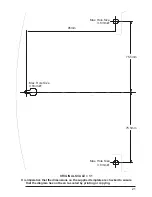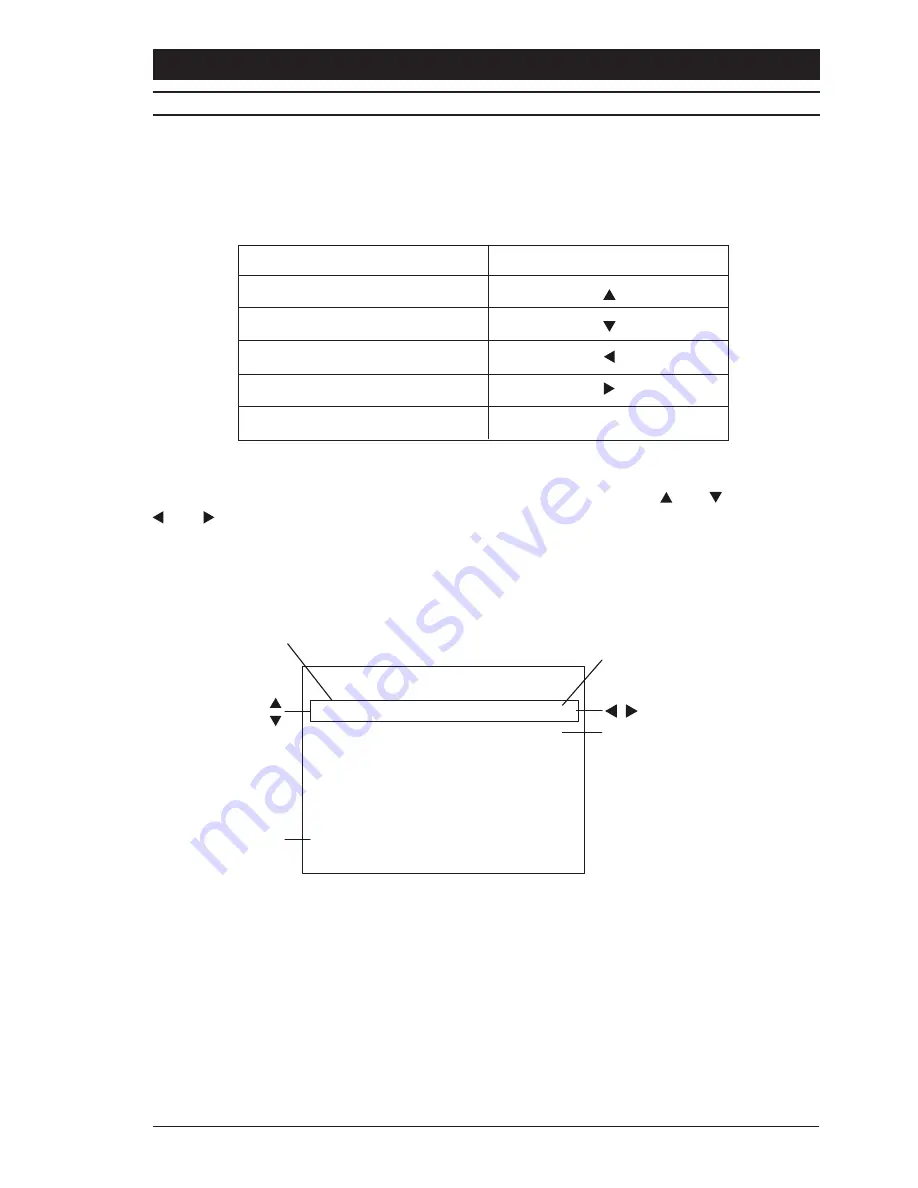
Installation and Operating Manual
DVS Series
13
THE ON-SCREEN MENU SYSTEM
The DVS Series Desktop Video Switchers utilise an on-screen menu system to facilitate
setup and adjustment.
To enter the menu system, hold down the
Number 1
and
Auto
buttons together until a
menu appears on the main monitor. Once the menu system has been accessed, the user
can navigate using the switcher keyboard:
A typical menu screen is shown below. The currently selected item is highlighted by a box
(known as the cursor) which can be moved up and down using the and buttons. The
and buttons are then used to change the selected parameter for that menu item. A
menu item with no parameters indicates that a sub-menu exists. To reveal the sub-menu,
highlight the menu item and press the
OK
button.
Highlighting
EXIT
and pressing the
OK
button will return to the previous menu level.
No parameters,
indicates submenu
KEY LOCK OFF
TITLES
DWELL
DEFAULTS
ALARMS
EXIT
Ver x.x
SETUP
Currently selected
menu item
Currently selected
parameter
Change selected parameter
Move up or down
Version Number
Figure 9 - A Typical Menu Screen
Note
If no buttons are pressed for a period of 60 seconds, the switcher will exit the menu system.
Button
Camera Input 1
Camera Input 2
Camera Input 3
Camera Input 4
Auto
Use in Menu System
OK