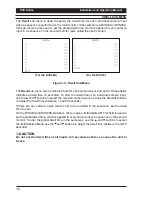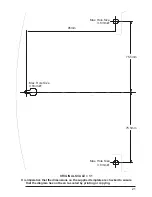Installation and Operating Manual
DVS Series
11
DVS24A AND DVS28A OPERATION
On the front panel of the DVS24A and DVS28A Desktop Video Switchers is a numbered
button corresponding to each camera input, a button labelled
Auto
and a button labelled
Spot
.
AUTO
SPOT
OK
MENU
1
2
3
4
Input Selection (1-4) /
Menu Control Buttons
Auto
Button
Spot
Button
AUTO
SPOT
OK
MENU
1
2
3
4
5
6
7
8
Input Selection (1-4) /
Menu Control Buttons
Auto
Button
Spot
Button
Input Selection
(5-8) Buttons
Figure 8 - Front Panel Controls on DVS24A (top) and DVS28A (bottom)
Using these buttons, the units may be operated in one of two modes
Manual
or
Auto
.
Manual Mode
To operate the unit in
Manual
mode, press the numbered buttons to view the corresponding
camera on the main monitor. The LEDs above the buttons indicate which camera is currently
selected. Pressing the button for a video source that doesnt have a camera connected to
it will display a
NO VIDEO
message until another camera is selected. The unit can also be
used to manually select and display cameras on the spot monitor. To do this, hold down the
button labelled
Spot
and press the desired input selection button.
Auto Mode
To operate the unit in
Auto
mode, press the
Auto
button. The main monitor will begin to
show images from each active camera in sequence. Any input that had no video signal
present when the unit was powered up will be omitted from the sequence. To add an input
to the sequence, connect it to a video signal and then manually select that input using the
relevant numbered button. When the sequence is restarted, the new input will be included.
A sequence may also be displayed on the spot monitor. To do this, hold down the
Spot
button and press the
Auto
button. It should be noted that if the spot monitor switches to an
input from which the video signal has been lost, a
NO VIDEO
message will be appear
briefly on the main monitor. This is because the spot monitor cannot display text.