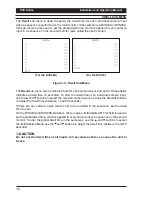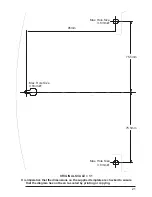DVS Series
Installation and Operating Manual
10
DVS14 AND DVS18 OPERATION
On the front panel of the DVS14 and DVS18 Desktop Video Switchers is a numbered
button corresponding to each camera input, and a button labelled
Auto
.
AUTO
OK
MENU
1
2
3
4
Input Selection (1-4) /
Menu Control Buttons
Auto
Button
Input Selection (1-4) /
Menu Control Buttons
Auto
Button
Input Selection
(5-8) Buttons
AUTO
OK
MENU
1
2
3
4
5
6
7
8
Figure 7 - Front Panel Controls on DVS14 (top) and DVS18 (bottom)
Using these buttons, the units can be operated in one of two modes
Manual
or
Auto
.
Manual Mode
To operate the unit in
Manual
mode, press the numbered buttons to view the corresponding
camera on the monitor. The LEDs above the buttons indicate which camera is currently
selected.
Pressing the button for a video source that doesnt have a camera connected to it will
display a
NO VIDEO
message until another camera is selected.
Auto Mode
To operate the unit in
Auto
mode, press the
Auto
button. The monitor will begin to show
images from each active camera in sequence. Any input that had no video signal present
when the unit was powered up will be omitted from the sequence. To add an input to the
sequence, connect it to a video signal and then manually select that input using the relevant
numbered button. When the sequence is restarted, the new input will be included.
When operating in
Auto
mode, the unit displays each camera input for a specific period of
time before displaying the image from the next camera and so on. This period of time is
known as the dwell time and it can be adjusted for each camera individually using the on-
screen menu system (see page 16).
To exit
Auto
mode, press any of the numbered input selection buttons.