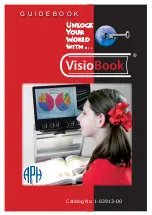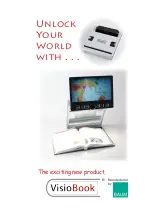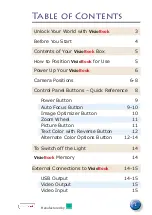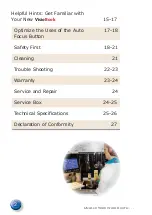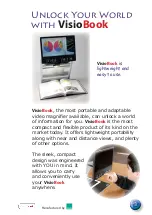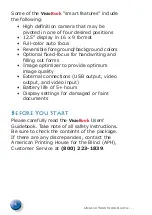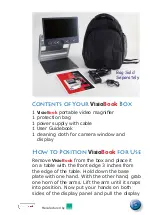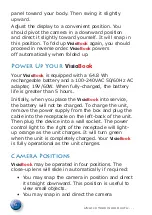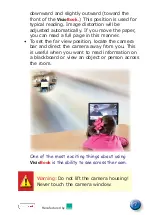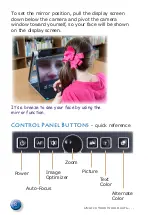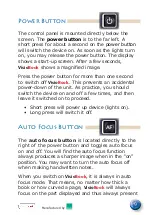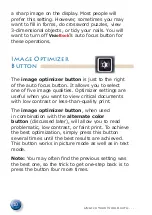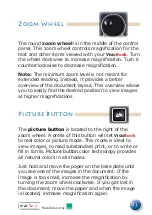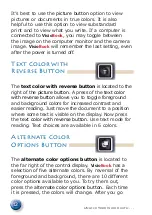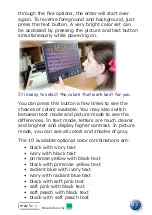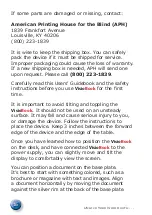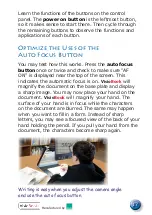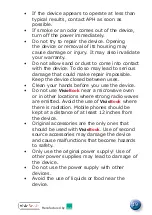5
Manufactured by
Contents of Your
Visio
Book
Box
1
Visio
Book
portable video magnifier
1 protection bag
1 power supply with cable
1 User Guidebook
1 cleaning cloth for camera window and
display
How to Position
Visio
Book
for Use
Remove
Visio
Book
from the box and place it
on a table with the front edge 3 inches from
the edge of the table. Hold down the base
plate with one hand. With the other hand, grab
one horn of the arms. Lift the arm until it snaps
into position. Now put your hands on both
sides of the display panel and pull the display
Bag Sold
Separately