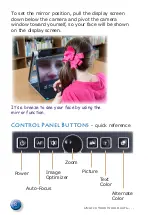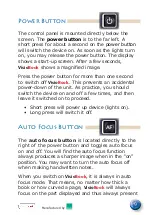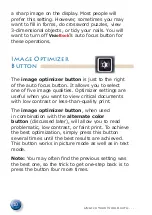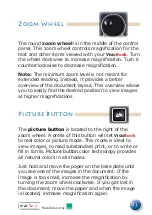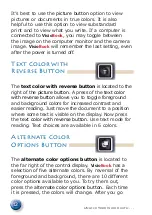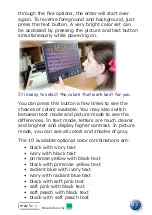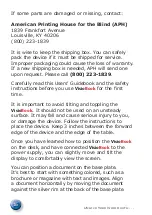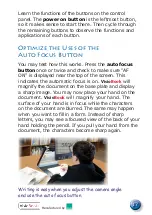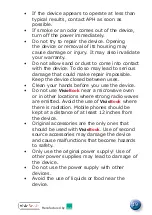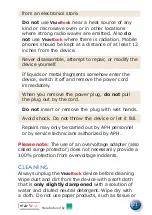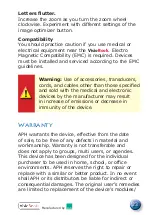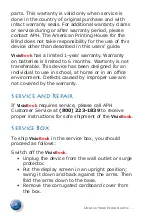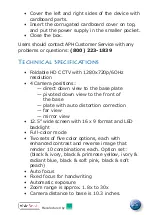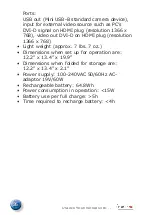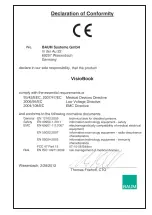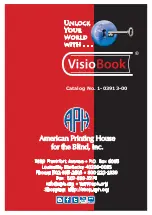22
Unlock Your World with . . .
paper towels on the
Visio
Book
. Do not bring any part
of the device in contact with water.
Use only a clean, dry cloth to clean the housing. Do
not use any cleaning fluids or solvents.
Do not insert objects into openings on the
Visio
Book
.
Trouble Shooting
Very often, small things can cause big problems.
Read the following checklist to find out what is
wrong. If these suggestions do not remedy the
problem, switch
Visio
Book
off; unplug the power
cable from the outlet. Contact APH’s
Customer
Service department at (800) 223-1839.
Display and light remain dark.
Users should try to switch
Visio
Book
on again. If
this does not help, make sure the power supply is
connected to both
Visio
Book
and the wall outlet
and that the wall outlet is live. Users may want to
connect another device to the wall outlet to check.
Are all plugs seated properly in their sockets?
Image is blurred.
You should check to see if the camera window is
dirty. If so, it should be cleaned according to the
cleaning instructions. You may then turn the zoom
wheel until it is in the middle position.
Document cannot be read.
Turn the zoom wheel clockwise. You can try different
settings offered by the image optimizer button.