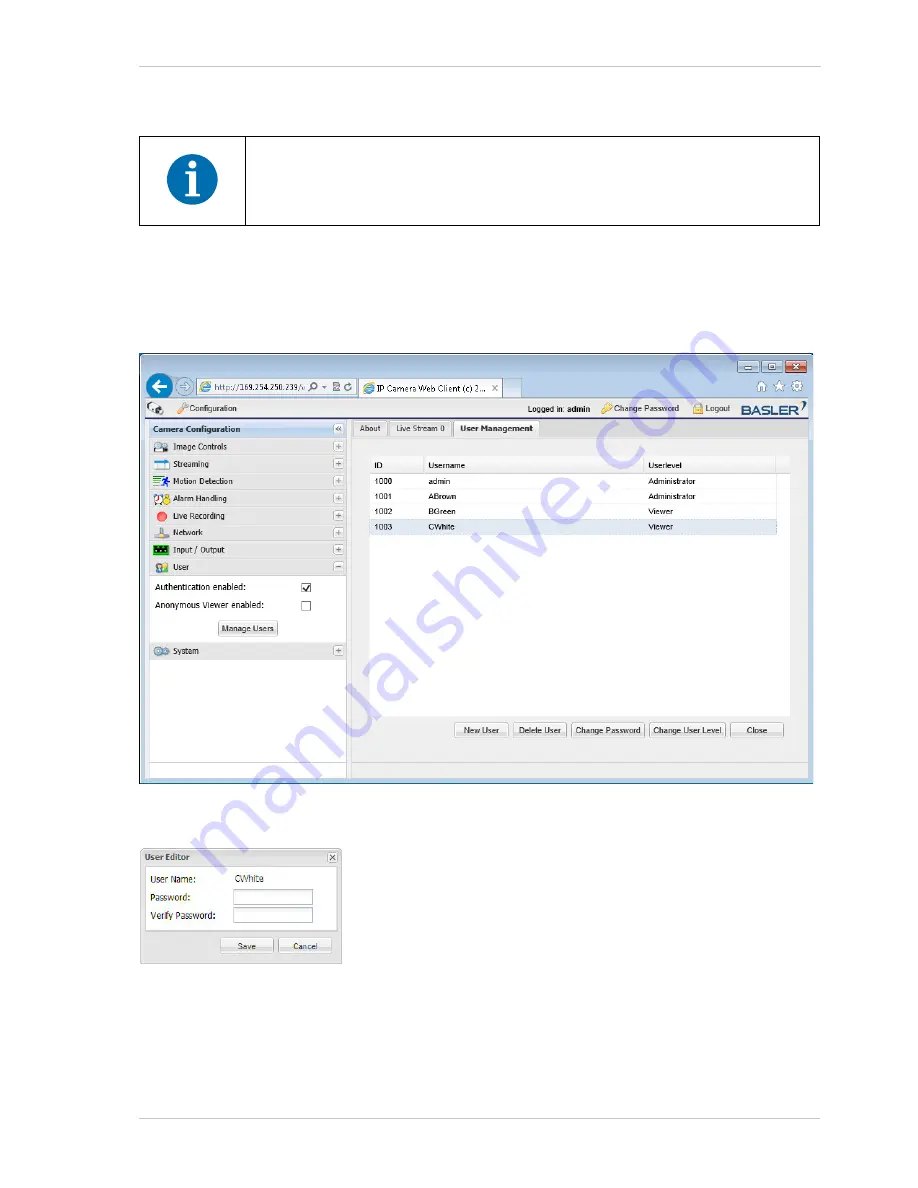
AW00101510000
Configuring the Camera
Basler IP Fixed Dome Cameras
71
4. A
Success
message window will open. Click the
OK
button.
To Change an Existing User’s Password
1. On the
User Management
tab, click the name of the user whose password you wish to
change. As shown below, the user information will become highlighted, and the
Change
Password
button will become available.
2. Click the
Change Password
button. A
User Editor
window will appear as shown below.
3. Enter a new password, reenter the password to verify, and click the
Save
button.
You must have at least one administrator level user. If there is only one
administrator level user, you will not be able to delete that user.






























