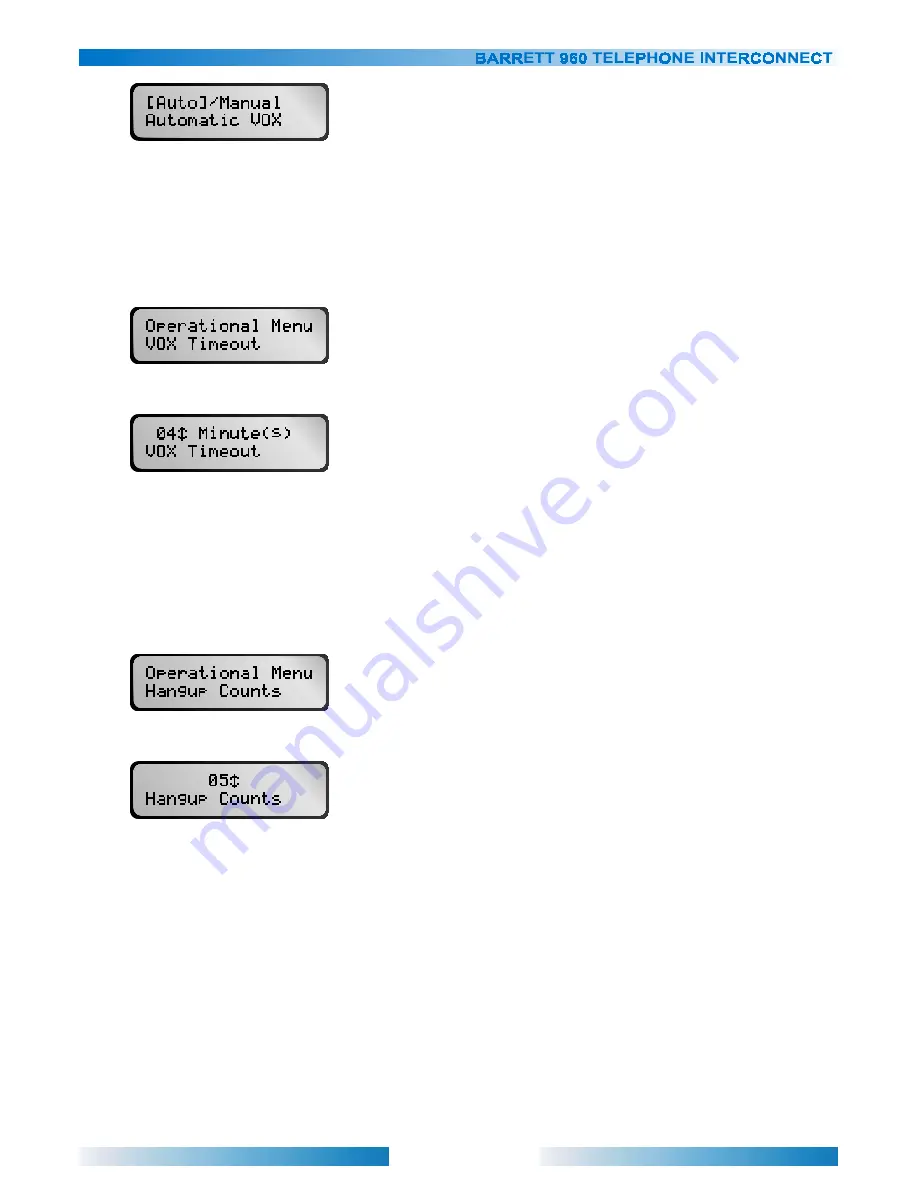
39
Use the ‘LEFT’ and ‘RIGHT’ arrow keys to select “Auto” or “Manual”. Press ‘END’ to confirm selection.
Setting VOX Hang-up Timeout Period
Factory Default: 4 minutes
This option will terminate a phone call if the person on the phone line has not spoken within this period. This is to
assist with phone exchanges that do not generate a call progress tone when the phone is placed on-hook.
Select “VOX Timeout” from the “Operational Menu”.
Use the ‘UP’ and ‘DOWN’ arrow keys to select the maximum time in minutes to wait for someone on the phone to
speak. To disable the VOX timeout select “00 Minute(s)”. The maximum time out is sixty minutes, the minimum is
one minute. Press ‘END’ to confirm selection.
Setting Number of Busy Tones before Hangup
Factory Default: 5
This option will set the maximum number of busy cadences before the interconnect hangs up.
Select “Hangup Counts” from the “Operational Menu”.
Use the ‘UP’ and ‘DOWN’ arrow keys to select the maximum number of busy cadences. The maximum is ten, the
minimum is one. Press ‘END’ to confirm selection.
Setting VOX Hang-time
Factory Default: 0.5 seconds
This option determines how long to leave VOX enabled after the person on the phone line has finished speaking.
This helps to maintain a reliable PTT in between words or syllables.






























