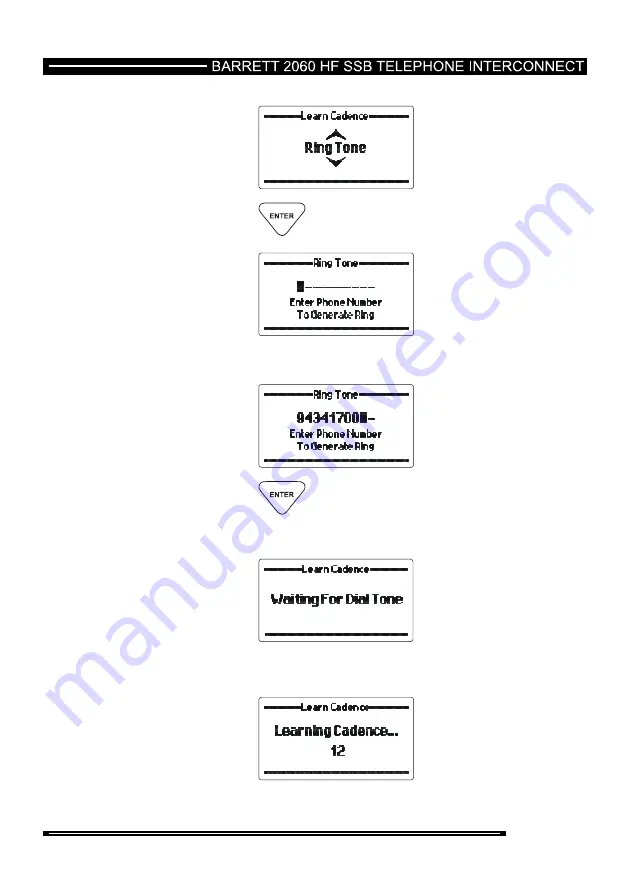
Ring tone
Press the
key to enter the learn ring tone option.
Enter the phone number to dial.
Press the
key.
The 2060 will now look for dial tone.
Once dial tone is detected the 2060 will dial the telephone number
entered and begin learning the ring tone.
The learning phase takes 15 seconds then the cadence values
are stored.
93 of 133
















































