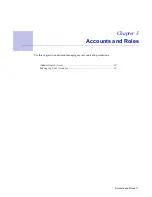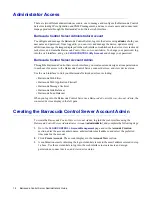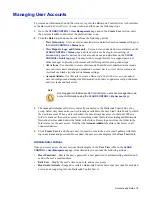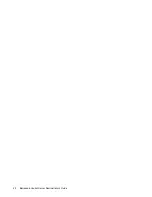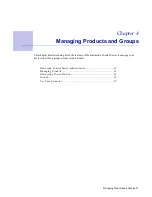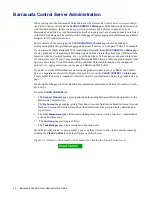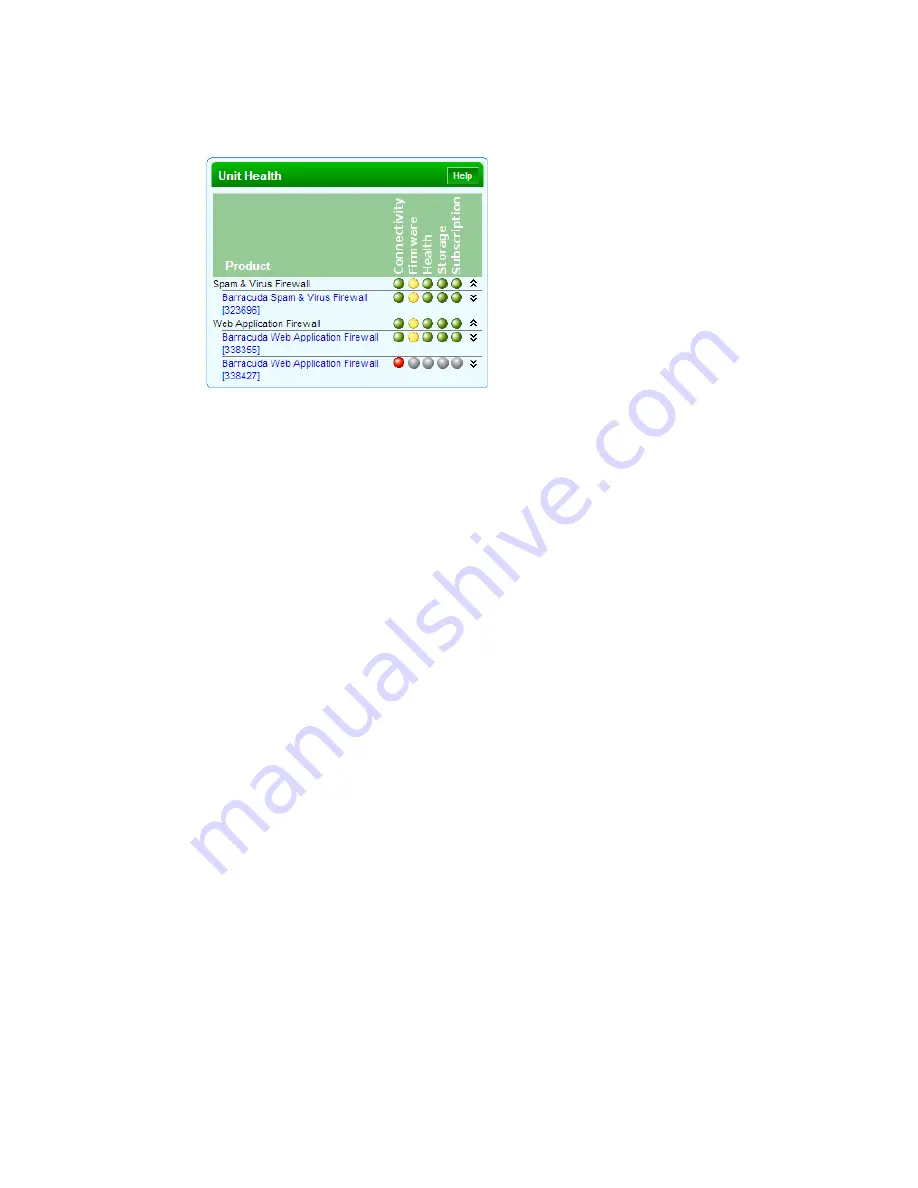
8 Barracuda Control Server Administrator’s Guide
The center pane provides an interface for managing your account and for connecting products, as well
as a snapshot of product traffic statistics for all connected products. The Unit Health pane on the right
includes a performance overview, connectivity, firmware, storage, and subscription status for each
individual product organized by product type:
Once you click on an individual product, either in the Cloud Control pane or in the Unit Health pane,
you leave the ‘Cloud Control context’ and drill-down into the product type web interface. The product
web interface displays activity for an individual product if you have only one of that type connected.
If you have multiple of one product type connected, the settings and statistics for all products of that
type display in one web interface as described below.
Group Context
Grouping Barracuda Networks products enables you to manage settings and apply policies across
multiple Barracuda Networks products of the same type from one web interface. You can also use
“grouping” to organize your Barracuda Networks products by location, company, department, etc.,
and you can include products of different types. Grouping happens in one of two ways:
1.
By default, the Barracuda Control Server groups Barracuda Networks products by
product type.
For example, if you have two or more Barracuda Web Application Firewalls
connected to a Barracuda Control Server, they are automatically grouped as such. You can then
click on that product type in the Cloud Control pane and see one web interface with aggregated
statistics and settings for all of the devices within that group. From the web interface, you can
set policies for all of the products in the group at the same time since they are the same product
type. This group context also enables reporting on aggregated statistics across a group.
2.
You can
create
a grouping of two or more products. When you click on that group in the Cloud
Control pane, aggregated statistics display on the
Status
page for each product type in the group.
Additional reasons to manage products in the group context include:
• If you have many devices in one or more locations, managing them with a central console
enables you to easily track firmware versions across products and keep them up-to-date.
• Grouping devices by location helps you keep track of where each device is physically
located in case it needs service. As long as the unit is joined to the Barracuda Control
Server, you do not need to look up the admin password to configure or update the product.
• Grouping devices of the
same
type enables viewing ‘exceptions’ in which values for the
same setting differ across the devices.
• Grouping either devices of the
same
type or of
different
types provides a performance and
traffic statistic snapshot on the
CLOUD CONTROL > Status
page for each device in the
group. Statistics are aggregated for devices of the same type.
Summary of Contents for Control Server
Page 1: ...Version 3 x...
Page 10: ...10 Barracuda Control Server Administrator s Guide...
Page 20: ...20 Barracuda Control Server Administrator s Guide...
Page 30: ...30 Barracuda Control Server Administrator s Guide...
Page 34: ...34 Barracuda Control Server Administrator s Guide...
Page 47: ...Limited Warranty and License 47...
Page 48: ......
Page 49: ...RECLAIM YOUR NETWORK Barracuda Networks Technical Documentation...