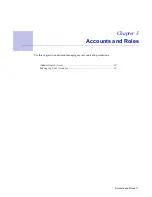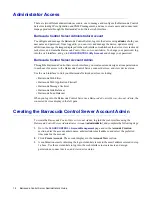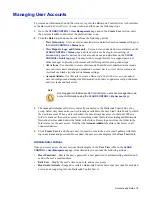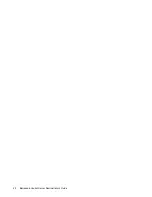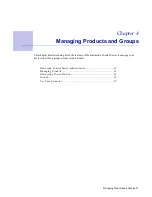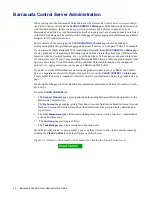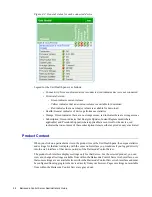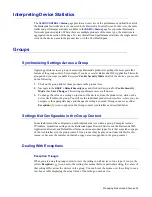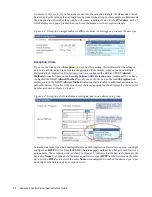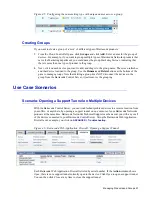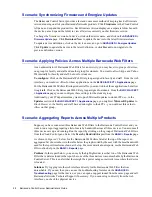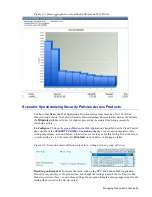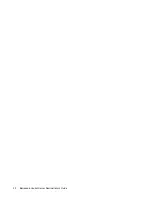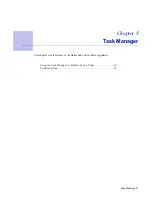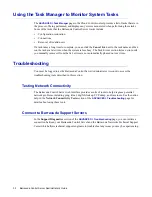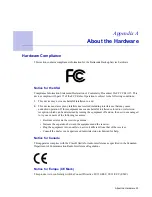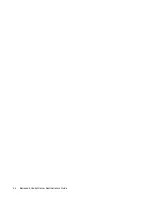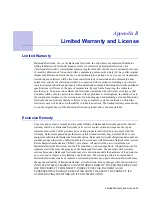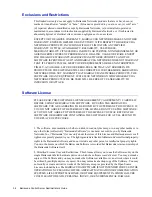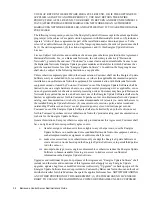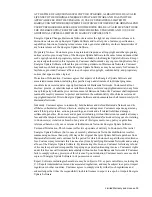Managing Products and Groups 25
Interpreting Device Statistics
The
CLOUD CONTROL > Status
page provides an overview of the performance and health of all of
the Barracuda Networks devices connected to the Barracuda Control Server. In this view, the same
traffic and performance statistics available in the
BASIC > Status
page for your other Barracuda
Networks products display. Where there are multiple products of the same type, the statistics are
aggregated in one section of the page. To view the traffic and performance statistics of a single device,
click on the device name in the product tree or in the Unit Health pane.
Groups
Synchronizing Settings Across a Group
Applying policies across a group of same-type Barracuda products is perhaps the most powerful
feature of the group context. For example, if you have several Barracuda Web Application Firewalls
grouped and you want to enable
Encrypted
Cookie
Security Mode
on all of the devices, you would
do the following:
1.
Click on the group link for those products in the product tree.
2.
Navigate to the
BASIC > Default Security
page and click on
Encrypted
for
Cookie
Security
Mode
, then
Save Changes
. This setting synchronizes across all devices.
3.
To change the value of a setting on just one of the devices, from the product tree, click on the
device itself within the group. You will see the individual product web interface, where you can
navigate to the appropriate page and change the setting as needed. Doing so causes a yellow
Exception
(
) icon to appear in the Group context web interface as described below.
Settings Not Configurable in the Group Context
Some features must be configured on each individual device within a group. Examples include
IP Address, Quarantine settings on the Barracuda Spam Firewall, Services on the Barracuda Web
Application Firewall, and Default Host Name on various product types. Note that some tabs or pages
of the web interface (in the group context) for a product may be grayed out (unavailable) for this
reason, or because the features on that tab or page are not supported in the group context.
Dealing With Exceptions
Exception Triangle
When you are using the group context to view the settings on all devices of one type, if you see the
yellow
Exception
(
) icon next to the setting, this means that for a particular setting, the
values
of
that setting differ across the devices in the group. You can hover the mouse over the setting to see a
text box or table displaying the actual value of the setting on each device.
Summary of Contents for Control Server
Page 1: ...Version 3 x...
Page 10: ...10 Barracuda Control Server Administrator s Guide...
Page 20: ...20 Barracuda Control Server Administrator s Guide...
Page 30: ...30 Barracuda Control Server Administrator s Guide...
Page 34: ...34 Barracuda Control Server Administrator s Guide...
Page 47: ...Limited Warranty and License 47...
Page 48: ......
Page 49: ...RECLAIM YOUR NETWORK Barracuda Networks Technical Documentation...