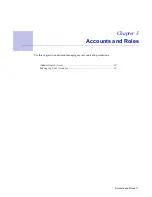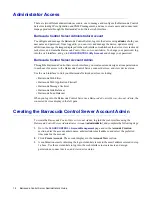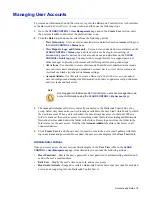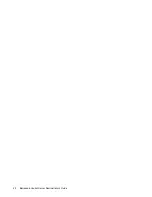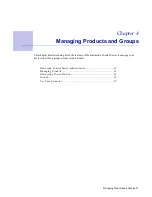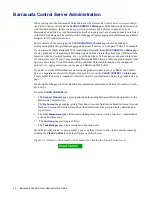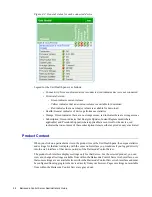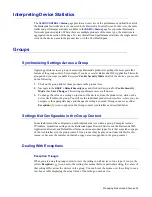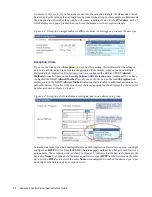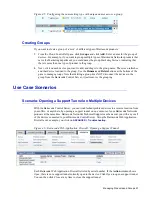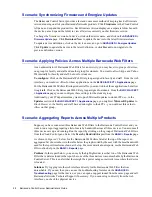Using the Barracuda Control Server 13
Configure IP Address and Network Settings
To set an IP address from the administrative console:
1.
Connect your keyboard and monitor directly to the Barracuda Control Server.
2.
At the
barracuda login
prompt, enter
admin
for the login and
admin
for the password.
The User Confirmation Requested window displays the current IP configuration of the
Barracuda Control Server.
3.
Using your Tab key, select
Change
and press
Enter
to change the IP configuration.
4.
Enter the new IP address, netmask, and default gateway for your Barracuda Control Server.
Select
Save
to enter your changes. Select
Exit
.
The new IP address and network settings are applied to your Barracuda Control Server.
Network Path
Barracuda devices you wish to manage through the Barracuda Control Server must have a network
path between the two devices and at least one of the following ports available to communicate
between the devices: port 80, 8000, 23557, or 48320.
Configure Your Corporate Firewall
If your Barracuda Control Server is located behind a corporate firewall, you may need to open ports
1194 and ports 5120-5129 outbound for both TCP and UDP to allow communication between the
Barracuda Control Server and the Internet.
These ports are used to transfer data either to the Barracuda Control Server, or to another Barracuda
Networks appliance over the Internet. To restrict outbound network traffic on these ports, contact
Barracuda Networks Technical Support for a list of the IP addresses to allow.
Configure the Barracuda Control Server Administrative Settings
After specifying the IP address of the Barracuda Control Server, configure the Barracuda Control
Server from the administration interface.
To configure administrative settings on the Barracuda Control Server:
1.
From a web browser, enter http:// followed by the IP address of the Barracuda Control Server,
followed by the default web interface HTTP Port (:8000).
For example:
http://192.168.200.200:8000
2.
Log into the administration interface using
admin
for both the username and password.
3.
Go to
CLOUD CONTROL > IP Configuration
, and perform the following steps:
3a.
In the
TCP/IP Configuration
section, verify the IP address, netmask, and default
gateway for your Barracuda Control Server (entered in step 4. above in the
Configure
IP Address and Network Settings
section).
3b.
In the
DNS Configuration
section, enter the IP address of your primary and secondary
DNS servers (if these have not yet been set up).
Summary of Contents for Control Server
Page 1: ...Version 3 x...
Page 10: ...10 Barracuda Control Server Administrator s Guide...
Page 20: ...20 Barracuda Control Server Administrator s Guide...
Page 30: ...30 Barracuda Control Server Administrator s Guide...
Page 34: ...34 Barracuda Control Server Administrator s Guide...
Page 47: ...Limited Warranty and License 47...
Page 48: ......
Page 49: ...RECLAIM YOUR NETWORK Barracuda Networks Technical Documentation...