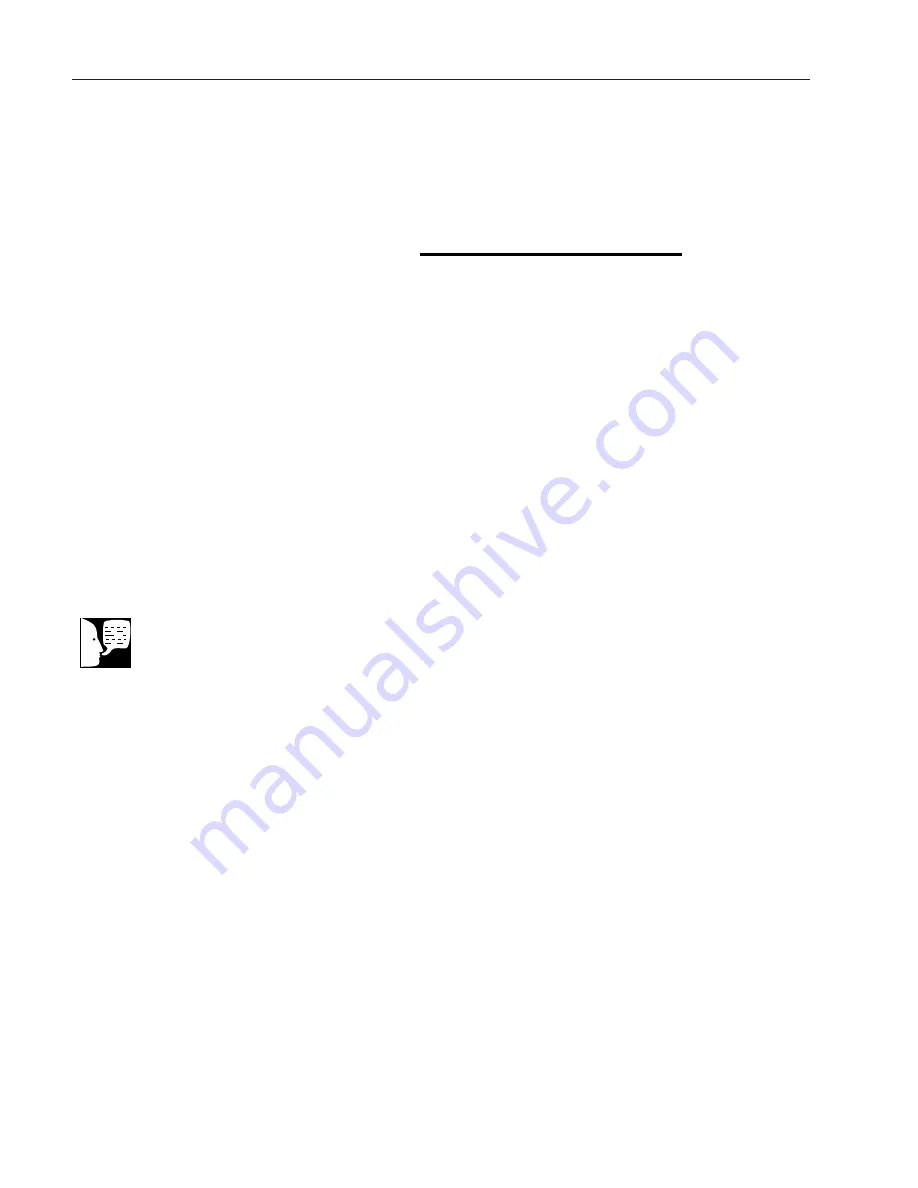
18
O
PERATION
Hyperterminal Configuration
1. Power up the host computer and close any run-
ning applications.
2. Open the HyperTerminal application by clicking
on “Start” \ “Programs” \ “Accessories” \
“Communications” \ “HyperTerminal.”
3. In the “Connection Description” box, enter the
name “Max Q Shaker” and choose an icon and
click “OK.”
4. In the “Connect To” box, verify that “COM1” is
selected under “Connect Using.” Click “OK.”
5. In the “COM1 Properties” box \ “Port Settings”
folder select the following options:
Bits per second:
19200
Data bits:
8
Parity:
None
Stop bits:
1
Flow control
None
After verifying the above settings, click “OK.”
6. In the main dialog box click on “File” \ “Save.”
7. Exit the program by clicking on “File” \ “Exit” \
“Yes”.
8. Verify the program was saved by going to “Start”
\ “Programs” \ “Accessories” \
“Communications” \ “HyperTerminal” \ “Max Q
Shaker.”
9. This completes the configuration of
HyperTerminal.
10. Turn shaker off and connect computer (COM 1)
to shaker (COM PORT) with DB-9 serial printer
cable.
11. Start HyperTerminal by clicking on “Max Q
Shaker.”
12. Power up shaker. Shaker will screen print
Note
RS232 Interface Port is for output
only. Interface cables must not
exceed 9.8’ (3m) in length.
Artisan Technology Group - Quality Instrumentation ... Guaranteed | (888) 88-SOURCE | www.artisantg.com





















