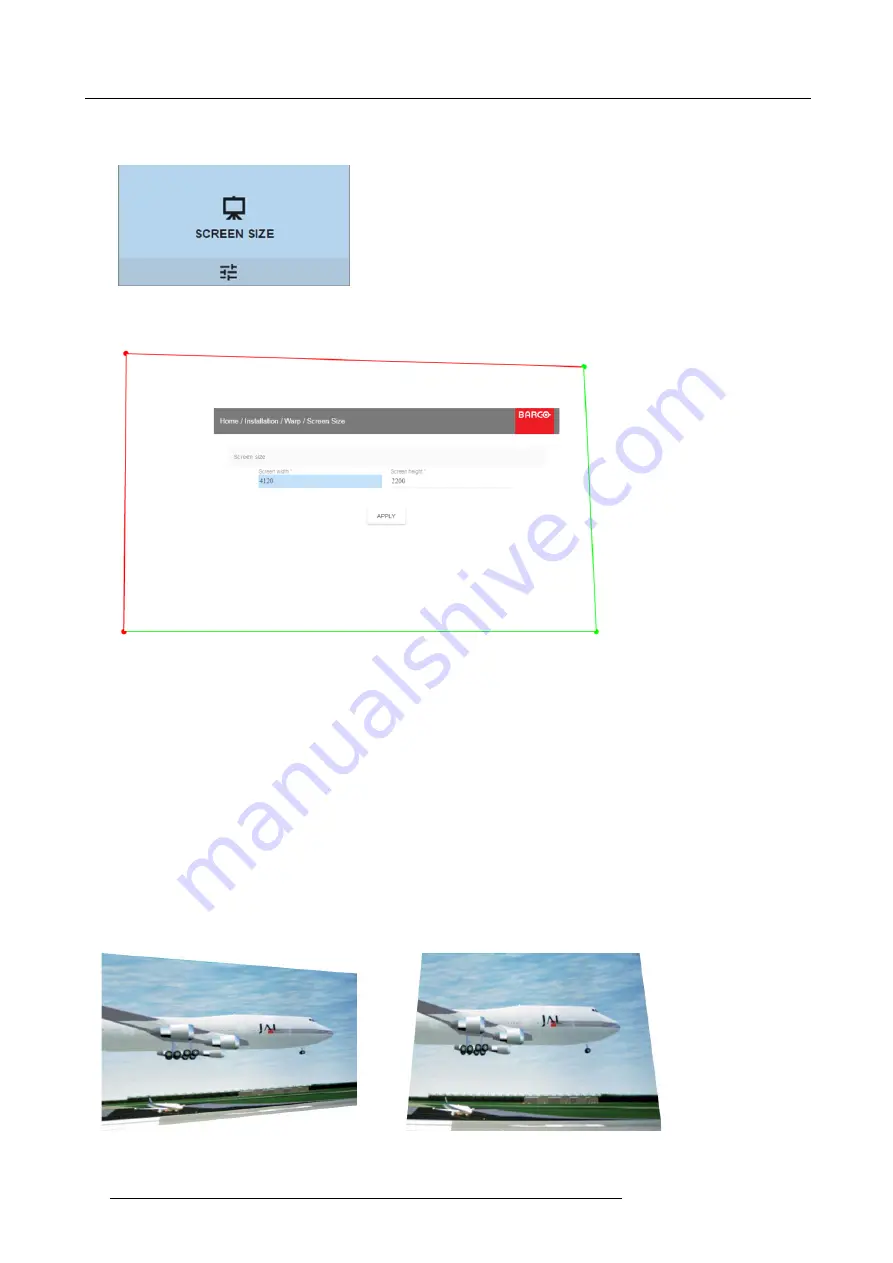
7. Advanced operations
How to adjust the image?
1. In the main menu, select
Installation
→
Warp
→
Screen Size
.
Image 7-21
Warp Menu, Screen Size
The Screen Size menu is displayed.
Image 7-22
Screen size
2. Select either
Screen width
or
Screen height
.
3. Set the new value to shrink either the width or height of the warp outline so that the outline is equal with the active source.
Tip:
A red border will be projected along with the current image. The border is a visual tool, showing the result of the adjusted
outline.
Tip:
The value can also be entered by the numeric keys on the remote control. Press * to delete existing numbers, and enter
the new value by the numeric keys.
4. Click
Apply
.
7.7.4
Warping – 4 corners adjustment
About 4 Corners adjustment
4 corner adjustment is typically used when the mechanical installation of the projector prevents it from pointing perpendicularly at
the screen. For example, you can overshoot the screen and use 4 corner adjustment to pull your projected image corners back into
the screen.
Some examples:
Image 7-23
4 corner adjustment
56
R5906102 WODAN 10/04/2018






























