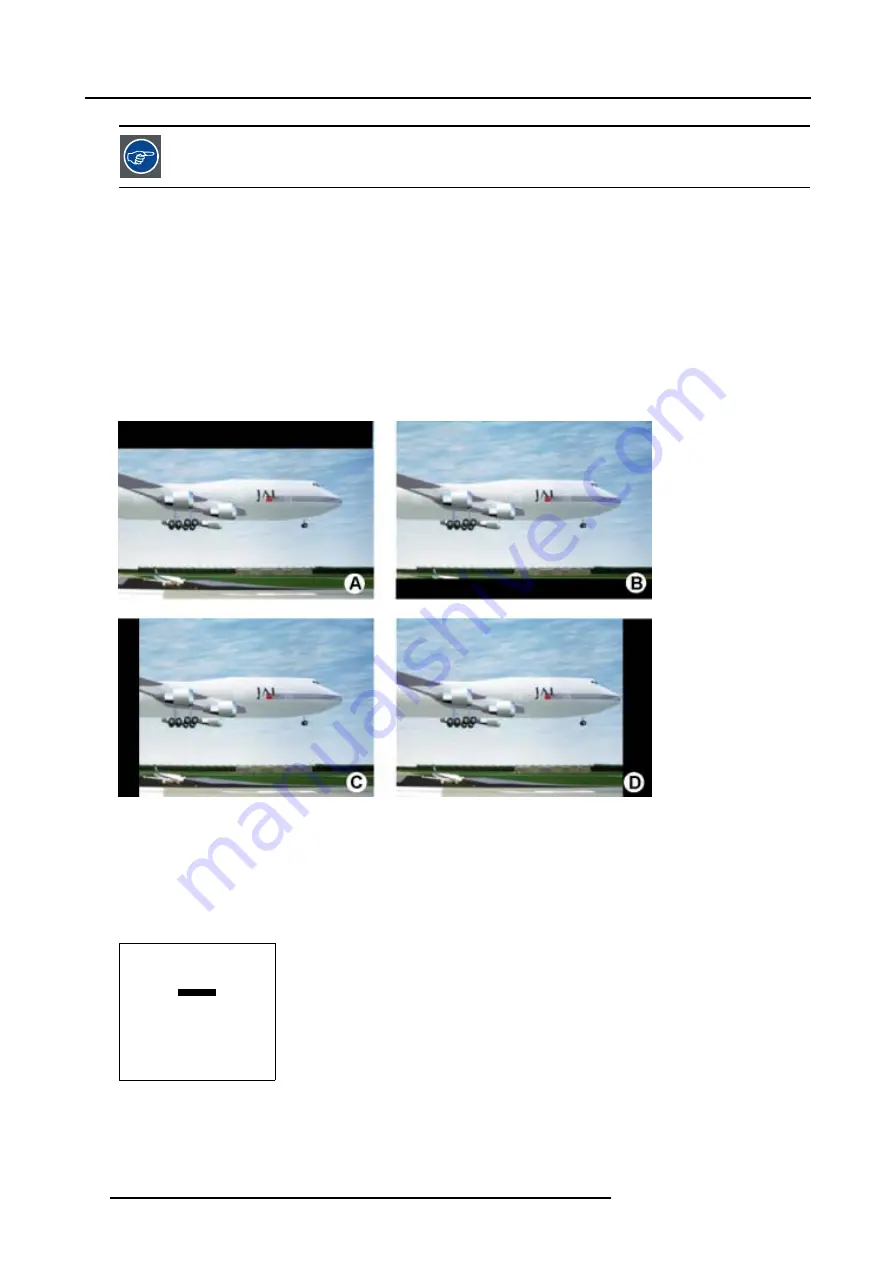
7. Random Access Adjustment Mode
While the bar scale window is on the screen, press ENTER to change the value indication to an input field.
Enter the desired value with the numeric keys on the RCU. Always 3 digits should be entered. To to -
or vice versa, use the up or down arrow key.
7.4.6
Blanking
What can be done ?
Blanking adjustments affect only the edges of the projected image and are used to frame the projected image on to the screen and
to hide or black out unwanted information (or noise). A ’0’ on the bar scale indicates no blanking.
Which blanking adjustments are available ?
•
top blanking
•
bottom blanking
•
left blanking
•
right blanking
Image 7-7
Blanking
A
Top blanking
B
Bottom blanking
C Left blanking
D Right blanking
Adjusting the blanking.
1. Push the cursor key
↑
or
↓
to highlight
Blanking
.
GEOMETRY
SHIFT
SIZE
SIDE KEYSTONE
BLANKING
ASPECT RATIO [4:3]
OPTIONS
Select with
↑
or
↓
then <ENTER>
<EXIT> to return
Menu 7-44
82
R5976654 SLM R12+ 27/01/2005
Summary of Contents for SLM R12
Page 1: ...SLM R12 Owner s manual R9010171 R5976654 05 27 01 2005...
Page 4: ......
Page 8: ...Table of contents 4 R5976654 SLM R12 27 01 2005...
Page 36: ...3 Installation Guidelines 32 R5976654 SLM R12 27 01 2005...
Page 62: ...5 Getting Started 58 R5976654 SLM R12 27 01 2005...
Page 98: ...7 Random Access Adjustment Mode 94 R5976654 SLM R12 27 01 2005...
Page 136: ...10 Programmable Function Keys 132 R5976654 SLM R12 27 01 2005...
Page 140: ...A Standard Source set up Files 136 R5976654 SLM R12 27 01 2005...
Page 154: ...Glossary 150 R5976654 SLM R12 27 01 2005...






























