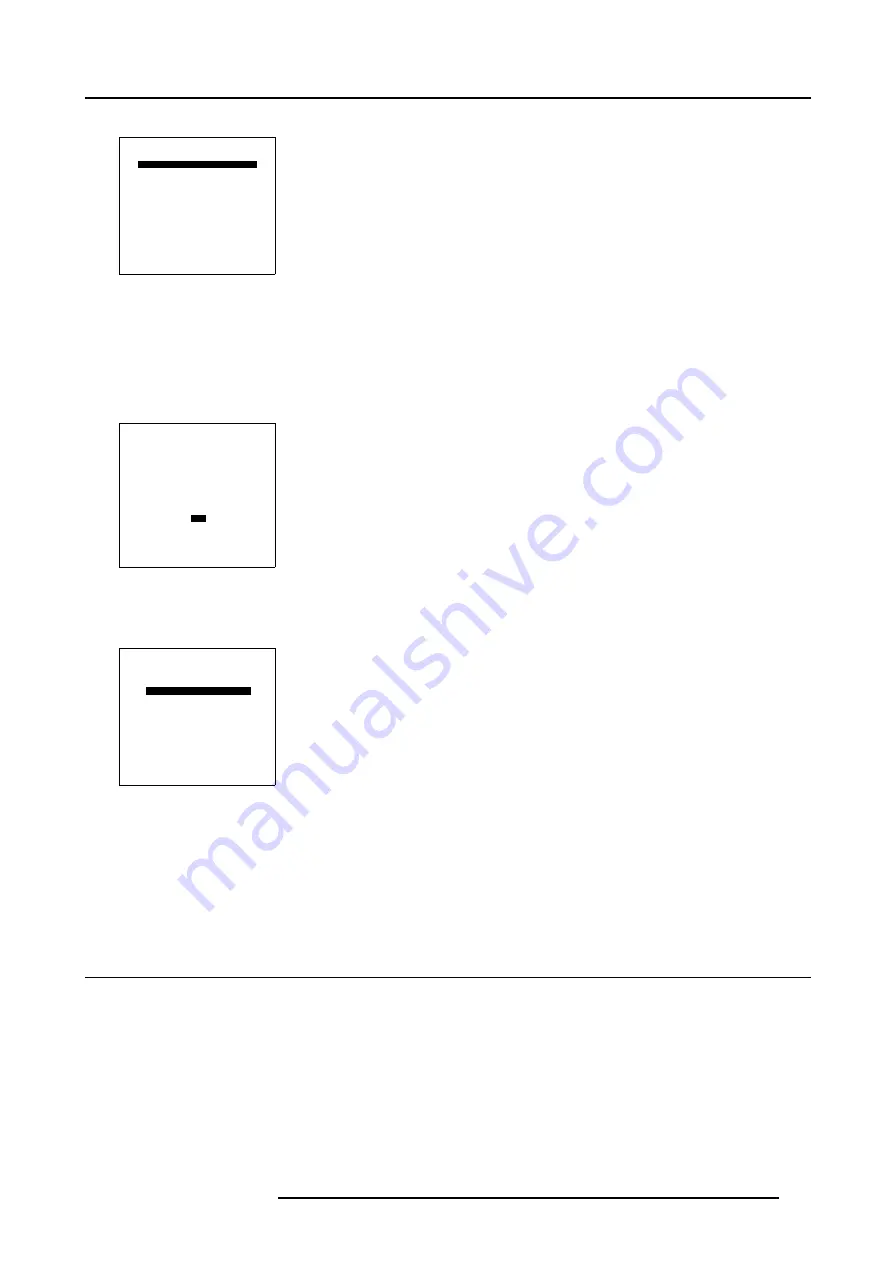
8. Installation Mode
3. Push the cursor key
↑
or
↓
to highlight
Highlighted item color
.
OSD
HIGHLIGHT ITEM COLOR [red]
MENU POSITION [Default]
Select with
↑
or
↓
then <ENTER>
<EXIT> to return
Menu 8-33
4. Press
ENTER
to toggle between Yellow, Red and Blue.
8.11.2 Menu Position
How to change
1. Push the cursor key
↑
or
↓
to highlight
OSD
.
INSTALLATION
INPUT SLOTS
800 PERIPHERAL
SOURCE SWITCHING
NO SIGNAL
CONTRAST ENHANCEMENT
CONVERGENCE
CONFIGURATION
LENS
QUICK ACCESS KEYS
OSD
INTERNAL PATTERNS
Select with
↑
or
↓
then <ENTER>
<EXIT> to return
Menu 8-34
2. Press
ENTER
to select.
3. Push the cursor key
↑
or
↓
to highlight
Menu Position
.
OSD
HIGHLIGHT ITEM COLOR [red]
MENU POSITION [Default]
Select with
↑
or
↓
then <ENTER>
<EXIT> to return
Menu 8-35
4. Press
ENTER
to toggle between [DEFAULT] and [CENTER].
DEFAULT
menus displayed in the center, adjustment boxes displayed in the corner.
CENTER
menus and adjustment boxes displayed in the center of the image.
8.12 Internal Patterns
What can be done with these internal patterns?
The projector is equipped with different internal patterns which can be used for measurement purposes.
R5976654 SLM R12+ 27/01/2005
107
Summary of Contents for SLM R12
Page 1: ...SLM R12 Owner s manual R9010171 R5976654 05 27 01 2005...
Page 4: ......
Page 8: ...Table of contents 4 R5976654 SLM R12 27 01 2005...
Page 36: ...3 Installation Guidelines 32 R5976654 SLM R12 27 01 2005...
Page 62: ...5 Getting Started 58 R5976654 SLM R12 27 01 2005...
Page 98: ...7 Random Access Adjustment Mode 94 R5976654 SLM R12 27 01 2005...
Page 136: ...10 Programmable Function Keys 132 R5976654 SLM R12 27 01 2005...
Page 140: ...A Standard Source set up Files 136 R5976654 SLM R12 27 01 2005...
Page 154: ...Glossary 150 R5976654 SLM R12 27 01 2005...






























