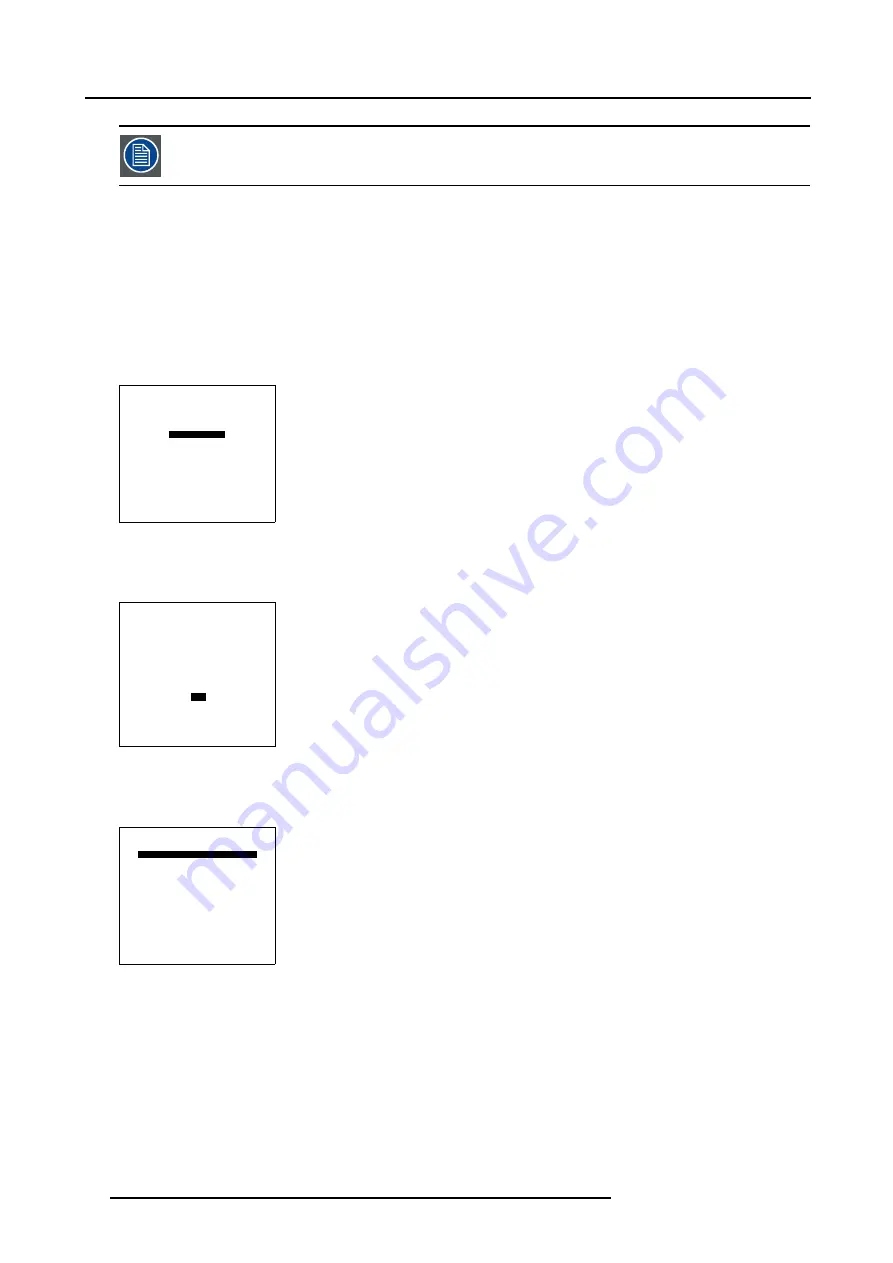
5. Getting Started
Press the selection key * to switch to another pattern. Different patterns are available.
5.4.3
Quick On Screen Color change
What can be done ?
For quick change of the on-screen color of the highlighted items.
The highlighted items on the menus can be displayed in red, green or yellow.
How to change ?
1. Press
ENTER
to start up the adjustment mode.
2. Push the cursor key
↑
or
↓
to highlight
Installation
.
ADJUSTMENT MODE
Select a path from below :
RANDOM ACCESS
INSTALLATION
SERVICE
Select with
↑
or
↓
then <ENTER>
<EXIT> to return
Menu 5-5
3. Press
ENTER
to select.
4. Push the cursor key
↑
or
↓
to highlight
OSD
.
INSTALLATION
INPUT SLOTS
800 PERIPHERAL
SOURCE SWITCHING
NO SIGNAL
CONTRAST ENHANCEMENT
CONVERGENCE
CONFIGURATION
LENS
QUICK ACCESS KEYS
OSD
INTERNAL PATTERNS
Select with
↑
or
↓
then <ENTER>
<EXIT> to return
Menu 5-6
5. Press
ENTER
to select.
The OSD menu will be displayed.
OSD
HIGHLIGHT ITEM COLOR [red]
MENU POSITION [Default]
Select with
↑
or
↓
then <ENTER>
<EXIT> to return
Menu 5-7
6. Push the cursor key
↑
or
↓
to highlight
Highlighted item color
.
7. Press
ENTER
to toggle between red, green and yellow.
52
R5976654 SLM R12+ 27/01/2005
Summary of Contents for SLM R12
Page 1: ...SLM R12 Owner s manual R9010171 R5976654 05 27 01 2005...
Page 4: ......
Page 8: ...Table of contents 4 R5976654 SLM R12 27 01 2005...
Page 36: ...3 Installation Guidelines 32 R5976654 SLM R12 27 01 2005...
Page 62: ...5 Getting Started 58 R5976654 SLM R12 27 01 2005...
Page 98: ...7 Random Access Adjustment Mode 94 R5976654 SLM R12 27 01 2005...
Page 136: ...10 Programmable Function Keys 132 R5976654 SLM R12 27 01 2005...
Page 140: ...A Standard Source set up Files 136 R5976654 SLM R12 27 01 2005...
Page 154: ...Glossary 150 R5976654 SLM R12 27 01 2005...






























