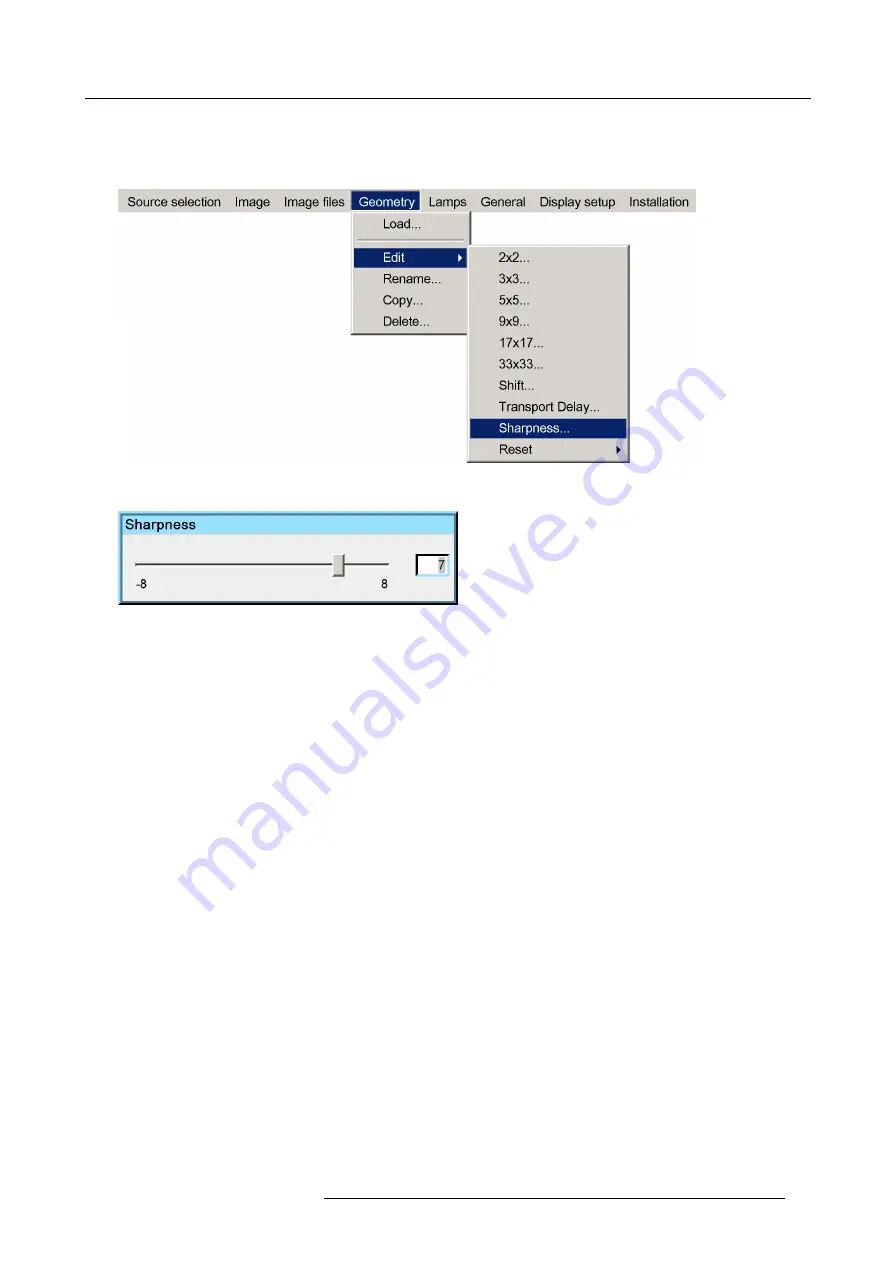
7. Advanced
How to adjust the geometry Sharpness ?
1. Start up the Geometry
Edit
menu
2. Push the cursor key
↑
or
↓
to highlight
Sharpness...
and press
ENTER
to select.
Image 7-82
The
Sharpness
dialog box will be displayed.
Image 7-83
3. Use the cursor key
←
or
→
, the numeric keys on the RCU, or the local keypad, to edit and change the value of the Sharpness.
Note:
The Sharpness can be set from –8 to +8.
4. Press
BACK
to return to the
Geometry Edit
menu.
7.5.6.9
Geometry Reset
Overview
•
•
7.5.6.9.1
Reset all levels
How to reset all levels?
1. Start the Geometry
Edit
menu
2. Push
↓
or
↑
to select
Reset
3. Push the
→
key to pull down the menu.
4. Push
↓
or
↑
to highlight
Reset all levels....
R59770330 SIM 7QP SERIES 08/12/2014
95
Summary of Contents for SIM 7QP HB
Page 8: ...Table of contents 4 R59770330 SIM 7QP SERIES 08 12 2014...
Page 12: ...1 Introduction 8 R59770330 SIM 7QP SERIES 08 12 2014...
Page 38: ...4 Installation 34 R59770330 SIM 7QP SERIES 08 12 2014...
Page 52: ...5 Setup 48 R59770330 SIM 7QP SERIES 08 12 2014...
Page 82: ...7 Advanced Image 7 50 Image 7 51 Image 7 52 78 R59770330 SIM 7QP SERIES 08 12 2014...
Page 139: ...7 Advanced Image 7 157 R59770330 SIM 7QP SERIES 08 12 2014 135...
Page 168: ...7 Advanced 164 R59770330 SIM 7QP SERIES 08 12 2014...
Page 182: ...8 Maintenance 178 R59770330 SIM 7QP SERIES 08 12 2014...
Page 188: ...10 Environmental information 184 R59770330 SIM 7QP SERIES 08 12 2014...
Page 194: ...C GLD alignment 190 R59770330 SIM 7QP SERIES 08 12 2014...
Page 198: ...D Image files 194 R59770330 SIM 7QP SERIES 08 12 2014...
Page 200: ...Glossary 196 R59770330 SIM 7QP SERIES 08 12 2014...
Page 204: ...Index 200 R59770330 SIM 7QP SERIES 08 12 2014...






























