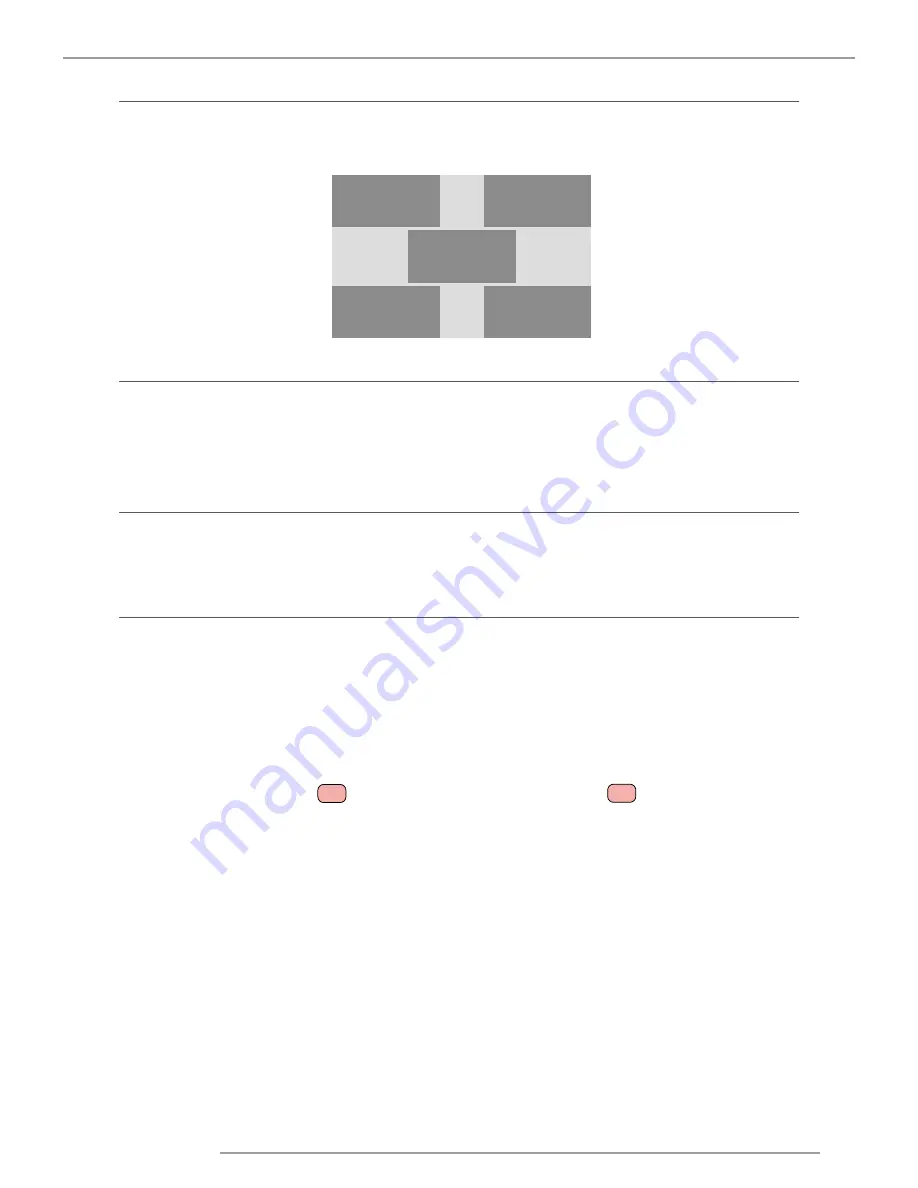
RLM W14 08/20/2014
67
12.Control
12.5 Menu Position
You can use this function to designate which area on the image the OSD Menu will appear.
As you can see from the diagram below, there are five positions where you can choose to have the OSD Menu displayed.The
default setting is “Center”.
Top Left
Center
Bottom Left
Top Right
Bottom Right
12.6 Start Up Logo
You can use this function to have the projector display the Barco logo in the start up screen. Set
On
to display the Barco logo
during start up and
Off
to display a blank image.
12.7 Start Up Chime
Set it to On to have the projector play a sound effect during start up; when it is set to off, the projector will not play any
sound effect to indicate start up.
12.8 Button 1 ~ 5
These buttons on the remote control are the hotkeys for different image source. By factory default, these are:
1 = HDMI
2 = HDBaseT
3 = VGA
4 = RGBHV/YUV2
5 = Stereo DVI
You can configure the input source that corresponds to each button in the OSD Menu. To do so:
When press
MENU
> CONTROL > Button 1~5; use the
▼▲
buttons to choose from diffferent sources of input. You can choose
from: HDMI 1,HDMI 2,RGB D-15,YUV 1,RGBHV/YUV 2,Composite Video,S-Video and RGB-S.
For example, if you have configured
1
as RGB D-15 in the OSD Menu, when you press
1
on the remote control, the
projector will display the image from RGB D-15.






























