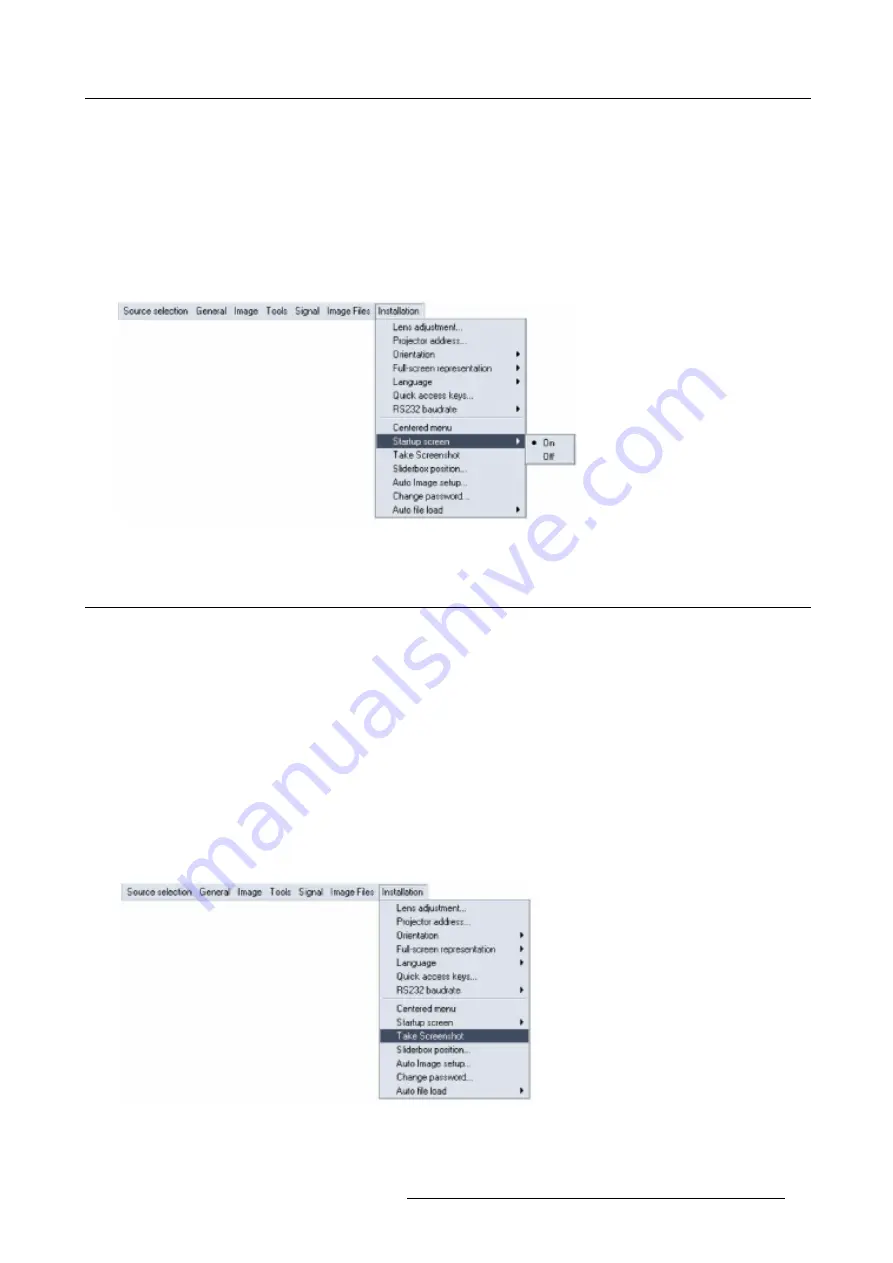
11. Installation menu
How to enable/disable the Startup screen?
1. Press
MENU
to activate the Toolbar
2. Press
→
to select the
Installation
item
3. Press
↓
to Pull down the
Installation
menu
4. Use
↑
or
↓
to select
Startup screen
5. Press
→
to pull down the menu
6. Use
↓
or
↑
to select the desired baudrate
7. Press
ENTER
Image 11-13
11.10Take screenshot
What can be done ?
A screenshot can be taken from an active projected image. This screenshot is then saved in a RAM and can be used as background.
Each new screenshot erases the previous logo therefore a warning message is displayed asking the user to confirm.
How to take a screenshot ?
1. Press
MENU
to activate the Toolbar
2. Press
→
to select the
Installation
item
3. Press
↓
to Pull down the
Installation
menu
4. Use
↑
or
↓
to select
Take screenshot
5. Press
ENTER
A dialogbox is displayed. Press
yes
to confirm. (image 11-15)
A textbox shows the evolution of the operation. (image 11-16, image 11-17)
Image 11-14
R5976495 BARCOREALITY SIM 6 ULTRA MM 22102002
75
Summary of Contents for R9040171
Page 1: ...SIMULATION PRODUCTS BARCOREALITY SIM 6 ULTRA MM R9040171 OWNER S MANUAL 22102002 R5976495 01...
Page 4: ......
Page 9: ...1 Packaging and Dimensions Image 1 3 Image 1 4 R5976495 BARCOREALITY SIM 6 ULTRA MM 22102002 5...
Page 10: ...1 Packaging and Dimensions 6 R5976495 BARCOREALITY SIM 6 ULTRA MM 22102002...
Page 18: ...2 Installation Guidelines 14 R5976495 BARCOREALITY SIM 6 ULTRA MM 22102002...
Page 38: ...5 Source Selection 34 R5976495 BARCOREALITY SIM 6 ULTRA MM 22102002...
Page 46: ...6 General Menu 42 R5976495 BARCOREALITY SIM 6 ULTRA MM 22102002...
Page 84: ...11 Installation menu 80 R5976495 BARCOREALITY SIM 6 ULTRA MM 22102002...
Page 90: ...B Cleaning the Dustfilter 86 R5976495 BARCOREALITY SIM 6 ULTRA MM 22102002...
Page 92: ...Glossary 88 R5976495 BARCOREALITY SIM 6 ULTRA MM 22102002...






























