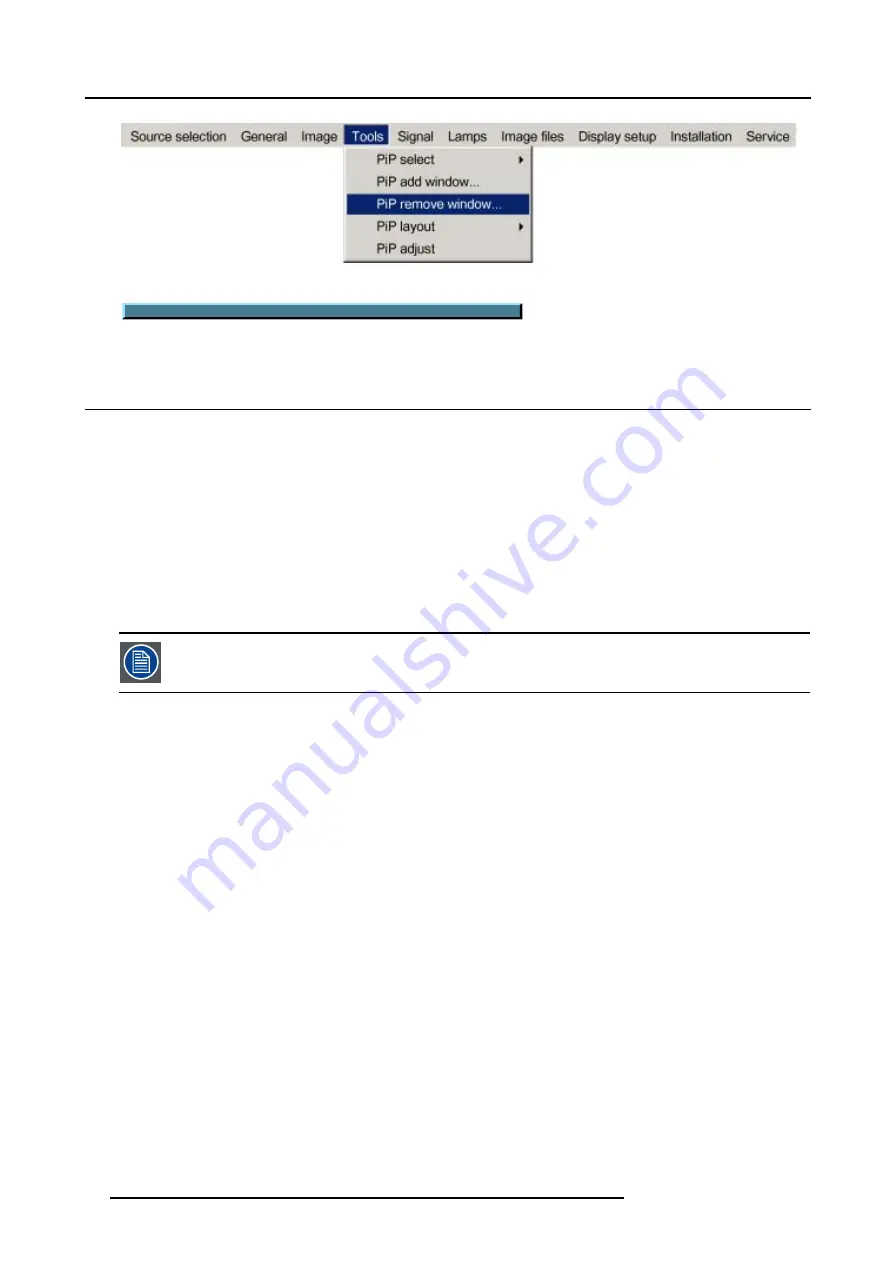
9. Tools Menu
Image 9-11
Select window with <PiP ADJUST>
→
Press <ENTER> to remove
Image 9-12
9.6 PiP layout
Overview
•
•
•
9.6.1
PiP Save
What can be done ?
The active layout can be saved or "saved as".
When a new layout is saved it is added to the
PiP select
menu.
A fixed layout can be edited (re-sizing, re-positioning,...) but it can not be saved under its original name.
How to save a layout ?
1. Press
MENU
to activate the menu bar.
2. Press
→
to select the
Tools
item. (image 9-13)
3. Press
↓
to pull down the
Tools
menu.
4. Use
↑
or
↓
to select
PiP layout.
5. Press
→
to pull down the menu.
6. Use
↑
or
↓
to select
PiP save
or
save as.
7. Press
ENTER.
If
save as
has been selected, a dialog box is displayed. (image 9-14)
Press
ENTER
to select the input field.
Use
←
or
→
to enter the name and exit with
BACK
or
MENU
. (numeric values can be added with the remote control)
If
save
has been selected, a message box is displayed. (image 9-15)
94
R5976817 RLM H5 17/01/2005
Summary of Contents for R9010300
Page 1: ...RLM H5 Owners manual R9010300 R5976817 00 17 01 2005...
Page 4: ......
Page 8: ...Table of contents 4 R5976817 RLM H5 17 01 2005...
Page 14: ...1 Packaging and Dimensions 10 R5976817 RLM H5 17 01 2005...
Page 54: ...5 Getting used with the menu structure 50 R5976817 RLM H5 17 01 2005...
Page 60: ...6 Source selection 56 R5976817 RLM H5 17 01 2005...
Page 64: ...7 General Menu Image 7 7 60 R5976817 RLM H5 17 01 2005...
Page 91: ...8 Image Menu Image 8 46 R5976817 RLM H5 17 01 2005 87...
Page 92: ...8 Image Menu 88 R5976817 RLM H5 17 01 2005...
Page 102: ...9 Tools Menu 98 R5976817 RLM H5 17 01 2005...
Page 122: ...12 Image Files Menu 118 R5976817 RLM H5 17 01 2005...
Page 136: ...13 Display Setup 132 R5976817 RLM H5 17 01 2005...
Page 146: ...14 Installation menu 142 R5976817 RLM H5 17 01 2005...
Page 158: ...A Standard Image Files 154 R5976817 RLM H5 17 01 2005...






























