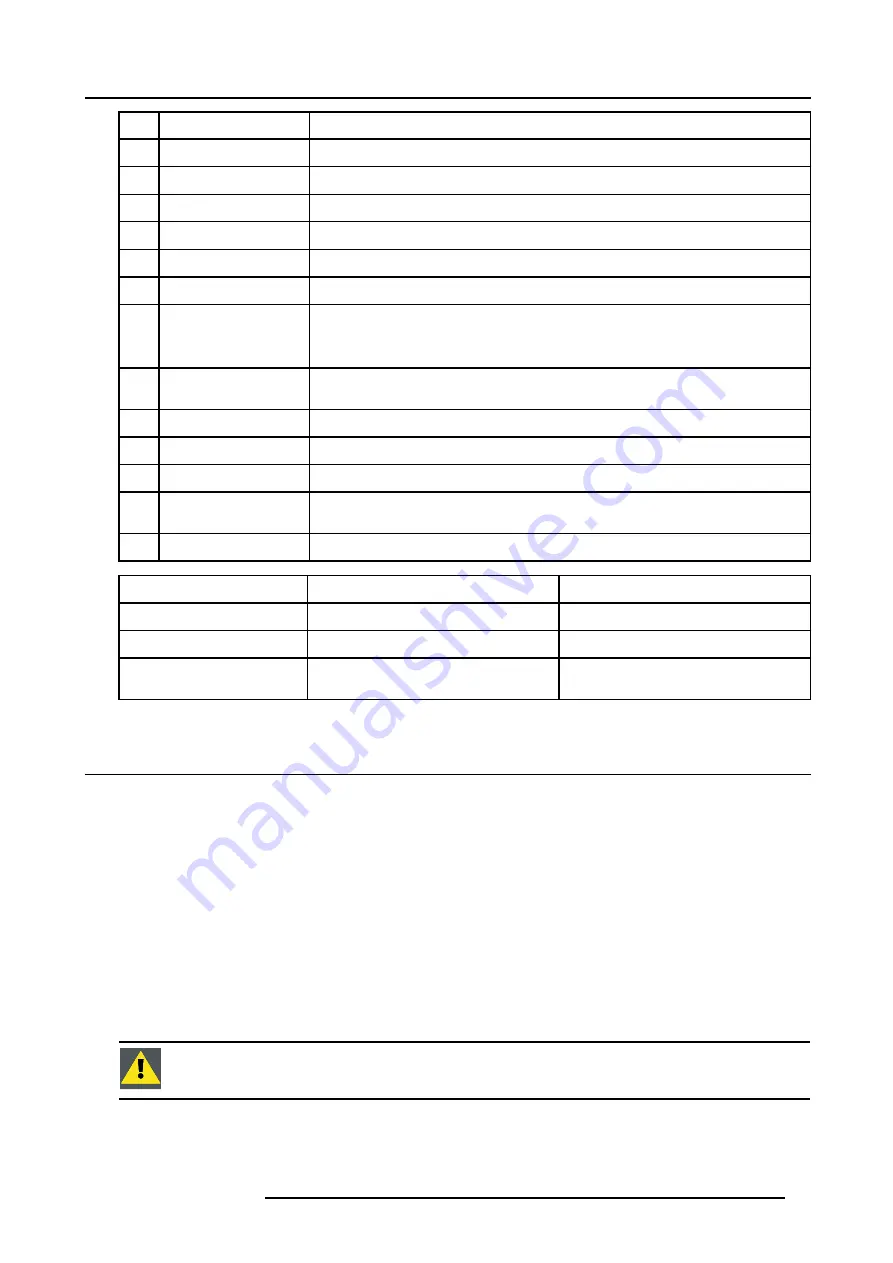
4. Getting Started
No.
Key name
Description
10
Lens control
use these buttons to obtain the desired ZOOM, SHIFT, FOCUS.
11
VOL
Used as lens shift left - right.
12
Picture controls
use these buttons to obtain the desired picture analog level.
13
DIGI ZOOM
allows a digital Zoom of a part of the image
14
FREEZE
press to freeze the projected image.
15
PIP
allows to activate the PICTURE IN PICTURE mode
16
ENTER
to confirm an adjustment or selection in the MENU.
On the local keypad and the RCU, the ENTER button additionally accesses the PIP
window re-size function
17
Cursor keys
Cursor Keys on RCU or on the local keypad : to make menu selections or to access the
menu bar.
18
BACK
to leave the selected menu or item (go upwards to previous menu).
19
EFFECTS
not yet implemented
20
PIP ADJUST
allows to select a PiP window and change its configuration on screen
21
RC operating indication
lights up when a button on the remote control is pressed. (This is a visual indicator to
check the operation of the remote control)
22
IR receiver
IR receiver
Green
Red
Led 1
IR acknowledgement
Standby
Led 2
Hardware error
Led 3
Cool down sequence: flickers 60 seconds
after switching to standby
rescue program (software error)
4.2 Switching on
How to switch on.
1. Press the power switch to switch on the projector.
- When ’0’ is pushed in, the projector is switched off.
- When ’1’ is pushed in, the projector is switched on
The projector starts in standby mode, LED1 is red.
Starting image projection.
1. Press
Standby
key once on the local keypad or on the remote control.
Note:
It may take about 60 seconds before image projection, i.e. no projection until the completion of several operations (soft-
ware initialization,...).
Note:
If the Security mode is enabled, a text box will be displayed for PIN code entry, see Security setting in the Installation
menu
Note:
If Identification screen is on, the Identification screen will be displayed during start up.
C
AUTION
:
Pushing the standby key too long, might cause the projector to shut down right after an image is
displayed.
R5976817 RLM H5 17/01/2005
37
Summary of Contents for R9010300
Page 1: ...RLM H5 Owners manual R9010300 R5976817 00 17 01 2005...
Page 4: ......
Page 8: ...Table of contents 4 R5976817 RLM H5 17 01 2005...
Page 14: ...1 Packaging and Dimensions 10 R5976817 RLM H5 17 01 2005...
Page 54: ...5 Getting used with the menu structure 50 R5976817 RLM H5 17 01 2005...
Page 60: ...6 Source selection 56 R5976817 RLM H5 17 01 2005...
Page 64: ...7 General Menu Image 7 7 60 R5976817 RLM H5 17 01 2005...
Page 91: ...8 Image Menu Image 8 46 R5976817 RLM H5 17 01 2005 87...
Page 92: ...8 Image Menu 88 R5976817 RLM H5 17 01 2005...
Page 102: ...9 Tools Menu 98 R5976817 RLM H5 17 01 2005...
Page 122: ...12 Image Files Menu 118 R5976817 RLM H5 17 01 2005...
Page 136: ...13 Display Setup 132 R5976817 RLM H5 17 01 2005...
Page 146: ...14 Installation menu 142 R5976817 RLM H5 17 01 2005...
Page 158: ...A Standard Image Files 154 R5976817 RLM H5 17 01 2005...
















































