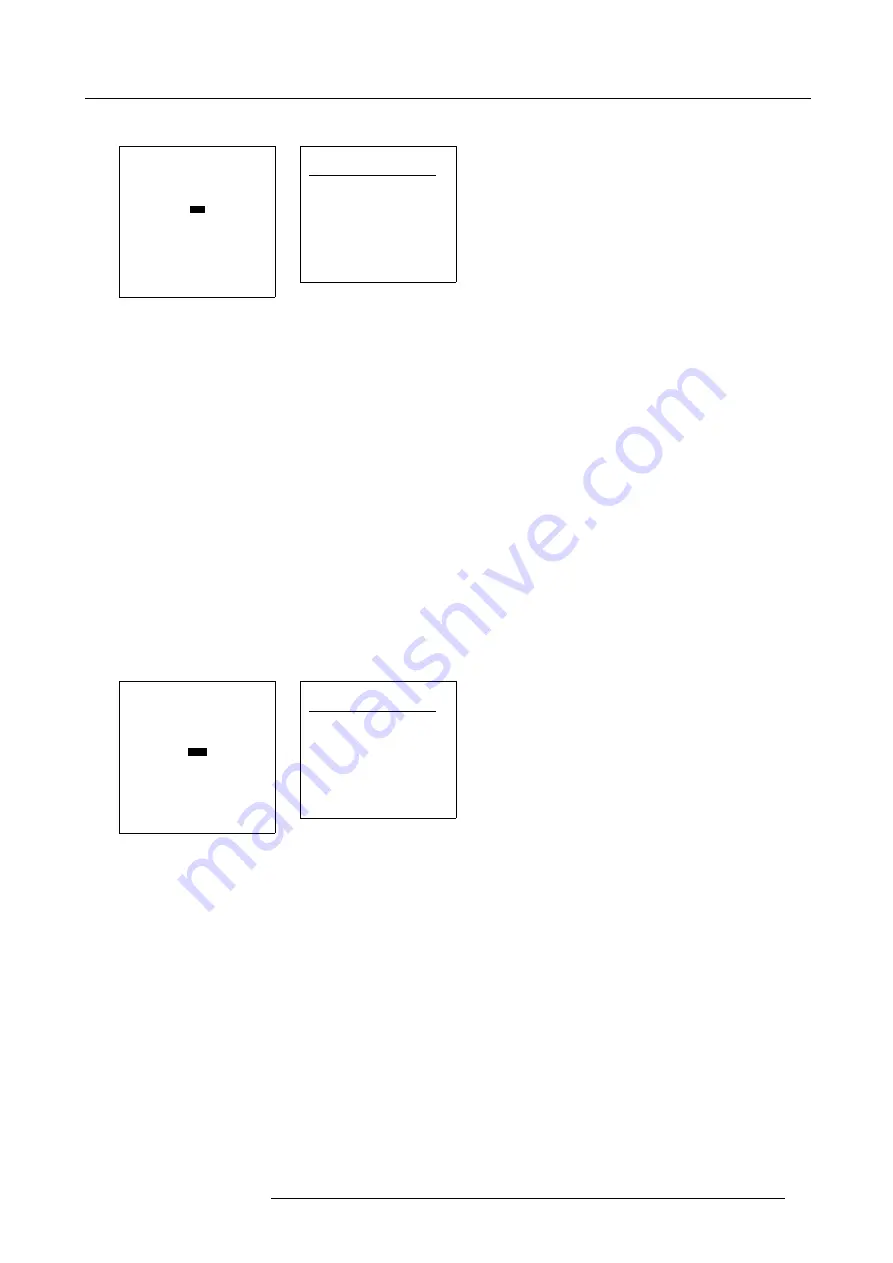
7. Installation
The selected
fi
le will be loaded.
LENS ADJUSTMENT
LENS TYPE
ZOOM/FOCUS
SHIFT
- Lens files -
RUN
SAVE
RENAME
COPY
DELETE
ABSOLUTE POSITIONING
Select with
↑
or
↓
then <ENTER>
<EXIT> to return
Menu 7-14
RUN LENS
Lens-settings name
Attr.
File 1
rw-
File 2
rw-
Select with
↑
or
↓
<ENTER> to select
<EXIT> to return
Menu 7-15
7.4.4.2
Save lens settings
What can be done ?
A typical lens setting (zoom/focus and shift) can be stored in a
fi
le for future recalls.
How to save ?
1. Push the cursor key
↑
or
↓
to highlight
Save
2. Press
ENTER
to start the save action.
The save menu will be displayed. (menu 7-17)
3. Push the cursor key
↑
or
↓
to highlight
<new name>
.
4. Press
ENTER
to select.
The
fi
rst digit will be highlighted.
5. Use the
↑
or
↓
key to change the digit. Use the
←
or
→
key to go the next digit.
6. Press
ENTER
to accept the new name.
The lens settings will be saved with the new name.
LENS ADJUSTMENT
LENS TYPE
ZOOM/FOCUS
SHIFT
- Lens files -
RUN
SAVE
RENAME
COPY
DELETE
ABSOLUTE POSITIONING
Select with
↑
or
↓
then <ENTER>
<EXIT> to return
Menu 7-16
SAVE LENS
Lens-settings name
Attr.
File 1
rw-
File 2
rw-
<new name>
Select with
↑
or
↓
<ENTER> to select
<EXIT> to return
Menu 7-17
7.4.4.3
Rename lens
fi
le
What can be done ?
An existing lens
fi
le can be renamed. When this
fi
le is used in a macro, the macro must be changed too.
How to rename ?
1. Push the cursor key
↑
or
↓
to highlight
Rename
. (menu 7-18)
2. Press
ENTER
to select.
The
fi
le selection menu will be displayed. (menu 7-19)
3. Push the cursor key
↑
or
↓
to highlight the
fi
le which must be renamed.
4. Press
ENTER
to select.
The rename menu will be displayed. (menu 7-20)
5. The
fi
rst character will be highlighted.
Reprogram with
↑
,
↓
or numeric keys. Select another character with
←
or
→
.
R5976690 XLM H25 25/05/2009
91
Summary of Contents for R9010100
Page 1: ...XLM H25 Owner s manual R9010100 R5976690 06 25 05 2009 ...
Page 8: ...Table of contents 4 R5976690 XLM H25 25 05 2009 ...
Page 26: ...2 Installation Guidelines 22 R5976690 XLM H25 25 05 2009 ...
Page 40: ...3 Connections 36 R5976690 XLM H25 25 05 2009 ...
Page 50: ...4 Getting Started 46 R5976690 XLM H25 25 05 2009 ...
Page 106: ...7 Installation 102 R5976690 XLM H25 25 05 2009 ...
Page 126: ...B Standard Source Set up files 122 R5976690 XLM H25 25 05 2009 ...
















































