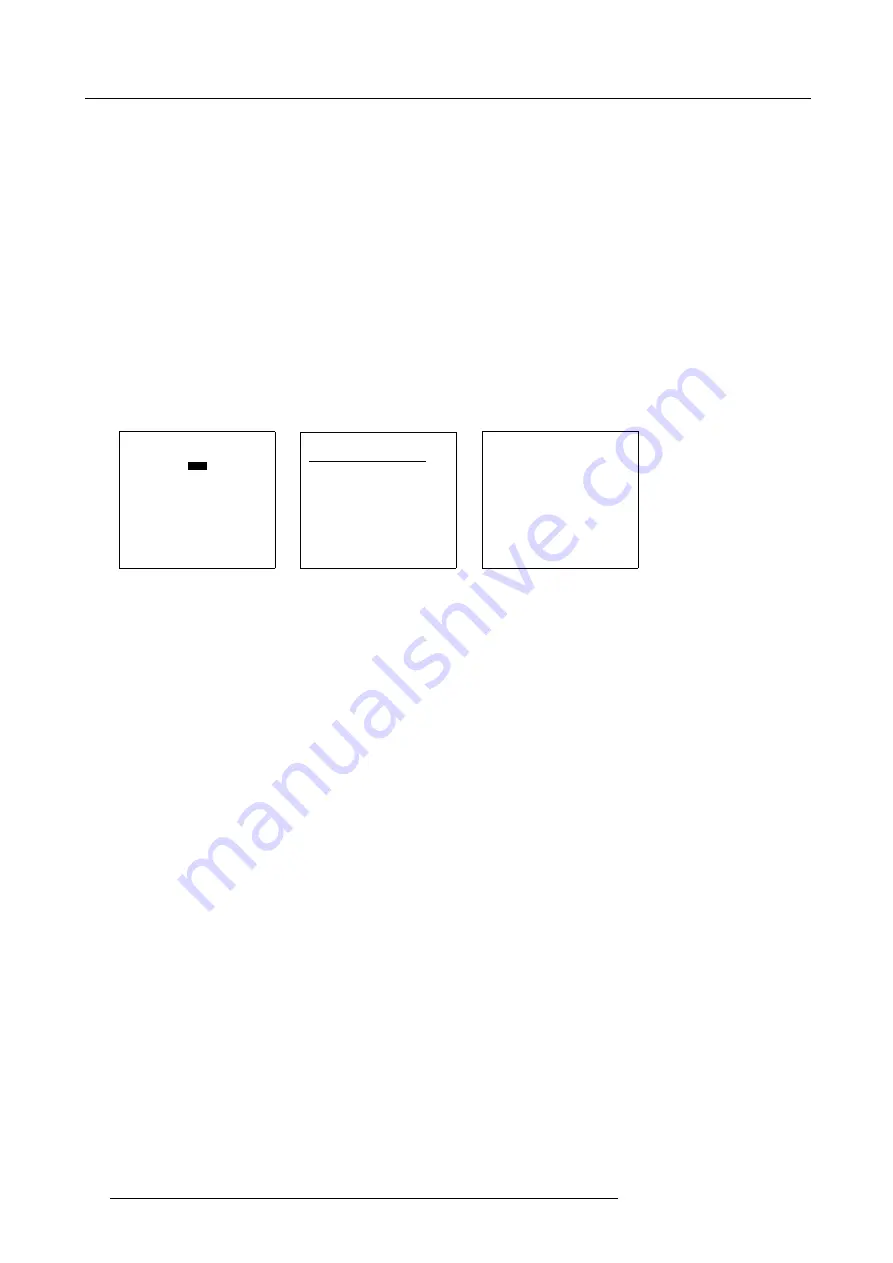
6. Adjustment Mode
The image is not perfect ?
If the displayed image is not correct after selecting the best
fi
tting
fi
le, go to the Edit menu, select the active
fi
le and change the File
settings.
6.3.4
Edit
fi
le
6.3.4.1
Start up
How to start up the Edit menu ?
1. Push the cursor key
↑
or
↓
to highlight
Edit
2. Press
ENTER
to select.
The Edit
fi
le adaptation menu will be displayed (automatic positioned on the actual
fi
le). (menu 6-9)
3. Select the
fi
le which must be edited (mostly the active
fi
le).
4. Press
ENTER
.
The
fi
le name will be displayed in the upper right corner. (menu 6-10)
FILE SERVICE
LOAD
EDIT
RENAME
COPY
DELETE
OPTIONS
Select with
↑
or
↓
then <ENTER>
<EXIT> to return
Menu 6-8
EDIT FILE
Filename
Res
Attr
*vga-txt[1]
720x400 rw-
video525
675x180 r-
video625
675x556 r-
--------------------------
Active : vga-txt[1]
↑
,
↓
,0, 8 to scroll,
<ENTER> to accept,
<EXIT> to return
Menu 6-9
EDIT FILE xga_60.s30
HORIZONTAL
TOTAL
1344 PIXELS
ACTIVE
1024 PIXELS
START
160 PIXELS
PERIOD
20678 nsec
VERTICAL (FIELD)
TOTAL
806 LINES
ACTIVE
768 LINES
START
9 LINES
OPTIONS
←
,
→
<ENTER> to adjust
<EXIT> to return
Menu 6-10
6.3.4.2
Changing the settings
Different methods
The 3 different methods to change a setting will be described hereafter. These methods are:
•
with the numeric keys on the remote control.
•
with the arrow keys selecting the changing digit.
•
with the arrow keys counting up or down.
How to change a setting with the numeric keys?
1. Push the cursor key
↑
or
↓
to highlight an item.
The color of the selected item will change.
2. Press
ENTER
to activate the digits.
3. Enter directly with the numeric keys on the RCU or local keypad the new value.
How to change a setting with the cursor keys?
1. Push the cursor key
↑
or
↓
to highlight an item.
The color of the selected item will change.
2. Press
ENTER
to activate the digits.
3. Push the cursor key
←
or
→
to select the changing digit.
4. Push the cursor key
↑
or
↓
to scroll to the desired digit.
5. When
fi
nished, press
ENTER
to con
fi
rm.
How to change a setting with the cursor keys and counting up or down?
1. Push the cursor key
↑
or
↓
to highlight an item.
The color of the selected item will change.
2. Press
ENTER
to activate.
3. Counting up or down by pushing the cursor key
←
or
→
.
52
R5976690 XLM H25 25/05/2009
Summary of Contents for R9010100
Page 1: ...XLM H25 Owner s manual R9010100 R5976690 06 25 05 2009 ...
Page 8: ...Table of contents 4 R5976690 XLM H25 25 05 2009 ...
Page 26: ...2 Installation Guidelines 22 R5976690 XLM H25 25 05 2009 ...
Page 40: ...3 Connections 36 R5976690 XLM H25 25 05 2009 ...
Page 50: ...4 Getting Started 46 R5976690 XLM H25 25 05 2009 ...
Page 106: ...7 Installation 102 R5976690 XLM H25 25 05 2009 ...
Page 126: ...B Standard Source Set up files 122 R5976690 XLM H25 25 05 2009 ...






























