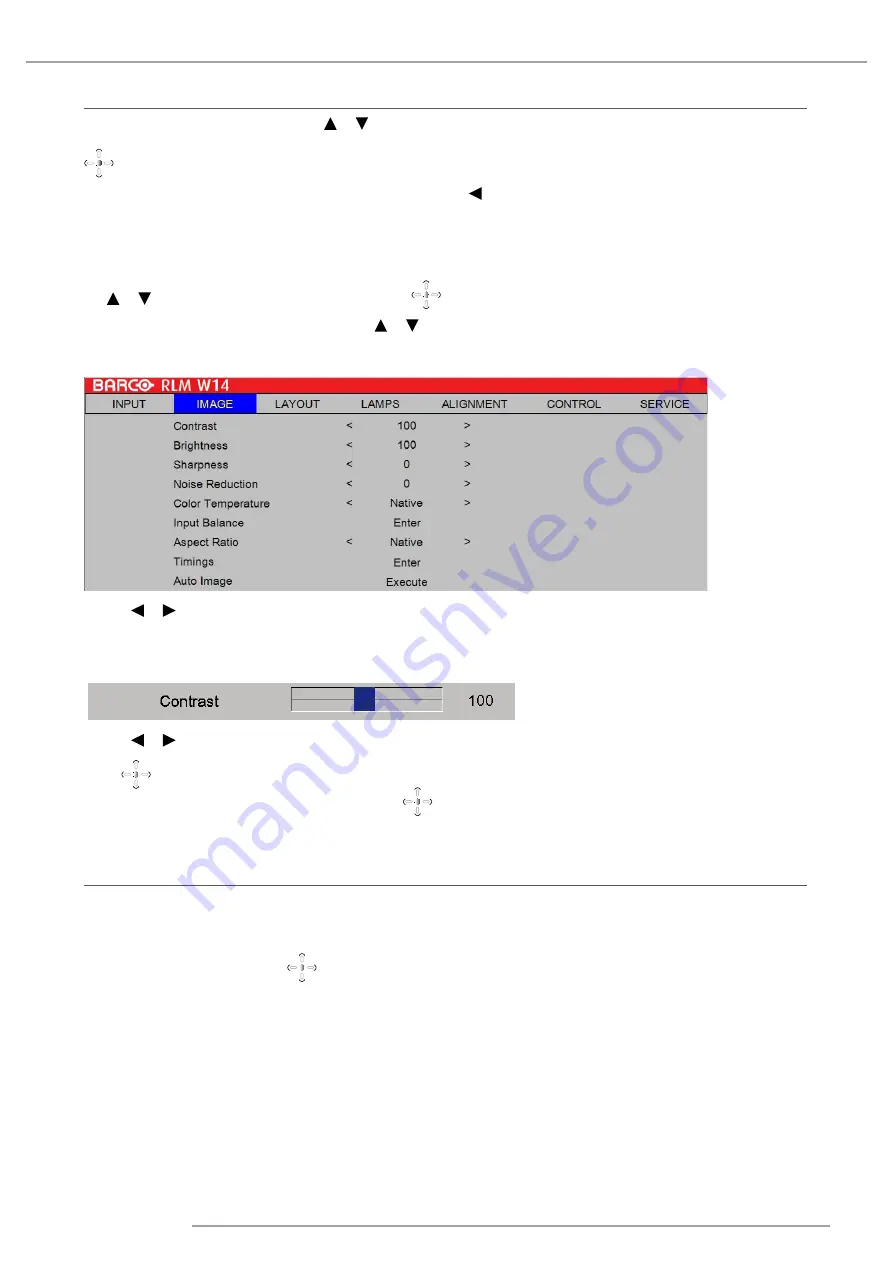
RLM W14 17/04/2017
37
6. Introduction the OSD menu
6.1 How to navigate in the OSD menu structure?
Once in the OSD menu structure, use the or key on the remote control or on the local keypad to scroll through the
items in the displayed menu. The selected item will get a background color. To activate a selected submenu or function, press
on the remote or
ENTER
on the projector.
When on a submenu, to return one step to the parent menu, press . To escape the menu structure when on a menu, press
MENU
.
How to make an OSD adjustment?
With the remote control or the local keypad navigate through the OSD menu structure until the desired item is selected. Press
the or key until the desired item is reached. Press
or
ENTER
to finalize the adjustment.
With the local keypad or remote control, press the or key until the desired value (setup) is reached. Press EXIT to finalize
the adjustment.
Direct adjustment within the menu:
Use the or key to directly adjust the current value.
or,
Via bar scale adjustment :
Once an item is selected, press or
ENTER
to open the bar scale menu.
Use the or key to adjust the current value. The bar scale will move accordingly.
Press
or
ENTER
to finalize the adjustment. or,
When the bar scale is displayed, via direct input. Press
or
ENTER
to activate the input field.
6.2 OSD menu memory
Each menu with sub menus, remembers its last selected sub item even when leaving the menu structure and that as long as
the projector is running. When restarting the projector from stand-by, the menu memory is reset.
After re-opening the main menu and selecting an item, the previous selected sub item of that selected item is highlighted
and can be opened just by pressing
or
ENTER
.
Summary of Contents for R9006332B1
Page 1: ...RLM W14 User manual...
Page 92: ......






























