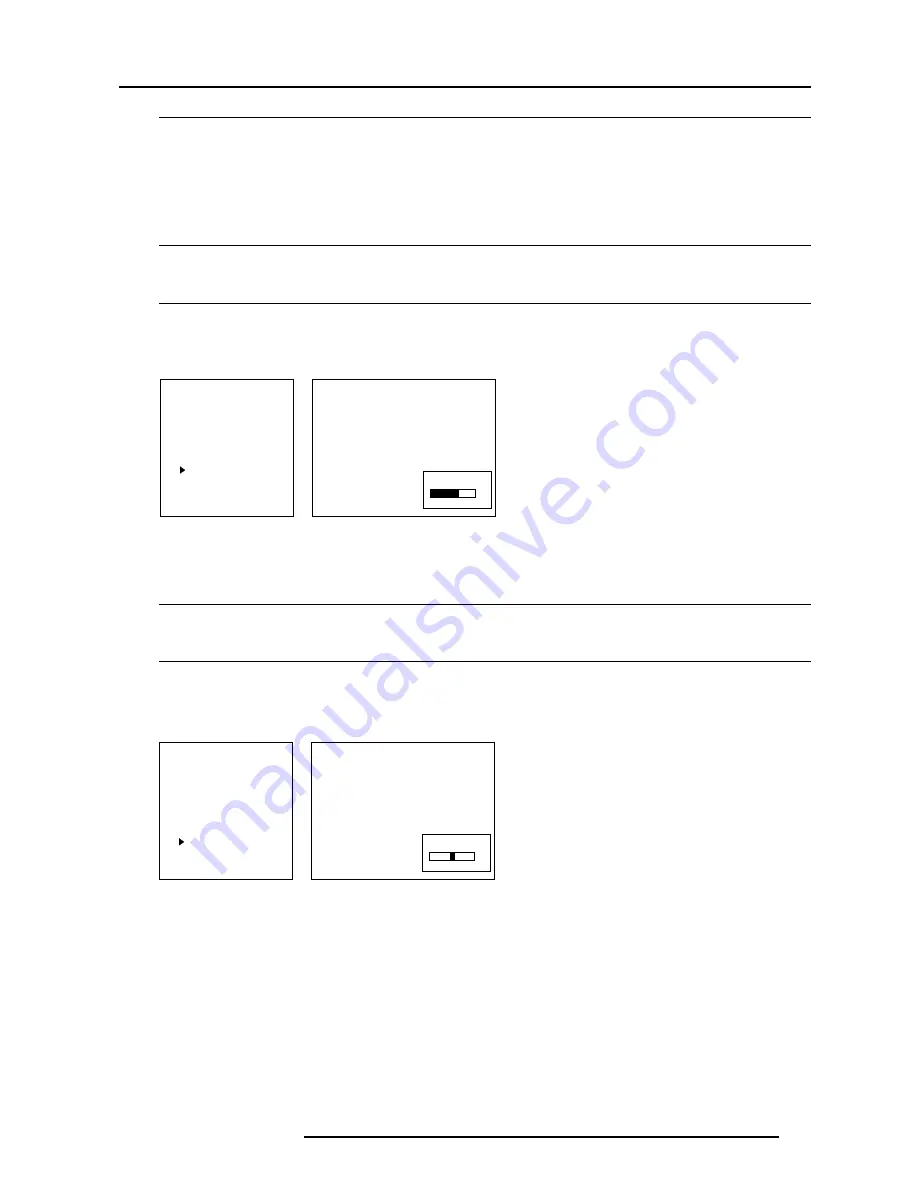
Main Menu
5-5
5976066 BARCOCINE 7 08022000
How to adjust the Video Equalizing ?
1
Push the cursor keys
ç
or
è
to select 'Low' or Mid' or 'HI.' or 'Factory Preset : x'
2
Push the cursor keys
é
or
ê
to adjust the sharpness in the choosen band (low, mid, high) or to scroll through the factory preset
(x = 1 to 7).
Factory preset 8 is equal to the custom adjustment as made with low, mid and high.
Noise Reduction
What can be done ?
Noisy, lower quality video images can be ameliorated by use of the Noise Reduction feature.
How to select and adjust the Noise Reduction ?
1
Push the cursor keys
é
or
ê
to select 'Noise Reduction' (menu 1).
2
Press ENTER to display the adjustment text box (menu 2).
3
Push the cursor keys
é
or
ê
to adjust the noise.
4
Press ENTER to return to the 'Image Processing' menu.
menu 1
Select with
é
or
ê
then <ENTER>
<EXIT> to return.
IMAGE PROCESSING
Line Multiplier : ON
Multiplier Mode
Motion Processing : ON
Video Equalizing
Noise Reduction
Contrast Enhancement
menu 2
Dynamic
Noise Reduction
Contrast Enhancement
What can be done ?
Enhancing the contrast results in a more dynamic image.
How to select and adjust the contrast enhancement ?
1
Push the cursor keys
é
or
ê
to select 'Contrast Enhancement' (menu 1).
2
Press ENTER to display the adjustment text box (menu 2).
3
Push the cursor keys
é
or
ê
to adjust the contrast.
4
Press ENTER to return to the 'Image Processing' menu.
Off
Max
menu 1
Select with
é
or
ê
then <ENTER>
<EXIT> to return.
IMAGE PROCESSING
Line Multiplier : ON
Multiplier Mode
Motion Processing : ON
Video Equalizing
Noise Reduction
Contrast Enhancement
menu 2
Contrast
Enhancem.
-3
+3
0






























