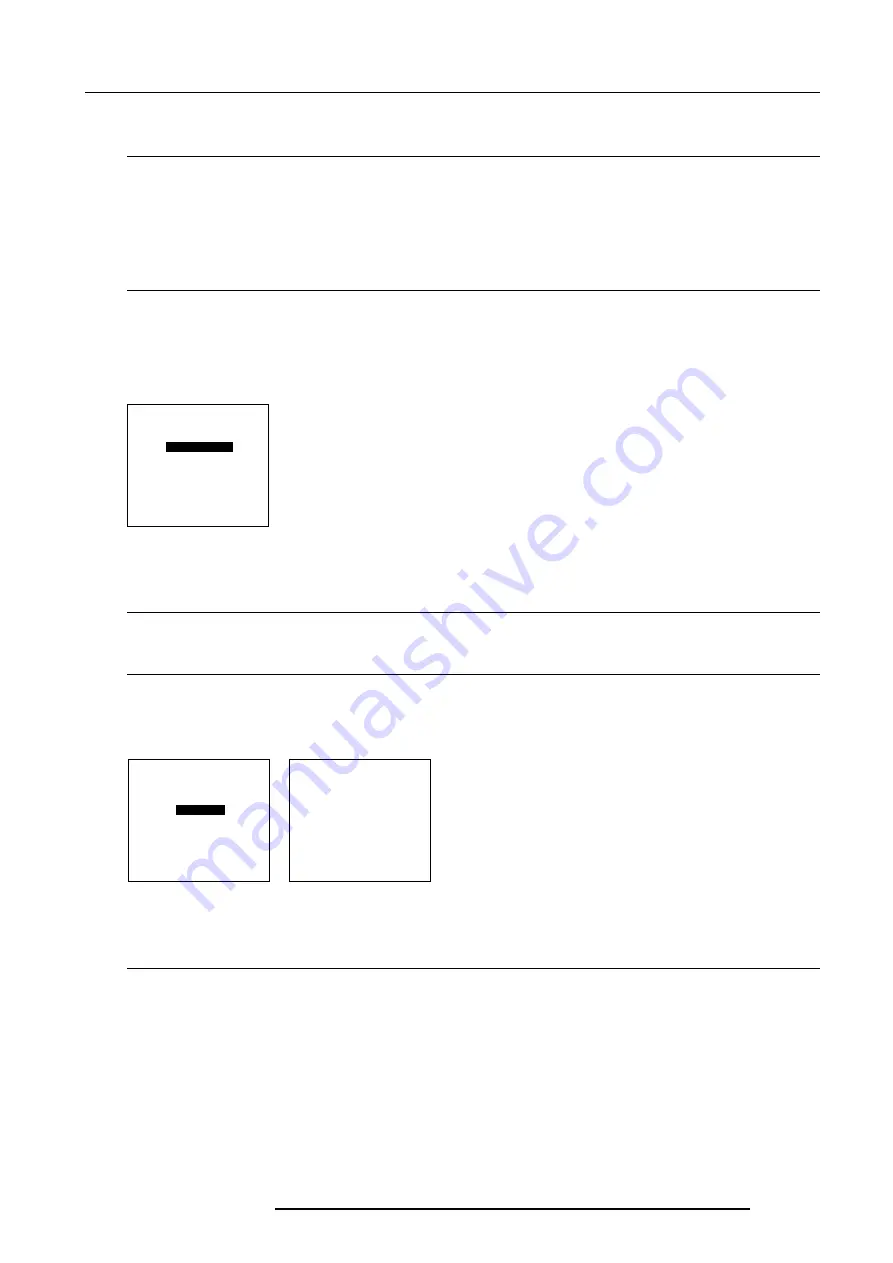
8-3
Installation Mode
5976070 BARCOELM G10 150999
Configuration
What can be done ?
The way of physical installation of the projector can be defined to the projector.
The following installation configurations are possible :
- front/table
- front/ceiling
- rear/ceiling
- rear/table
Set up the Correct Configuration
1 Push the cursor key
é
or
ê
to highlight 'Configuration' (menu 1).
2 Press
ENTER
to select.
3 Push the cursor key
é
or
ê
to highlight the desired configuration.
4 Press
ENTER
to select.
For more information, see Projector configuration in chapter 4 : 'Installation Set Up'.
INSTALLATION
INPUT SLOTS
800 PERIPHERALS
CONFIGURATION
OSD COLOR
NO SIGNAL
INTERNAL PATTERNS
LENS
Select with
é
or
ê
then <ENTER>
<EXIT> to return.
INSTALLATION
INPUT SLOTS
800 PERIPHERALS
CONFIGURATION
OSD COLOR
NO SIGNAL
INTERNAL PATTERNS
LENS
OSD COLOR
HIGHLIGHTED ITEM
RED
GREEN
YELLOW
menu 1
OSD color (On-Screen Display)
What can be done ?
The highlighted items on the menus can be displayed in red, green or yellow.
How to change this color setting ?
1 Push the cursor key
é
or
ê
to highlight 'OSD Color' (menu 1).
2 Press
ENTER
to select.
3 Push the cursor key
é
or
ê
to desired color (menu 2).
4 Press
ENTER
to select.
Select with
é
or
ê
then <ENTER>
<EXIT> to return.
Select with
é
or
ê
then <ENTER>
<EXIT> to return.
menu 1
menu 2
No Signal
What will happen
If there is no signal connect to the projector,
- the background color can be black or blue and
- the projector can shutdown after a certain time.
Summary of Contents for R9001500
Page 8: ...i 6 Table of Contents 5976070 BARCOELM G10 150999...
Page 10: ...1 2 Safety 5976070 BARCOELM G10 150999...
Page 14: ...2 4 Packaging and Dimensions 5976070 BARCOELM G10 18012000...
Page 40: ...4 16 Connections 5976070 BARCOELM G10 18012000...
Page 76: ...8 8 Installation Mode 5976070 BARCOELM G10 150999...






























