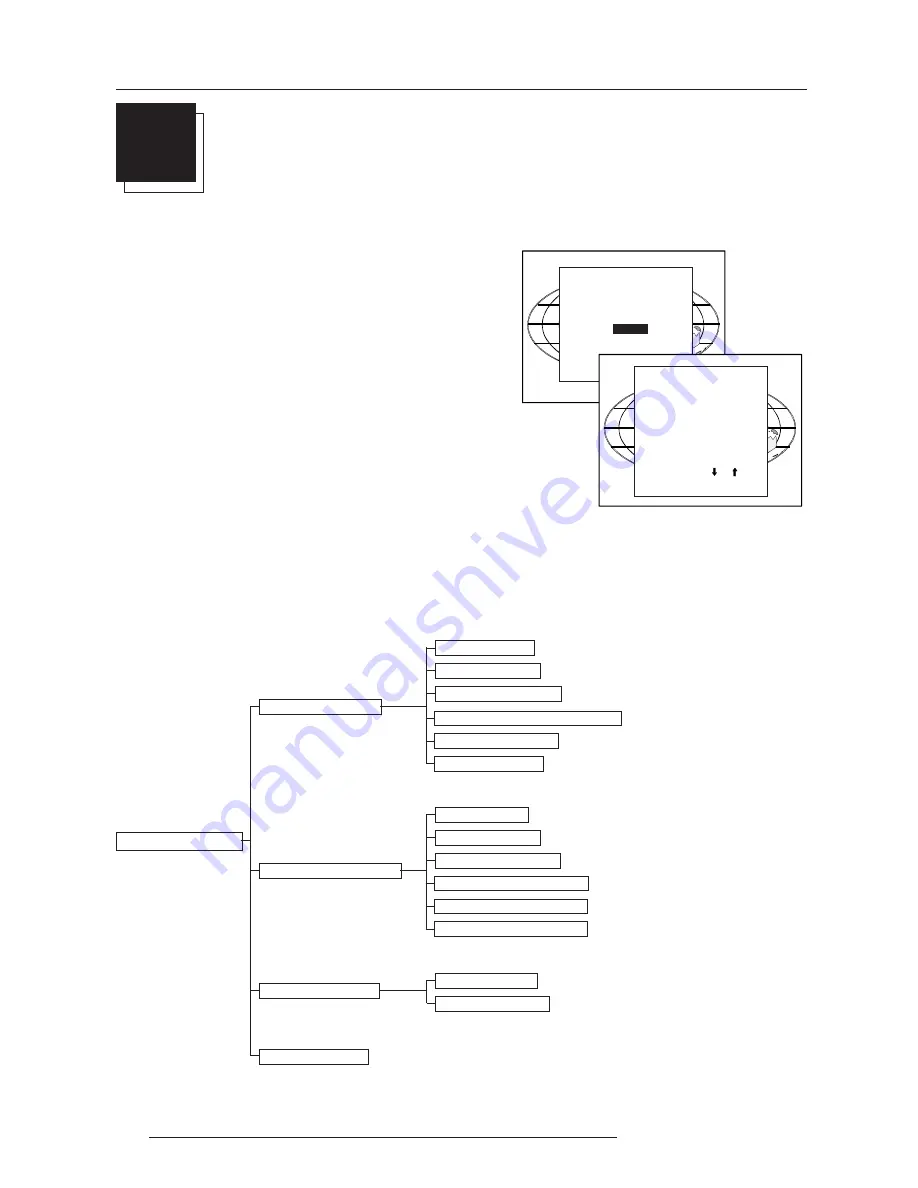
Service Mode
7-1
5975039 BARCOVISION 508 120198
7
SERVICE MODE
Starting up the Service mode.
Use the control disc to highlight
'Service'
and then press
ENTER
.
Some items in the Service mode are password protected (when the
password function is active). Enter your password to continue. All
other password protected items are now also available if you stay
in the adjustment mode.
ENTER
continues to the Service Mode main menu.
EXIT
returns to the Operational mode.
The service items are combined in two service menus. To switch
from the first to the second menu or vice versa, push the control disc
forward or backward to select 'more...'
ADJUSTMENT MODE
Select with or
then <ENTER>
<EXIT> to return.
Select a path from
below :
GUIDED
RANDOM ACCESS
INSTALLATION
SERVICE
IRIS
source 1
Select with or
then <ENTER>
<EXIT> to return.
SERVICE MODE
PROJECTOR SET-UP
MEMORY MANAGEMENT
COMMON SETTINGS
I2C DIAGNOSTICS
Overview flowchart 'Service' mode.
SERVICE MODE
IDENTIFICATION
TOTAL RUN TIME
CHANGE PASSWORD
CHANGE PROJECTOR ADDRESS
CHANGE BAUDRATE
POWER UP MODE
PROJECTOR SET UP
COPY A BLOCK
DELETE A BLOCK
DELETE ALL BLOCKS
ALL SETTINGS TO MIDPOS
R & B CONVERGENCE MID
MEMORY MANAGEMENT
G2 ADJUSTMENT
CRT RUN IN CYCLE
COMMON SETTINGS
I2C DIAGNOSTICS
GR CONVERGENCE MID
















































