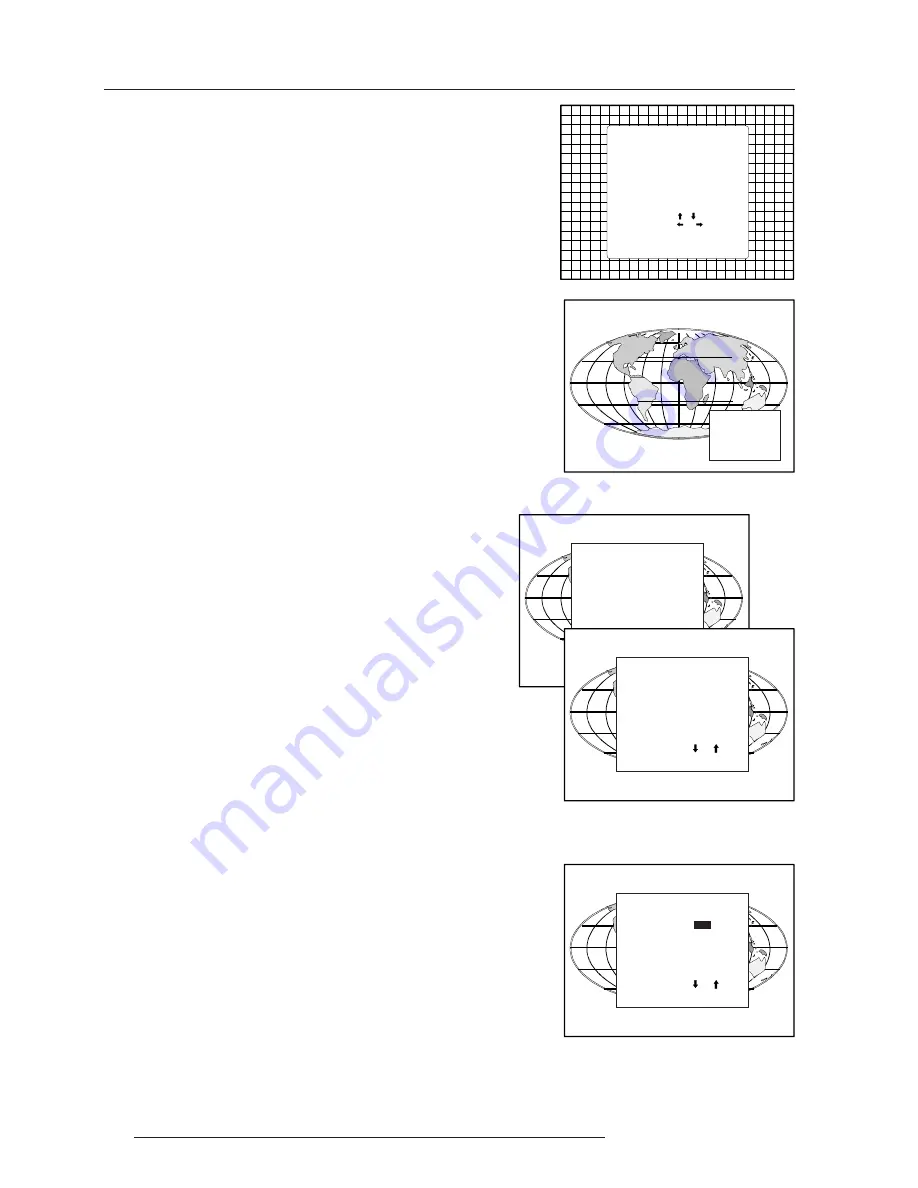
Tuner Mode
A-2
5975039 BARCOVISION 508 100698
The projector displays the
General access menu
.
Use the control disk to highlight
TUNER
and press
ENTER
. The
last selected channel will be displayed.
To switch to another channel, push the control disc up or down.
GENERAL ACCESS
Select with ,
or
then <ENTER>.
<EXIT> to return
SHARPNESS
TINT
COLOR
BRIGHTNESS
CONTRAST
5 6 7
3 4
1 2
TUNER
Enter ADJUST
When a new channel is displayed, a text box appears on the
screen with preselection number, the channel name (when
entered) and the sound reproduction.
When you to leave the tuner mode, select tuner on the general
access menu again and press
ENTER
.
PR 6
VRT 1
NICAM
ADJUSTMENT MODE
Select a path from below :
GUIDED
RANDOM ACCESS
INSTALLATION
SERVICE
TUNER SETUP
Source 1
Select with or
then <ENTER>
<EXIT> to return.
Tuner setup
To enter 'Tuner Setup', press
ADJUST
to display the adjustment mode
menu.
Highlight 'Tuner Setup' by pushing the control disc up or down and
press ENTER to display the Tuner Setup menu.
TUNER SETUP
SYSTEM : B/G
ORGANISE CHANNEL LIST
MANUAL SEARCH
AUTO SEARCH
Select with or
then <ENTER>
<EXIT> to return.
Broadcasting System
The broadcasting system is the way the signals are transmitted
through the air. Barco designed 4 different tuners to fulfil the different
broadcasting systems worldwide.
Changing the broadcasting system is only necessary for the BG/L
system.
BG system : European standard.
L or L' : French standard.
To change the broadcasting system, push the control disc up or
down to select 'System' and press
ENTER
to switch to a different
system.
Select with or
then <ENTER>
<EXIT> to return.
TUNER SETUP
SYSTEM :
B/G
ORGANISE CHANNEL LIST
MANUAL SEARCH
AUTO SEARCH





































