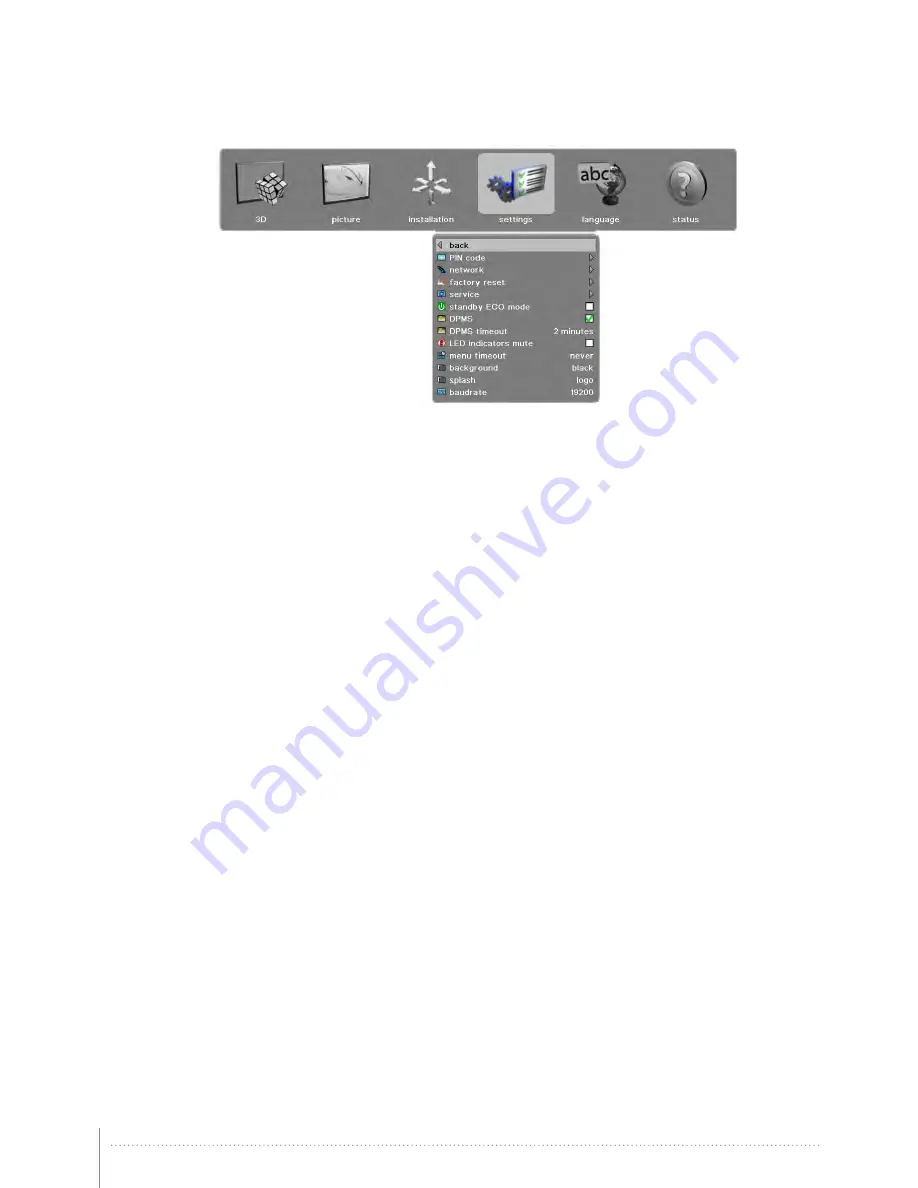
41
5.8 Settings main menu
PIN code:
Protect the projector from usage with a PIN. If enabled the projector will ask for the
PIN at every start up.
network
:
Set IP address, Subnet mask and default gateway TCP/UDP port number.
DHCP is supported and is enabled by default, but can be disabled.
factory reset:
Restore all settings to the factory defined values.
service
:
End user protected settings. Access PIN code required.
standby ECO mode
Power saving mode sending the projector into a deep sleep setting when in standby.
Wake up can be performed either by pressing the power button on the projector/
remote control or remotely via the RS232 connector using the ASCII protocol / wake on
LAN via the Ethernet. If DPMS is enabled and a source signal becomes active again the
projector will return to normal operation.
When in standby ECO mode, the baud rate of the RS232 communication is fixed at
19200.
DPMS
:
Enable or disable DPMS power saving. This feature is used to automatically power
down the projector if no source is detected for a given period of time (defined
by DPMS timeout). If the projector is powered down in DPMS power save, it will
automatically power back on if a valid source is acquired.
DPMS timeout
:
Set the period of time before the projector automatically enters DPMS mode. DPMS
must be enabled for this menu item to activate.
LED indicators mute:
Disable all LED indicators on top of the projector. A critical error (status LED flashing
RED) will still be enabled.
menu timeout:
The time interval before the OSD is automatically disabled. Option of “never” is
available if the OSD is never to time out.
background:
Gives a choice between white, gray or black background color.
splash:
Enable or disable manufacturer logo or black for the startup splash screen.
baud rate:
Presents alternative baud rate settings:
4800, 9600, 19200, 38400, 57600, 115200
Summary of Contents for Orion 1080
Page 1: ...ORION User Safety Manual...
Page 2: ...2...
Page 6: ...6...
Page 8: ...8...
Page 14: ......
Page 16: ...16...
Page 50: ...50...
Page 56: ...56...
Page 61: ...61 Figure 7 4 Film 2 8 gamma Figure 7 5 Video 1 gamma Figure 7 6 Video 2 gamma...
Page 62: ...62 Figure 7 7 Computer 1 gamma Figure 7 8 Computer 2 gamma Figure 7 9 Dynamic gamma...
Page 64: ...64...
Page 65: ...65 8 Technical specifications Visit www barco com for the latest specifications...
Page 66: ...66...
Page 68: ...68...
Page 69: ......
















































