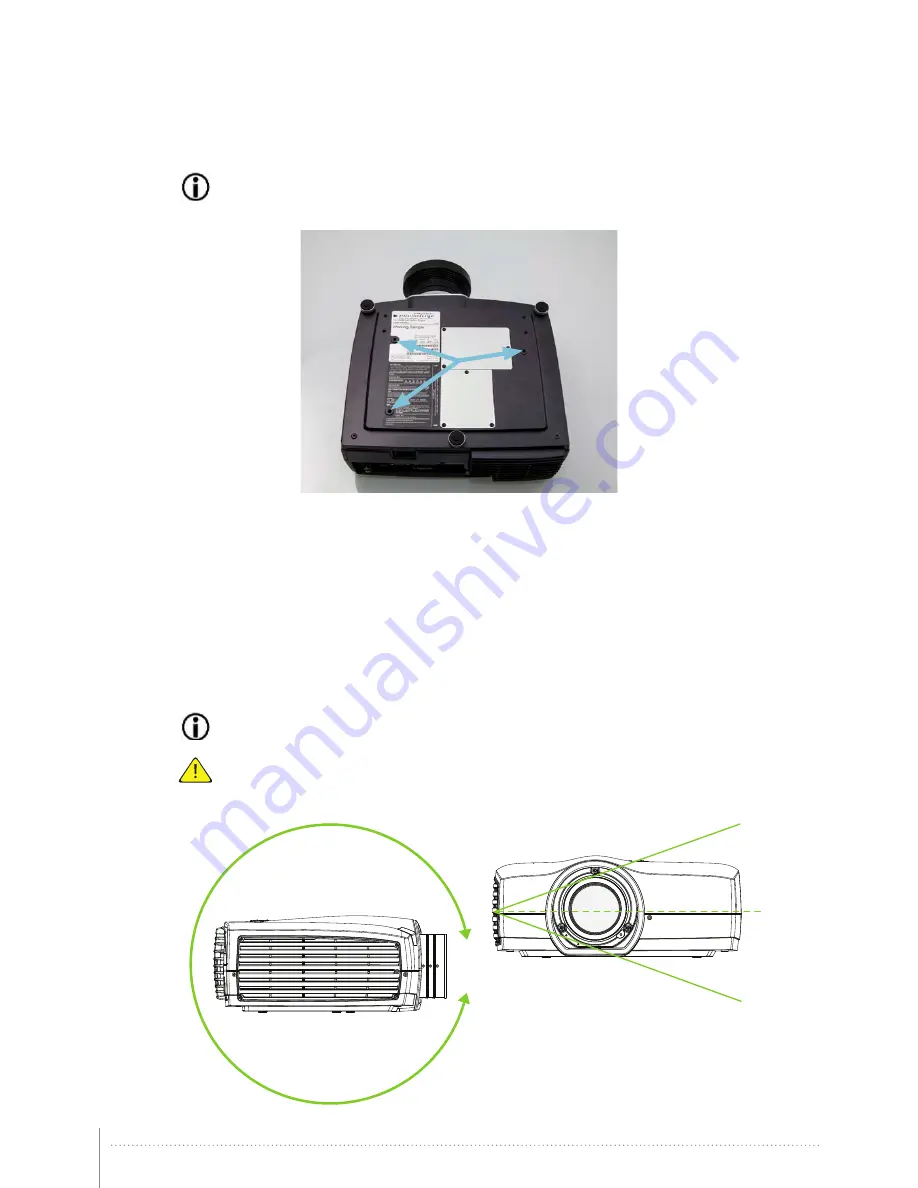
19
4.3 Ceiling and rig mounting
Use the three mounting holes on the projector underside to securely fix the projector to a ceiling or rig mount.
Use M6 screws that extend maximum 9 mm into the projector body.
Figure 4-2. Ceiling/rig mounting holes
4.4 Locking the projector
The projector can be physically locked using a Kensington lock. The Kensington lock hole, where the lock itself is
attached, is located on the back of the projector. Use an approved locking cable to secure the projector to a solid
object.
4.5 Projector angle (tilt)
The projector should be tilted m/- 20 degrees from level (flat/ceiling) position. It can be rotated
360 degrees around the lens axis.
Tilting at higher degrees may reduce lamp life and increase the probability of overheating the projector.
Installation outside these specifications can void the guarantee.
Figure 4-3. Tilting angles
-20
o
+20
o
360
o
Summary of Contents for Orion 1080
Page 1: ...ORION User Safety Manual...
Page 2: ...2...
Page 6: ...6...
Page 8: ...8...
Page 14: ......
Page 16: ...16...
Page 50: ...50...
Page 56: ...56...
Page 61: ...61 Figure 7 4 Film 2 8 gamma Figure 7 5 Video 1 gamma Figure 7 6 Video 2 gamma...
Page 62: ...62 Figure 7 7 Computer 1 gamma Figure 7 8 Computer 2 gamma Figure 7 9 Dynamic gamma...
Page 64: ...64...
Page 65: ...65 8 Technical specifications Visit www barco com for the latest specifications...
Page 66: ...66...
Page 68: ...68...
Page 69: ......
















































