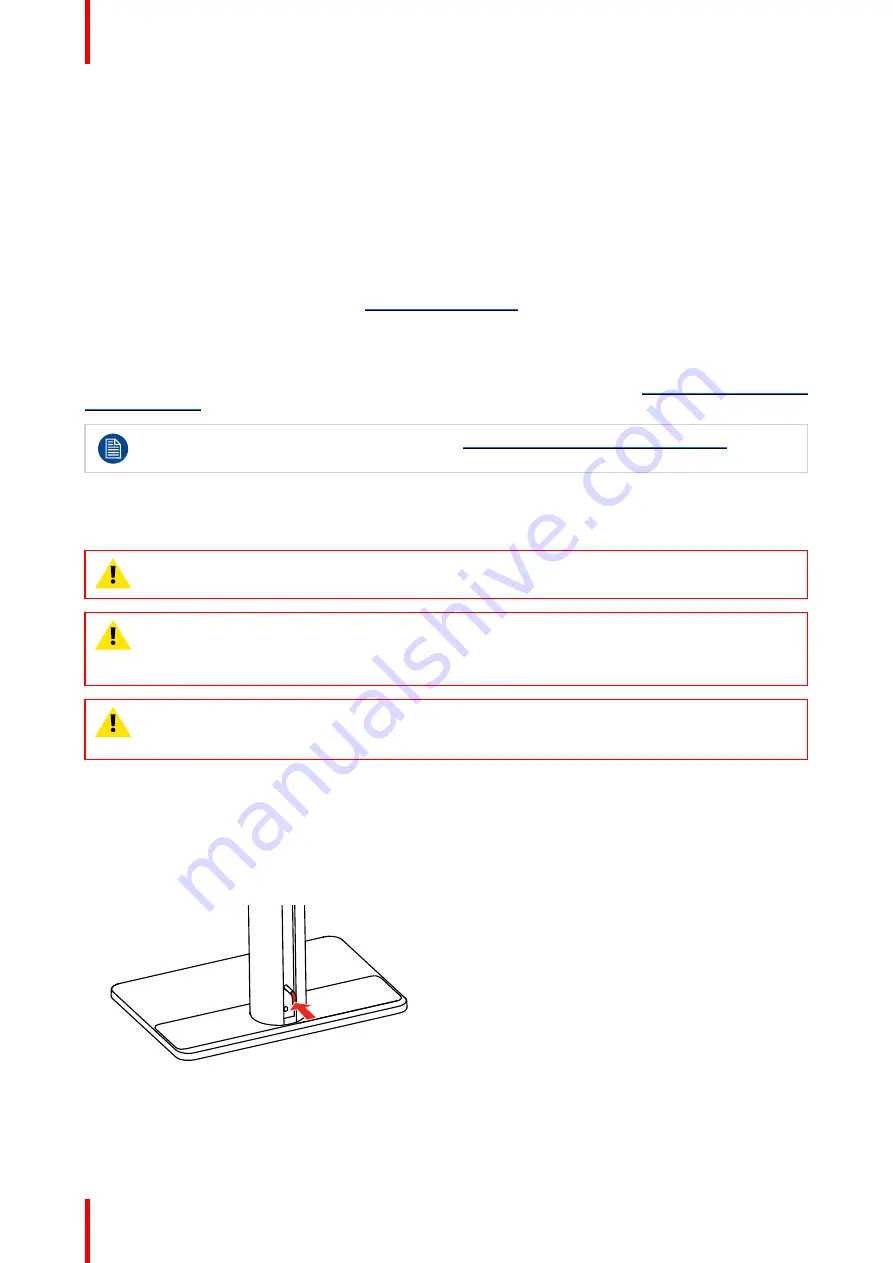
K5902142 /07
Nio 5.8MP Gray
14
5. When the drivers are completely installed, your display will automatically detect the connected video input
signal(s) and apply the correct video mode and refresh rate.
2.5 QAWeb registration
About
QAWeb Enterprise
helps you manage quality and assure compliance of your expanding healthcare
enterprise with less effort, lower cost, and complete confidence. This fully automated and secure system
supports a consistent image quality and uptime for all registered imaging display systems within your facility
and across your enterprise. Learn more at
.
To register your display system to your QAWeb Enterprise organization, the QAWeb Enterprise Agent must be
installed and running on your workstation and it must be able to communicate with the QAWeb Enterprise
cloud service.
For more information and instructions, check the QAWeb Enterprise user guide on
When still using the older MediCal QAWeb, visit
www.barco.com/support/medical-qaweb
to obtain
the installation package and user documentation.
2.6 VESA-mount installation
CAUTION:
Use suitable mounting apparatus to avoid risk of injury.
WARNING:
Never move a display attached to an arm by pulling or pushing the display itself.
Instead, make sure that the arm is equipped with a VESA compliant handle and use this to move the
display.
Please refer to the instruction manual of the arm for more information and instructions.
WARNING:
Use a mount that is compliant with the VESA 100 mm standard.
Use a mount that can support the weight of the display. Refer to the technical specifications of this
display for the applicable weight.
Overview
The panel, standard attached to the tilt & swivel foot, is compatible with the VESA 100 mm standard. So it can
be used with an arm stand according to the VESA 100 mm standard.
Therefore, the tilt & swivel foot must be removed from the panel.
1. Put the display in the lowest position and lock the height mechanism.
Image 2–10
2. Put the display face down on a clean and soft surface. Be careful not to damage the panel screen.
3. Remove the plastic cover with a flathead screw driver.
Summary of Contents for Nio 5.8MP Gray
Page 5: ...5 K5902142 07 Nio 5 8MP Gray Welcome 1...
Page 8: ...K5902142 07 Nio 5 8MP Gray 8 Welcome...
Page 9: ...9 K5902142 07 Nio 5 8MP Gray Installation 2...
Page 16: ...K5902142 07 Nio 5 8MP Gray 16 Installation...
Page 17: ...17 K5902142 07 Nio 5 8MP Gray Daily operation 3...
Page 22: ...K5902142 07 Nio 5 8MP Gray 22 Daily operation...
Page 36: ...K5902142 07 Nio 5 8MP Gray 36 Advanced operation...
Page 37: ...37 K5902142 07 Nio 5 8MP Gray Cleaning the display 5...
Page 39: ...39 K5902142 07 Nio 5 8MP Gray Important information 6...
Page 57: ......
Page 58: ...www barco com K5902142 07 2022 12 13 Barco NV President Kennedypark 35 8500 Kortrijk Belgium...





























