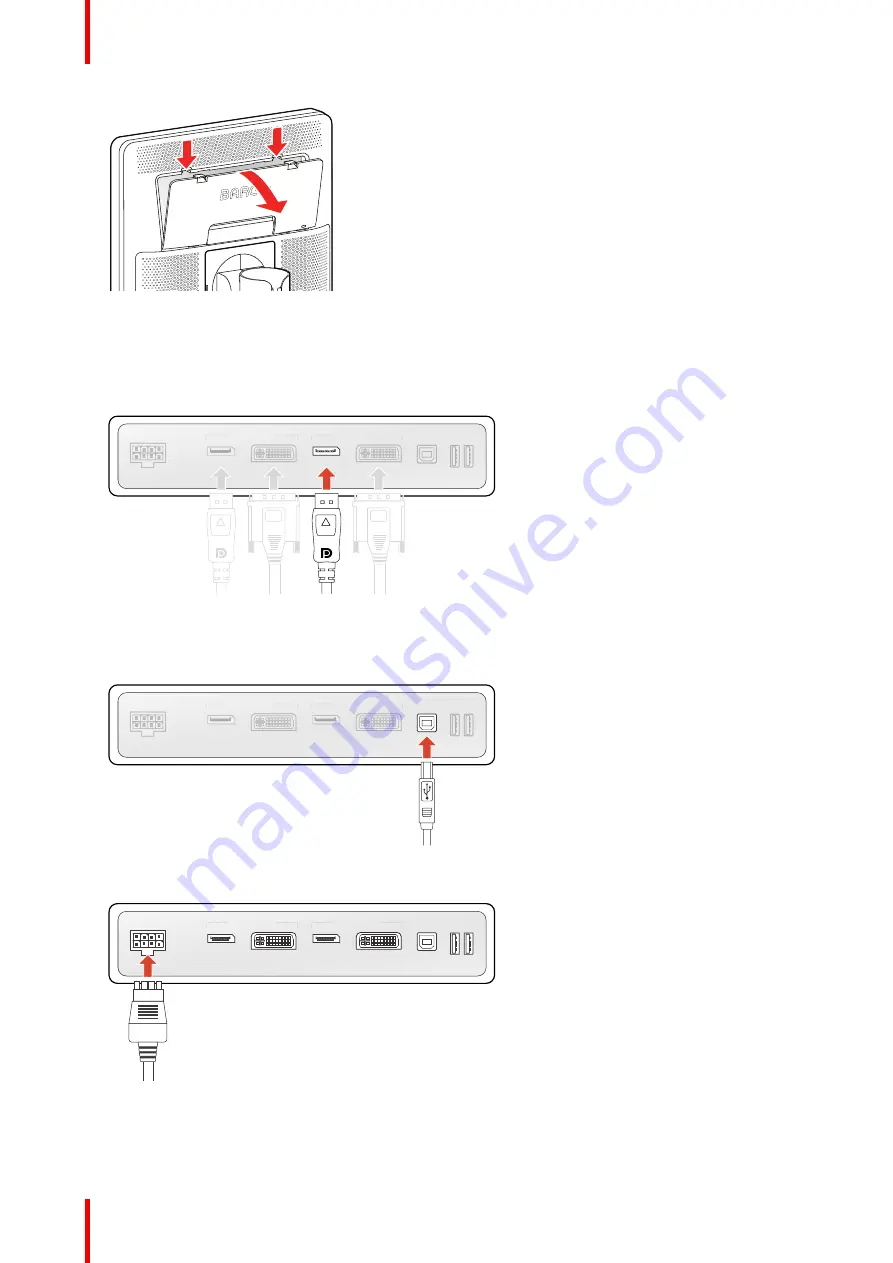
K5902142 /07
Nio 5.8MP Gray
12
Image 2–4
2. Connect one or more video sources from your workstation(s) to the corresponding video inputs on the
display.
Note:
The MDNG-6221 can have multiple video inputs connected at once, and switching between these
inputs can be easily done in the OSD menu. See
“Image source selection”, page 32
for more info on how
to configure the different video inputs on your display.
CHANNEL 2
CHANNEL 1
Image 2–5
3. Connect the workstation's USB host to the USB upstream connector on the display if you want to make
use of QAWeb or any of the display USB downstream connectors (e.g. to connect a keyboard, mouse,
touch pad or other peripheral).
CHANNEL 2
CHANNEL 1
Image 2–6
4. Connect the supplied external DC power supply to the power input on the display.
CHANNEL 2
CHANNEL 1
Image 2–7
5. Route all cables through the cable duct in the stand of your display. For better strain-relief and shielding of
the cables, fix the cables with the cable straps at the inside of the connector compartment.
Summary of Contents for Nio 5.8MP Gray
Page 5: ...5 K5902142 07 Nio 5 8MP Gray Welcome 1...
Page 8: ...K5902142 07 Nio 5 8MP Gray 8 Welcome...
Page 9: ...9 K5902142 07 Nio 5 8MP Gray Installation 2...
Page 16: ...K5902142 07 Nio 5 8MP Gray 16 Installation...
Page 17: ...17 K5902142 07 Nio 5 8MP Gray Daily operation 3...
Page 22: ...K5902142 07 Nio 5 8MP Gray 22 Daily operation...
Page 36: ...K5902142 07 Nio 5 8MP Gray 36 Advanced operation...
Page 37: ...37 K5902142 07 Nio 5 8MP Gray Cleaning the display 5...
Page 39: ...39 K5902142 07 Nio 5 8MP Gray Important information 6...
Page 57: ......
Page 58: ...www barco com K5902142 07 2022 12 13 Barco NV President Kennedypark 35 8500 Kortrijk Belgium...



























