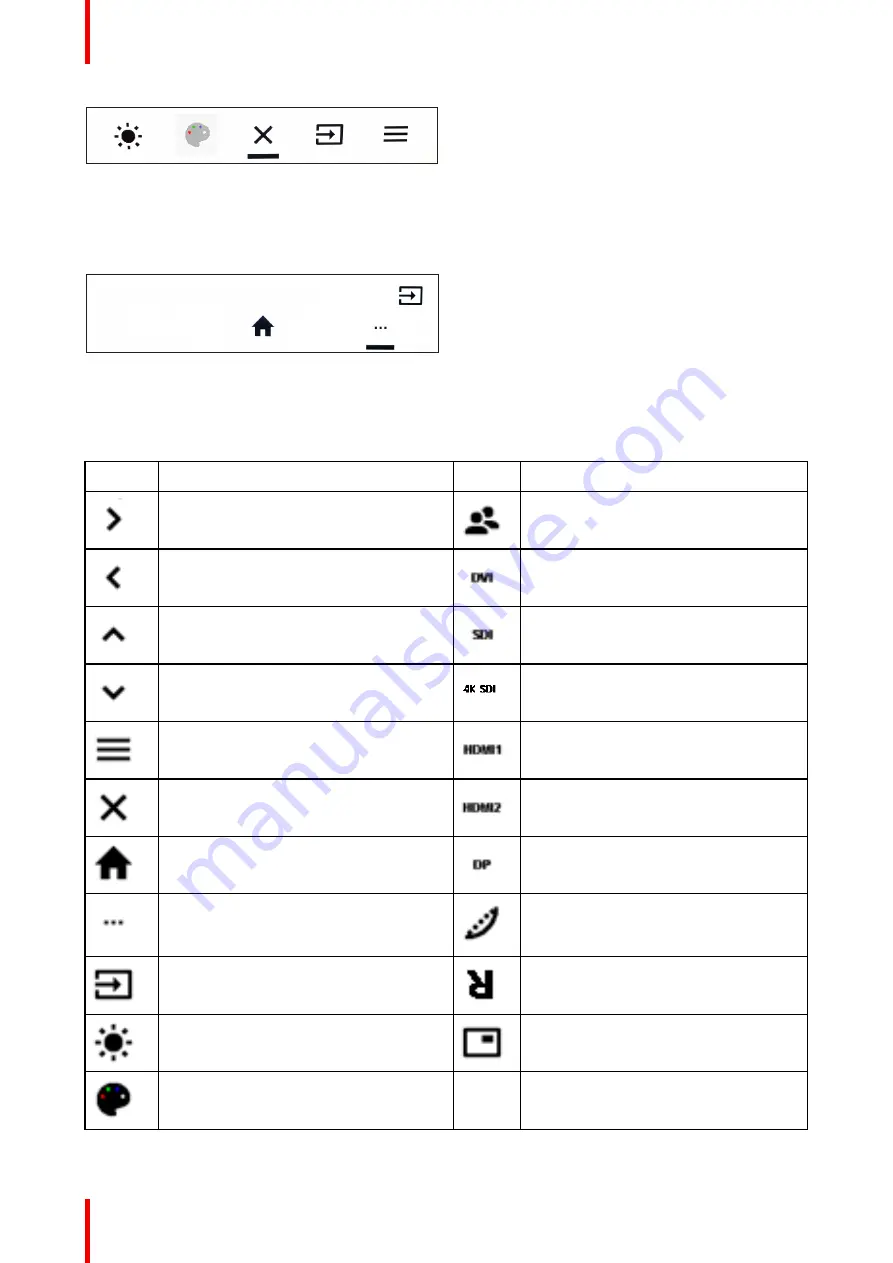
R5914105 /01 MDSC-8532
22
Image 3–2
When front menu functions have a submenu (eg.
Main source
selection), the submenu will be opened as new
window on top of the front menu. The icon of the parent function and the currently selected option are shown
in the top right corner of the new window. When the number of selectable options is greater than 4, the “select
more” icon (...) will be visible and allows to see the remaining options.
HDMI 1
SDI
HDMI 1
DP
Image 3–3
Front menu icons explained
Depending on where you are in the front menu and depending on the functions associated to the user keys,
the following icons can be visible:
Icon
Description
Icon
Description
Navigate right
Select a profile
Navigate left
Select DVI as the main input source
Navigate up
Select SDI as the main input source
Navigate down
Select 4K SDI as the main input source
Activate OSD main menu
Select HDMI 1 as the main input source
Exit front/OSD menu
Select HDMI 2 as the main input source
Exit the OSD menu and return to the front
main menu.
Select DisplayPort as the main input
source
Select more (when the number of
selectable options in the fron menu is
greater than 4)
Select a gamma preset
Select a main input source
Enable/disable horizontal flip
Adjust the brightness level
Select a Picture in Picture mode
Select a color space preset
Summary of Contents for MDSC-8532
Page 6: ...R5914105 01 MDSC 8532 6 Welcome ...
Page 12: ...R5914105 01 MDSC 8532 12 Welcome ...
Page 13: ...13 R5914105 01 MDSC 8532 Display installation 2 ...
Page 19: ...19 R5914105 01 MDSC 8532 Daily operation 3 ...
Page 39: ...39 R5914105 01 MDSC 8532 Troubleshooting 5 ...
Page 41: ...41 R5914105 01 MDSC 8532 Important information 6 ...
Page 62: ...R5914105 01 MDSC 8532 62 Important information ...
Page 63: ......
Page 64: ...www barco com R5914105 01 2022 03 17 Barco NV President Kennedypark 35 8500 Kortrijk Belgium ...
















































