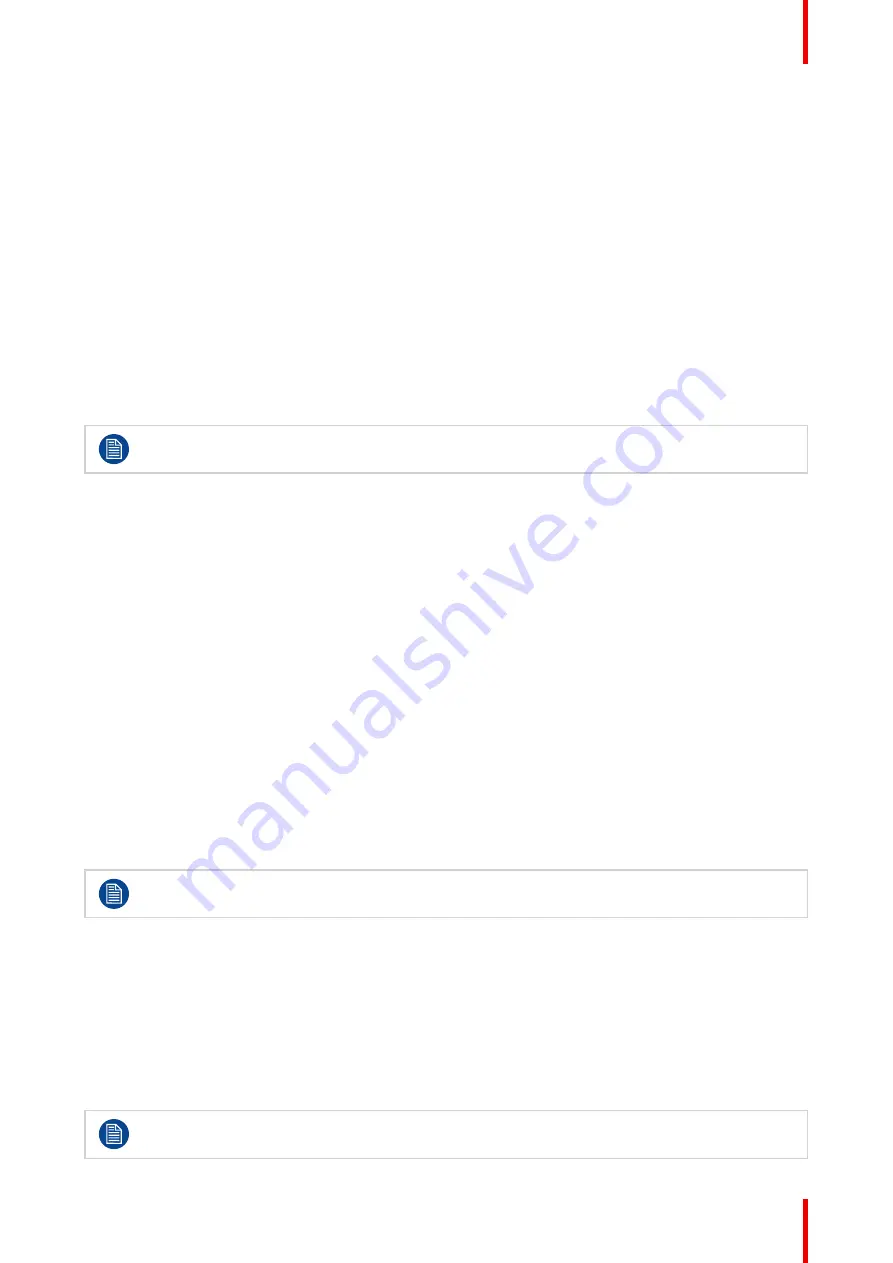
29
R5914105 /01 MDSC-8532
4.2 Picture advance menu
4.2.1 Input range
About input range
This command sets the video signal range. Suggest to set the input range according to the input signal range.
The available input ranges are:
•
Full: Input range = 0–255
•
Limited: Input range = 16–235
To select the input range
1. Bring up the OSD main menu.
2. Navigate to the
Picture Advanced
menu.
3. Enter the
Input range
submenu.
4. Select one of the available input ranges and confirm.
Input range 16–255 is possible when Gamma is set to “Video2” (see
).
4.2.2 Image size
About image size
The available image sizes for your display are:
•
Fill Aspect: Fill the screen on largest dimension, no modification in image aspect-ratio
•
1:1: Native image, no scaling
•
Vert Fill
(*)
•
Hor Fill
(*)
•
Fill All
(*)
(*)
With modification of image aspect-ratio
To select the image size
1. Bring up the OSD main menu.
2. Navigate to the
Picture Advanced
menu.
3. Enter the
Image Size
submenu.
4. Select one of the available image sizes and confirm.
4.2.3 Zoom
This function is not available when DisplayPort mode is set to DP 1.2 MST.
To adjust the zoom level
1. Bring up the OSD main menu.
2. Navigate to the
Picture Advanced
menu.
3. Enter the
Zoom
submenu.
The zoom command bar is highlighted.
4. Adjust the zoom level as desired and confirm.
4.2.4 Pan
This function is not available when DisplayPort mode is set to DP 1.2 MST.
Summary of Contents for MDSC-8532
Page 6: ...R5914105 01 MDSC 8532 6 Welcome ...
Page 12: ...R5914105 01 MDSC 8532 12 Welcome ...
Page 13: ...13 R5914105 01 MDSC 8532 Display installation 2 ...
Page 19: ...19 R5914105 01 MDSC 8532 Daily operation 3 ...
Page 39: ...39 R5914105 01 MDSC 8532 Troubleshooting 5 ...
Page 41: ...41 R5914105 01 MDSC 8532 Important information 6 ...
Page 62: ...R5914105 01 MDSC 8532 62 Important information ...
Page 63: ......
Page 64: ...www barco com R5914105 01 2022 03 17 Barco NV President Kennedypark 35 8500 Kortrijk Belgium ...






























