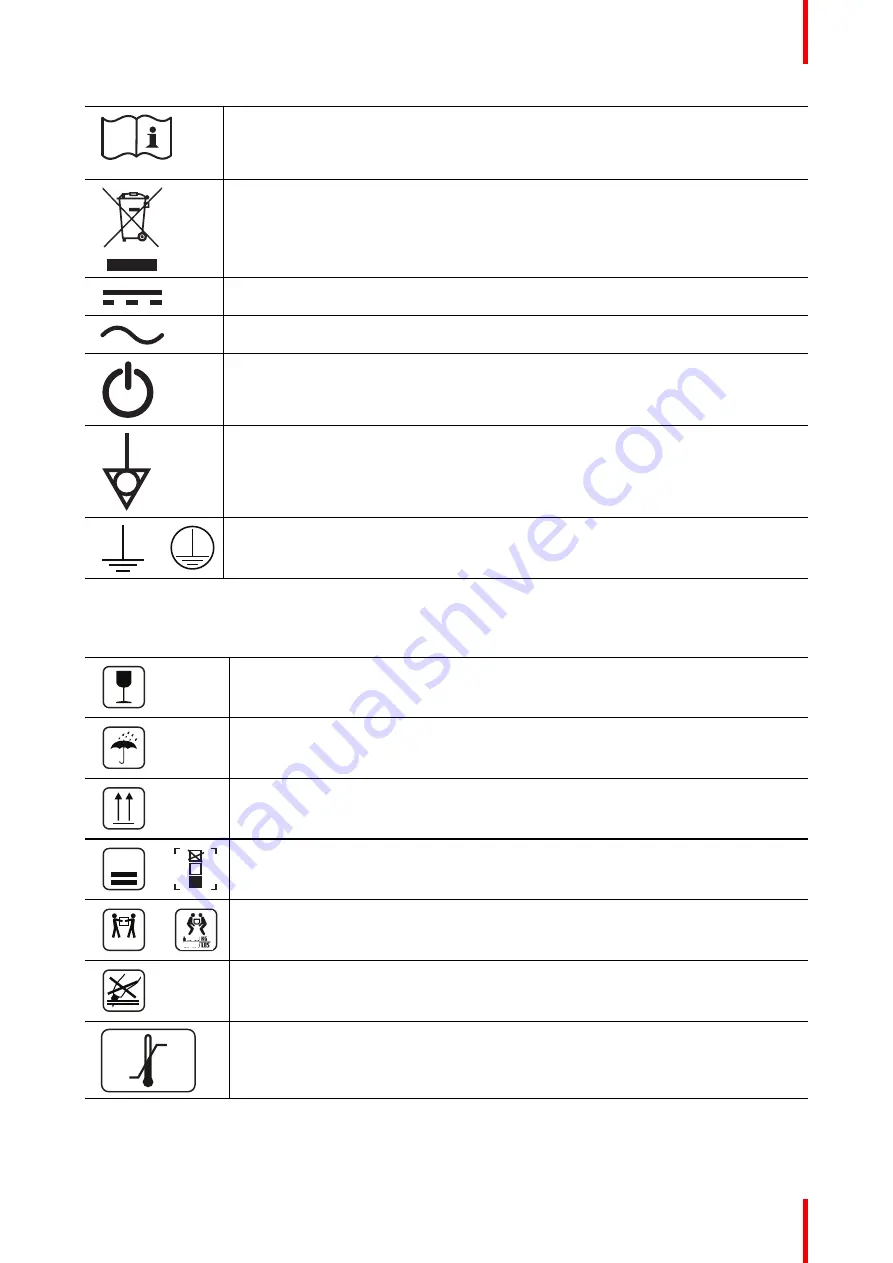
55
R5914634 /01 MDSC-8527
eIFU indicator
Consult the Instruction For Use on website address that is provided as eIFU indicator.
Indicates this device must not be thrown in the trash but must be recycled, according to
the European WEEE (Waste Electrical and Electronic Equipment) directive.
Indicates Direct Current (DC).
Indicates Alternating Current (AC).
Stand-by
Equipotentiality
or
Protective earth (ground)
Symbols on the box
On the box of the device, you may find the following symbols (nonrestrictive list):
Indicates a device that can be broken or damaged if not handled carefully when being
stored.
Indicates a device that needs to be protected from moisture when being stored.
Indicates the storage direction of the box. The box must be transported, handled and
stored in such a way that the arrows always point upwards.
15
n
or
n
Indicates the maximum number of identical boxes which may be stacked on each
other, where “n” is the limiting number.
xx-yy Kg
or
xx-yy
xx-yy
Indicates the weight of the box and that it should be carried with two persons.
Indicates that the box should not be cut with a knife, a cutter or any other sharp object.
-20 °C
+60 °C
xx
yy
Indicates the temperature limits
to which the device can be safely exposed when
being stored.
Summary of Contents for MDSC-8527
Page 6: ...R5914634 01 MDSC 8527 6 Welcome ...
Page 12: ...R5914634 01 MDSC 8527 12 Welcome ...
Page 13: ...13 R5914634 01 MDSC 8527 Display installation 2 ...
Page 19: ...19 R5914634 01 MDSC 8527 Daily operation 3 ...
Page 39: ...39 R5914634 01 MDSC 8527 Troubleshooting 5 ...
Page 41: ...41 R5914634 01 MDSC 8527 Important information 6 ...
Page 62: ...R5914634 01 MDSC 8527 62 Important information ...
Page 63: ......
Page 64: ...www barco com R5914634 01 2022 03 17 Barco NV President Kennedypark 35 8500 Kortrijk Belgium ...










































