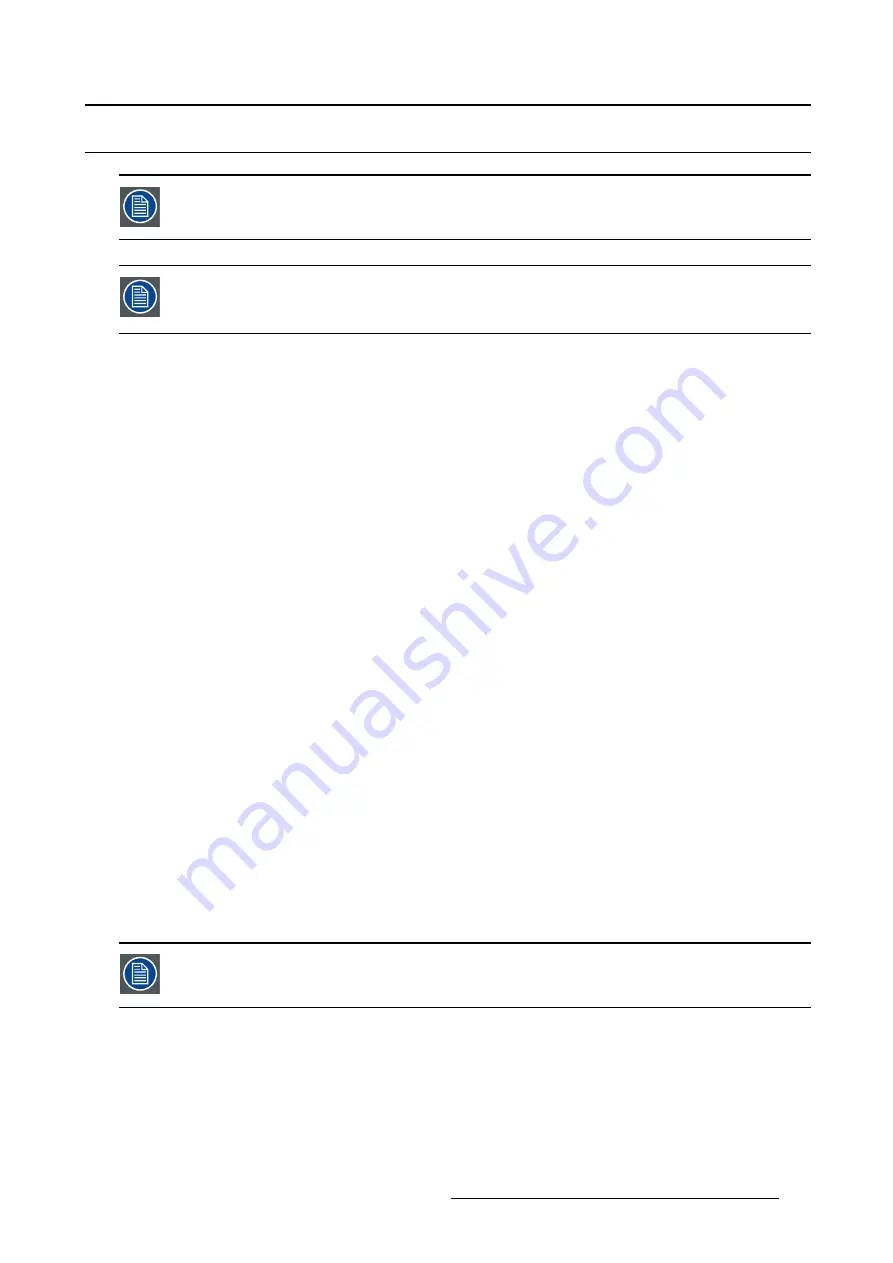
5. Advanced operation
5.4
User setting menu
The user setting menu is not accessible while the Native or User LUT is active, see
"Transfer function", page 22.
Depending on the transfer function selected in the Out Mode menu, a different user
setting menu will appear, only showing the adjustable options for the selected transfer
function.
Overview
•
•
•
5.4.1
User setting (DICOM)
About user settings (DICOM)
An offset can be applied to the factory-setted DICOM curve. The offset is in a range of +0.01 to +2.50 and
can be changed in steps of 0.01.
This can be useful i.e., to compensate a strong ambient light.
To change the DICOM user settings:
1. Bring up the OSD main menu.
2. Set the
Out Mode
to DICOM (User), see "Out Mode menu", page 22.
3. Navigate to the
User Setting
menu.
4. Enter the
User Setting
submenu.
5. Change the DICOM offset as desired with the Up/Down keys and con
fi
rm.
5.4.2
User setting (COLOR)
About user setting (COLOR)
There are two user settings for Color:
Color Temp: The current color temperature can be set from 2000°K to 12000°K in steps of 100°K.
Gamma Comp: The current color gamma can be adjusted from 1.4 to 3.5 in steps of 0.1. This can be
useful i.e. to adjust the gamma image depending on the type of content displayed on the monitor.
If you try to set the gamma below 1.4, it is switched off (Gamma correction = disable)
To change the COLOR user settings:
1. Bring up the OSD main menu.
2. Set the
Out Mode
to COLOR (User), see "Out Mode menu", page 22.
3. Navigate to the
User Setting
menu.
4. Enter the
User Setting
submenu.
(451920611502) K5902088 MDSC-8258 08/09/2014
23






























