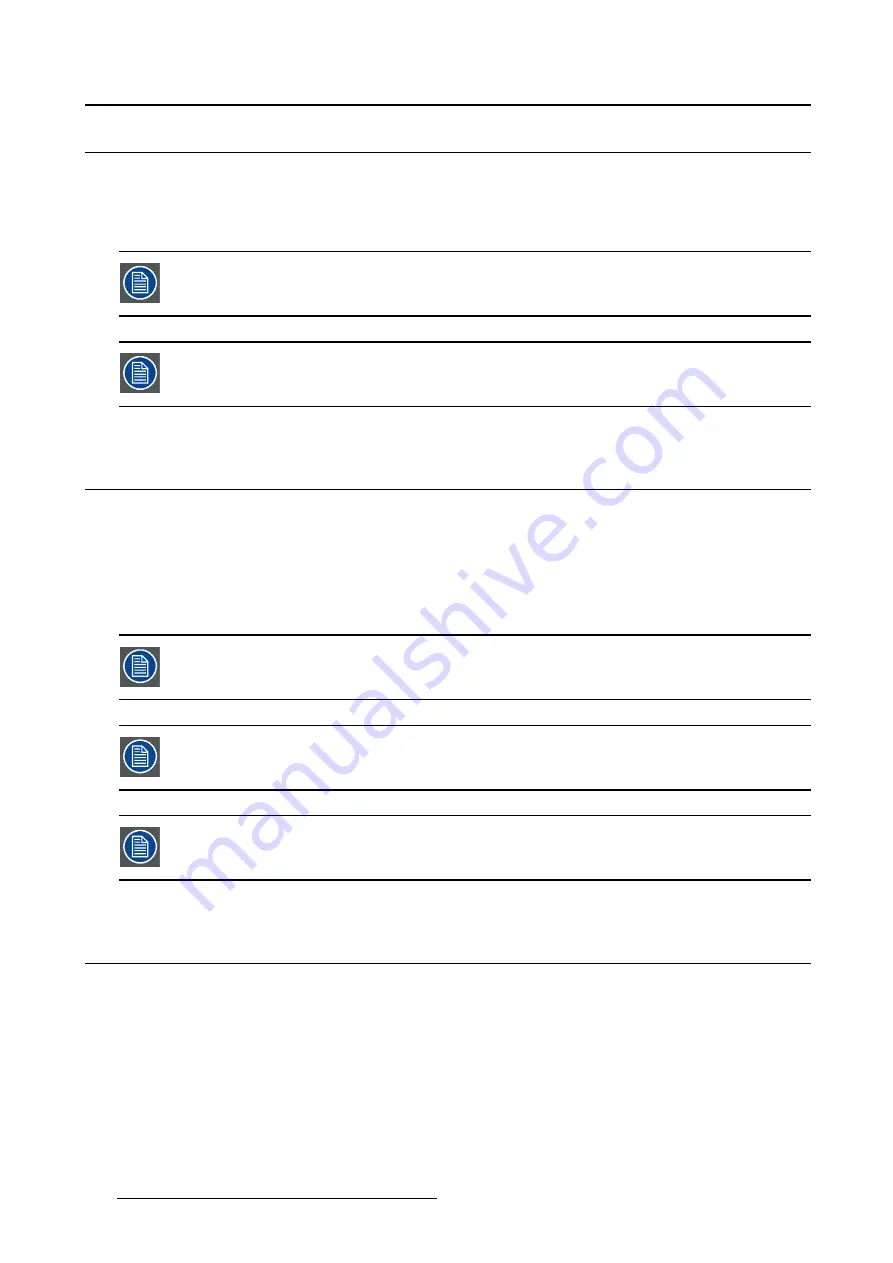
4. Daily operation
4.3
Brightness adjustment
To quickly adjust the brightness
1. While no OSD Menu is on the screen, press the Up/Down keys to adjust the brightness as desired. The
brightness will be displayed in a window in the upper-left corner.
by pressing the Up/Down keys simultaneously, the default brightness will be restored
(400 cd/m² in DICOM modes and 57% in COLOR modes).
brightness ranges from 40 cd/m² to 600 cd/m² in DICOM modes and from 5% (about 90
cd/m²) to 100% (about 700 cd/m²) in COLOR modes.
4.4
OSD menu activation
To activate the OSD menu
1. If not already done so, switch on the display, see "On/Off switching", page 17.
2. Touch the Enter key.
As a result, the OSD main menu comes up. If no further actions are taken within the following 30
seconds, the OSD menu will disappear again.
The time-out of the OSD menu automatic close function can be adjusted or disabled in
the OSD menu (
OSD Time-out
).
The OSD menu position can be adjusted in the OSD menu (
OSD Hor. Pos.
and
OSD Vert.
Pos.
).
The OSD menu can be password protected, see "Key lock", page 26. To enter the pass-
word, see "Enter password", page 19.
4.5
OSD menu navigation
To navigate through the OSD menu
•
Press the enter key to open the OSD menu.
•
Use the up/down key to scroll to the desired menu page.
•
When the desired Menu page is highlighted, press the enter key to select the top menu item that will
be highlighted.
•
Use the up/down key to move to other Menu Items, then press the enter key to select it.
18
(451920611502) K5902088 MDSC-8258 08/09/2014






























