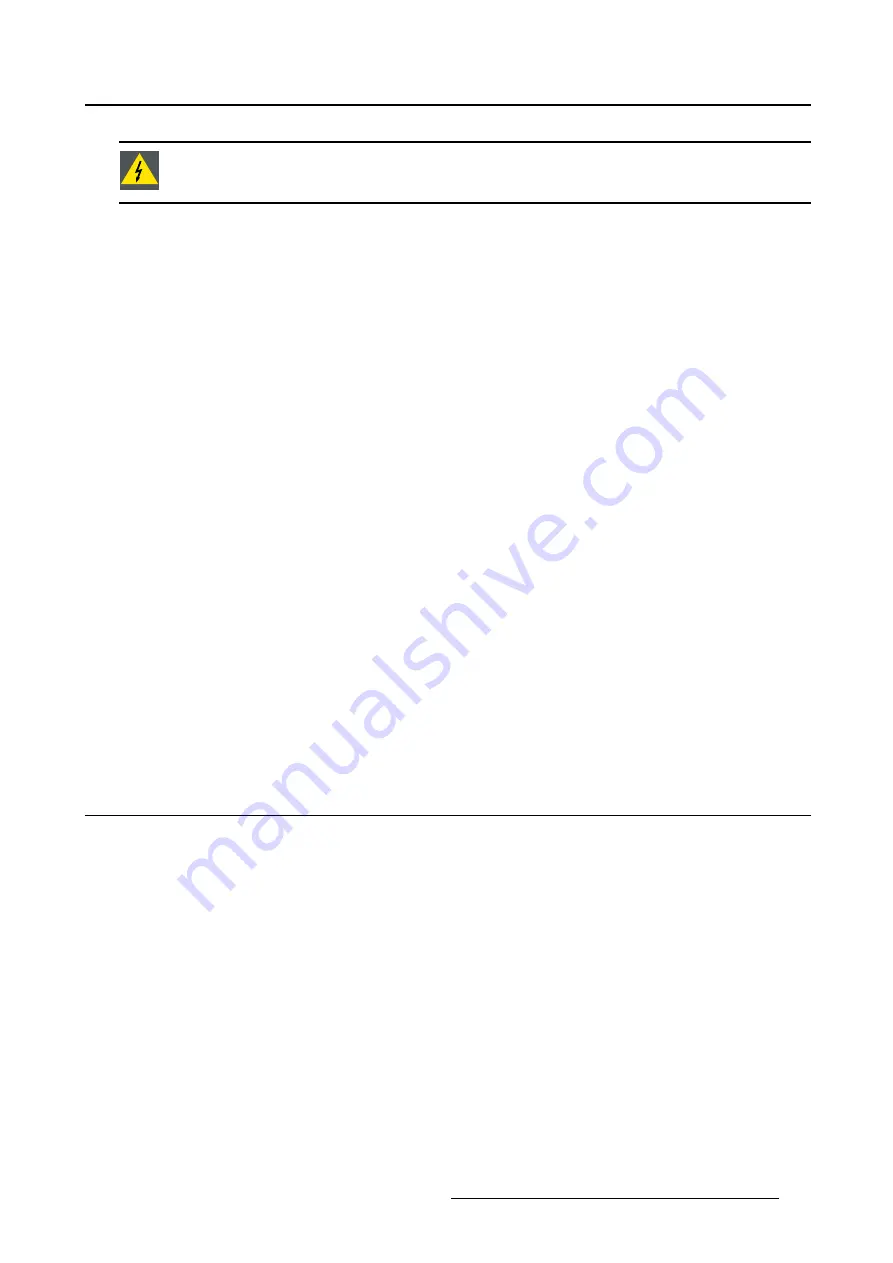
5. Advanced operation
W
ARNING
:
Image sticking is possible in case time-out disable is selected.
To change the horizontal/vertical position:
1. Bring up the OSD main menu.
2. Navigate to the
OSD Setting
menu.
3. Enter the
OSD Setting
submenu.
4. Navigate to the
TIME-OUT OSD
submenu.
5. Enter the
TIME-OUT OSD
submenu.
6. Change the time-out of the OSD as desired with the Up/Down keys and con
fi
rm.
5.5.3
Time-out LCD
About time-out LCD
When there is no valid video signals at inputs of the display, the display will go in stand-by mode after the
time set in this menu. It is possible to choose among the following values: 10”, 1’ or disable. When the
time-out is set to disable, the display will not go in stand-by mode while there is no valid input. If a valid
signal is applied to the monitor, it will automatically turn on.
To change the horizontal/vertical position:
1. Bring up the OSD main menu.
2. Navigate to the
OSD Setting
menu.
3. Enter the
OSD Setting
submenu.
4. Navigate to the
TIME-OUT LCD
submenu.
5. Enter the
TIME-OUT LCD
submenu.
6. Change the time-out of the LCD as desired with the Up/Down keys and con
fi
rm.
5.6
Product info
About product info
The available information items for your display are:
•
MOD: Model (commercial type identi
fi
cation)
•
P/N: Product number
•
S/N: Serial number
•
H/W: Hardware release
•
F/W: Firmware release
•
FDL: FPGA Dual Link
fi
rmware release
To view the product info:
1. Bring up the OSD main menu.
2. Navigate to the
Product info
menu.
3. Enter the
Product info
submenu.
(451920611502) K5902088 MDSC-8258 08/09/2014
25






























