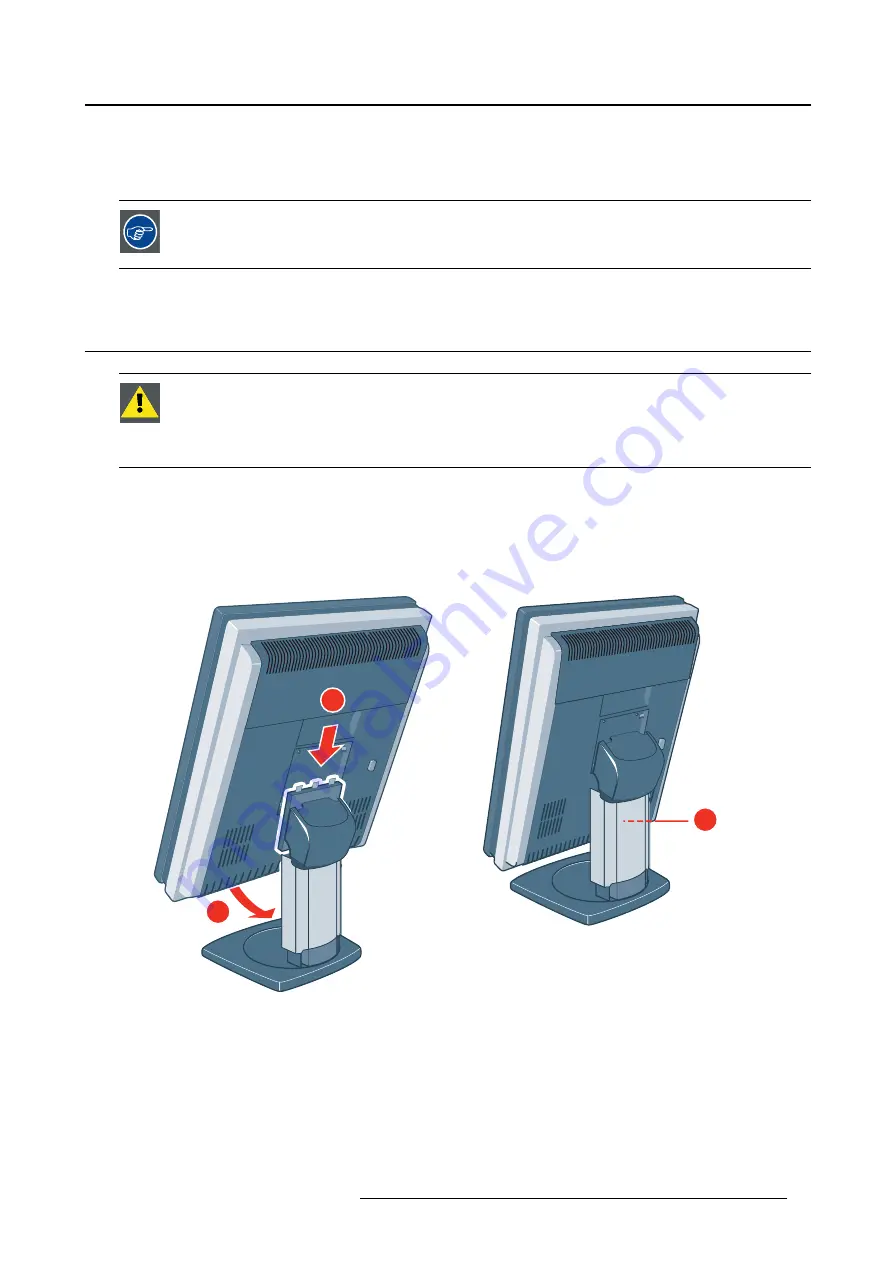
3. Display installation
3. DISPLAY INSTALLATION
Prior to installing your Coronis 5MP and connecting all necessary cables, make sure to
have a suitable display controller physically installed in your computer. If you are using
a Barco display controller, please consult the user guide delivered with it to do this.
3.1
Mounting the displays
W
ARNING
:
Do not change the display orientation by turning the panel when it is
mounted on its stand.
To change from landscape to portrait or the other way around, remove the panel from
its stand and use the appropriate mounting hooks as described above.
Using the single tilt & swivel foot (portrait orientation)
1. Unpack the single tilt & swivel foot and place it on a solid surface.
2. Unpack the display.
2
1
3
3. Hook the top gaps in the rear of the panel over the top anchors of the stand attachment plate (1).
4. Push the bottom of the panel
fi
rmly towards the stand so that the bottom anchors clip in the bottom
gaps (2).
5. Check that the panel is
fi
rmly attached to the stand.
6. Tilt and swivel the panel to the desired position and angle.
B4100592 CORONIS 5MP 05/08/2014
7
Summary of Contents for MDCG-5121
Page 1: ...Coronis 5MP User Guide MDCG 5121 B4100592 03 05 08 2014...
Page 4: ...1 Welcome 2 B4100592 CORONIS 5MP 05 08 2014...
Page 8: ...2 Parts controls and connectors 6 B4100592 CORONIS 5MP 05 08 2014...
Page 22: ...4 Daily operation 20 B4100592 CORONIS 5MP 05 08 2014...
Page 34: ...5 Advanced operation 32 B4100592 CORONIS 5MP 05 08 2014...
Page 36: ...6 Cleaning your display 34 B4100592 CORONIS 5MP 05 08 2014...
























