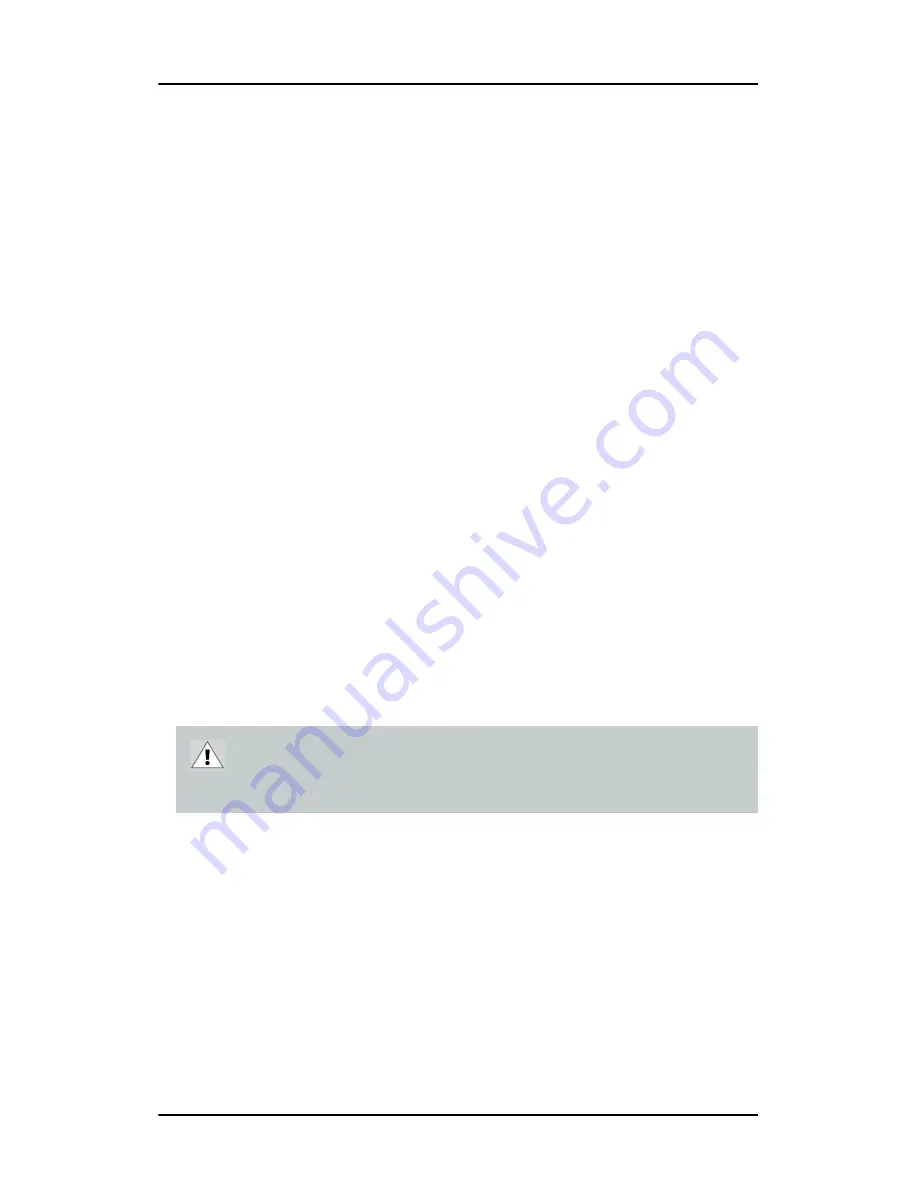
Display Controller Installation
22
Display Controller Installation
Which display controller?
Your Barco medical display is compatible with a large range of Barco
and non-Barco display controller boards. Depending on the customer’s
order details, the display can be delivered with or without display
controller.
The brochure “Barco medical display overview” on the website
www.barco.com/medical (Downloads section) contains a
comprehensive overview of the compatibility matrix of Barco displays
and Barco display controllers.
If you are using Barco display controllers, please follow the
installation instructions in this section. If you are using a non-Barco
display controller, please consult the corresponding documentation.
Installing a Barco display controller
This chapter will guide you through the physical installation of a Barco
display controller for your display system.
Overview
Prior to installing the display controller(s) for your B
ARCO
N
IO
F
USION
Display System in your PC please take a few minutes to familiarize
yourself with both the display controller(s) and the PCIe or PCI slots in
your computer.
CAUTION –
Wear a grounded, protective ESD strap when
handling or during installation of the display controller.
Electrostatic charges can damage the display controller.
Summary of Contents for LCD Display
Page 1: ...Getting Started Guide Nio Fusion...
Page 2: ...This page intentionally left blank 2 This page intentionally left blank...
Page 7: ...Preface 7 Preface...
Page 20: ...Recommendations for using your display system This page intentionally left blank 20...
Page 21: ...Display controller installation 21 Display controller installation...
Page 30: ...Display Controller Installation This page intentionally left blank 30...
Page 31: ...Display installation 31 Display installation...
Page 42: ...Connecting the signal cables 42 Figure 15 Control panel...
Page 48: ...Cleaning instructions This page intentionally left blank 48...
Page 49: ...Software installation 49 Software installation...
Page 57: ...Where to get more information 57 Where to get more information...
Page 59: ...Where to get more information 59...
Page 60: ...Where to get more information This page intentionally left blank 60...
Page 61: ...Troubleshooting 61 Troubleshooting...
Page 66: ...Configuring Windows This page intentionally left blank 66...
Page 67: ...Technical specifications 67 Technical specifications...
Page 70: ...Technical specifications This page intentionally left blank 70...
Page 71: ...Warranty Statement 71 Warranty Statement...
Page 77: ...Warranty Statement 77...
Page 78: ...Warranty Statement 78...
Page 79: ...Warranty Statement 79...















































