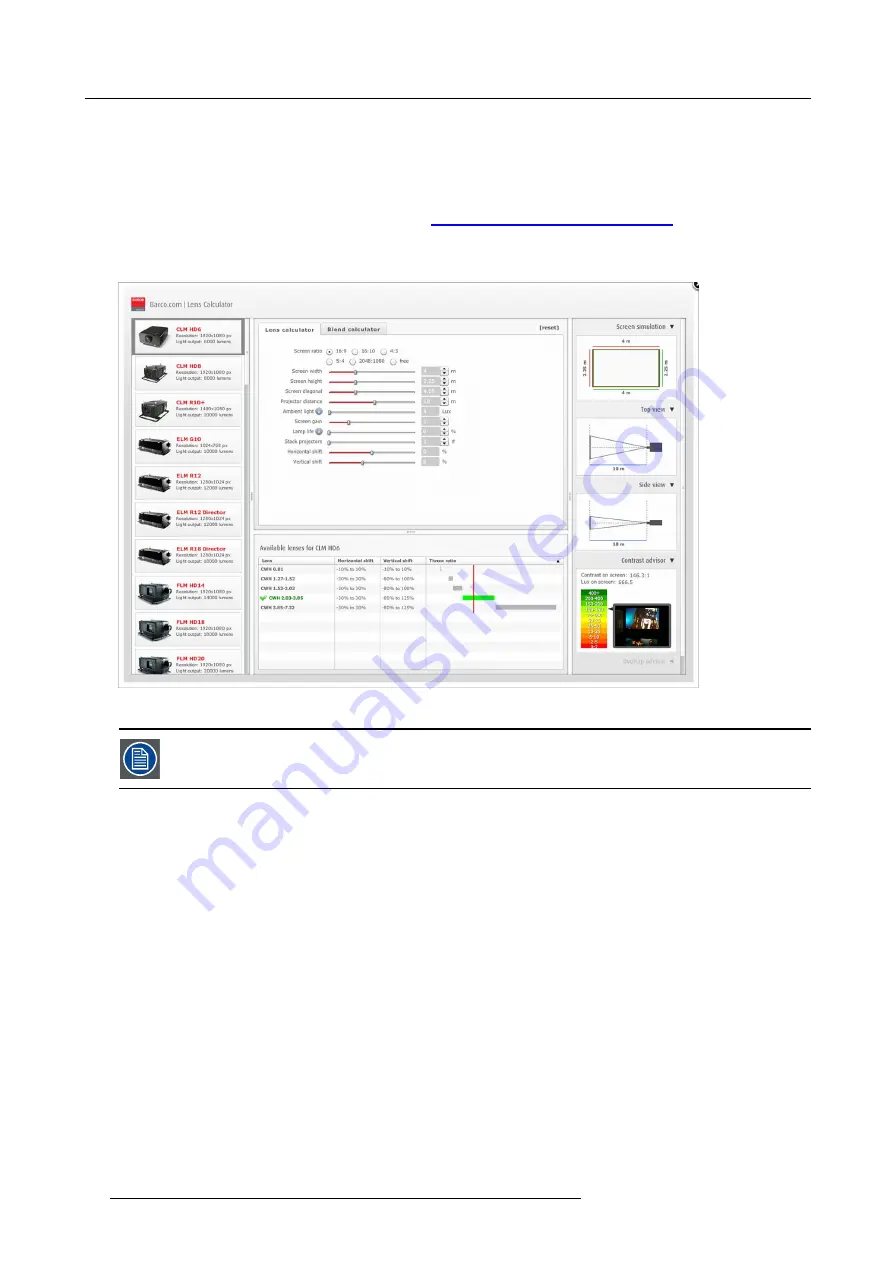
3. Physical installation
3.2.2
Lens selection
How to select the right lens
1. Determine the required screen width (SW).
2. Determine the approximate position of the projector in the room.
3. Start up the
Lens Calculator
on the Barco web side :
http://www.barco.com/en/tools/lenscalculator
to determine the possible
lenses for your con
fi
guration.
The Lens Calculator window opens. (image 3-17)
Image 3-17
Lens calculator
The Lens Calculator can also be used to determine the position of the projector when the lens type and screen
width is known.
3.2.3
Lens installation
How to install
1. Remove the foam rubber in the opening of the lens holder if not removed yet.
2. Take the lens assembly out of its packing material and remove the lens caps on both sides.
3. Place the lens holder in the “unlocked” position by moving the lens lock handle (A) towards the lens power supply socket (B) as
illustrated. (image 3-18)
4. Ensure that the lens holder stands in the On-Axis position (horizontal and vertical mid position).
Note:
The lens holder is placed default in the On-Axis position at factory.
5. Gently insert the lens in such a way that the lens connector matches the socket (B). (image 3-19)
6. Insert the lens until the connector seats into the socket.
Warning:
Do not release the Lens yet, as the Lens may fall out of the Lens Holder.
7. Secure the lens in the lens holder by sliding the lens lock handle into the “locked” position, which is away from the lens power
supply socket. Ensure the lens touches the front plate of the lens holder. (image 3-20)
8. Check if the lens is really secured by trying to pull the lens out of the lens holder.
24
R5905158 HDF W SERIES 10/07/2012
Summary of Contents for HDF W series
Page 1: ...HDF W series Installation manual R5905158 01 10 07 2012 ...
Page 4: ......
Page 14: ...1 Safety 10 R5905158 HDF W SERIES 10 07 2012 ...
Page 42: ...3 Physical installation 38 R5905158 HDF W SERIES 10 07 2012 ...
Page 60: ...5 Getting started 56 R5905158 HDF W SERIES 10 07 2012 ...
Page 66: ...6 Quick set up adjustment 62 R5905158 HDF W SERIES 10 07 2012 ...
Page 86: ...8 Input 82 R5905158 HDF W SERIES 10 07 2012 ...
Page 126: ...10 Layout 122 R5905158 HDF W SERIES 10 07 2012 ...
Page 136: ...11 Lamp 132 R5905158 HDF W SERIES 10 07 2012 ...
Page 166: ...12 Alignment 162 R5905158 HDF W SERIES 10 07 2012 ...
Page 224: ...14 Service 220 R5905158 HDF W SERIES 10 07 2012 ...
Page 226: ...15 Maintenance 222 R5905158 HDF W SERIES 10 07 2012 ...
Page 243: ...17 Servicing 1 Image 17 14 Z axis alignment R5905158 HDF W SERIES 10 07 2012 239 ...
Page 244: ...17 Servicing 240 R5905158 HDF W SERIES 10 07 2012 ...
Page 254: ...C Standard source files 250 R5905158 HDF W SERIES 10 07 2012 ...
Page 258: ...D DMX chart 254 R5905158 HDF W SERIES 10 07 2012 ...
Page 264: ...E Stacking HDF W series projectors 260 R5905158 HDF W SERIES 10 07 2012 ...






























