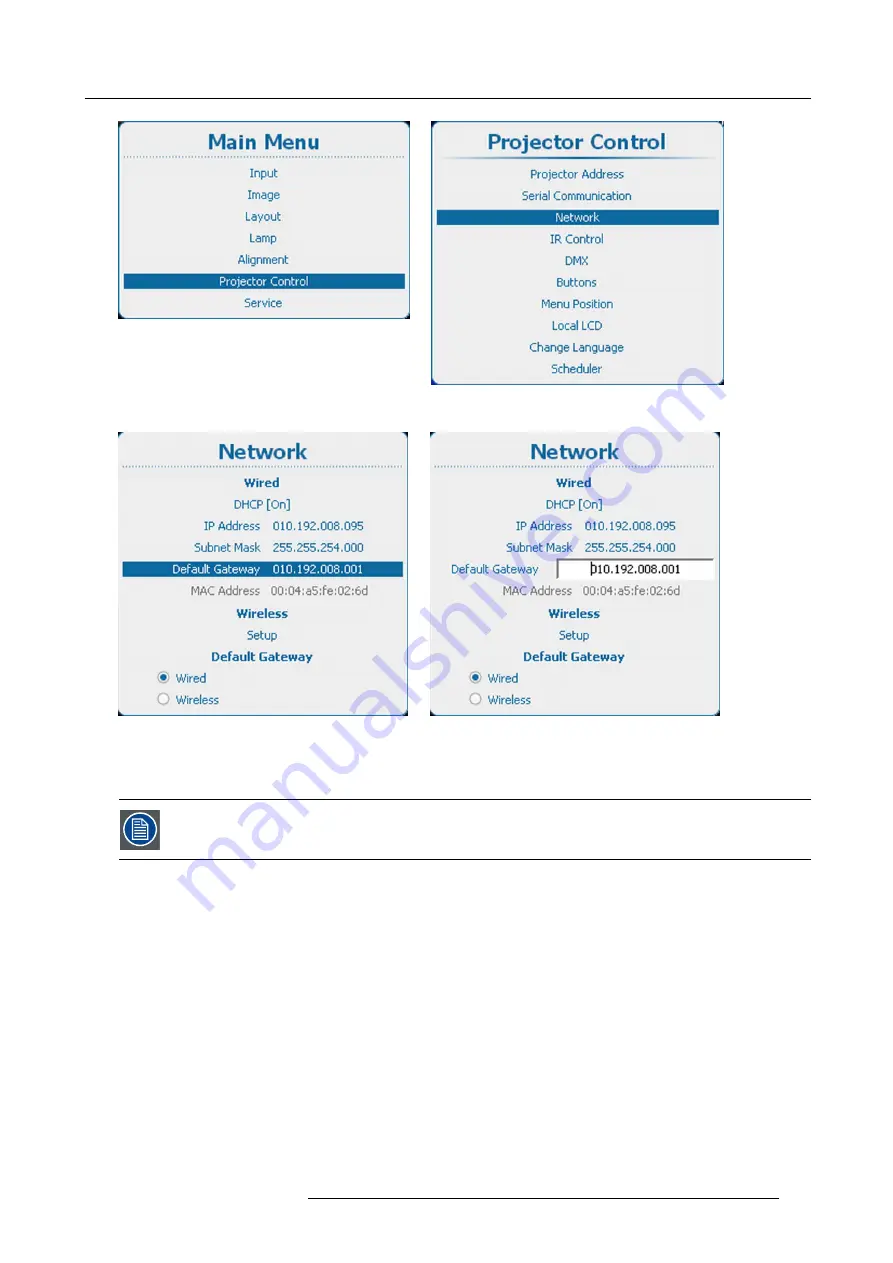
13. Projector Control
Image 13-26
Main menu, projector control
Image 13-27
Projector control, network
Image 13-28
Network, default gateway
Image 13-29
Default Gateway, input
13.5.6 Wireless network activation
Can only be used with a wireless network module installed.
What can be done ?
Before a wireless network can be used, the status must be set to On.
How to activate
1. Press
Menu
to activate the menus and select
Projector Control
→
Network
→
Wireless setup
2. Press
ENTER
to select. (image 13-33)
3. Press
ENTER
to toggle the status between
[Off]
and
[On]
.
R5905158 HDF W SERIES 10/07/2012
171
Summary of Contents for HDF W series
Page 1: ...HDF W series Installation manual R5905158 01 10 07 2012 ...
Page 4: ......
Page 14: ...1 Safety 10 R5905158 HDF W SERIES 10 07 2012 ...
Page 42: ...3 Physical installation 38 R5905158 HDF W SERIES 10 07 2012 ...
Page 60: ...5 Getting started 56 R5905158 HDF W SERIES 10 07 2012 ...
Page 66: ...6 Quick set up adjustment 62 R5905158 HDF W SERIES 10 07 2012 ...
Page 86: ...8 Input 82 R5905158 HDF W SERIES 10 07 2012 ...
Page 126: ...10 Layout 122 R5905158 HDF W SERIES 10 07 2012 ...
Page 136: ...11 Lamp 132 R5905158 HDF W SERIES 10 07 2012 ...
Page 166: ...12 Alignment 162 R5905158 HDF W SERIES 10 07 2012 ...
Page 224: ...14 Service 220 R5905158 HDF W SERIES 10 07 2012 ...
Page 226: ...15 Maintenance 222 R5905158 HDF W SERIES 10 07 2012 ...
Page 243: ...17 Servicing 1 Image 17 14 Z axis alignment R5905158 HDF W SERIES 10 07 2012 239 ...
Page 244: ...17 Servicing 240 R5905158 HDF W SERIES 10 07 2012 ...
Page 254: ...C Standard source files 250 R5905158 HDF W SERIES 10 07 2012 ...
Page 258: ...D DMX chart 254 R5905158 HDF W SERIES 10 07 2012 ...
Page 264: ...E Stacking HDF W series projectors 260 R5905158 HDF W SERIES 10 07 2012 ...






























