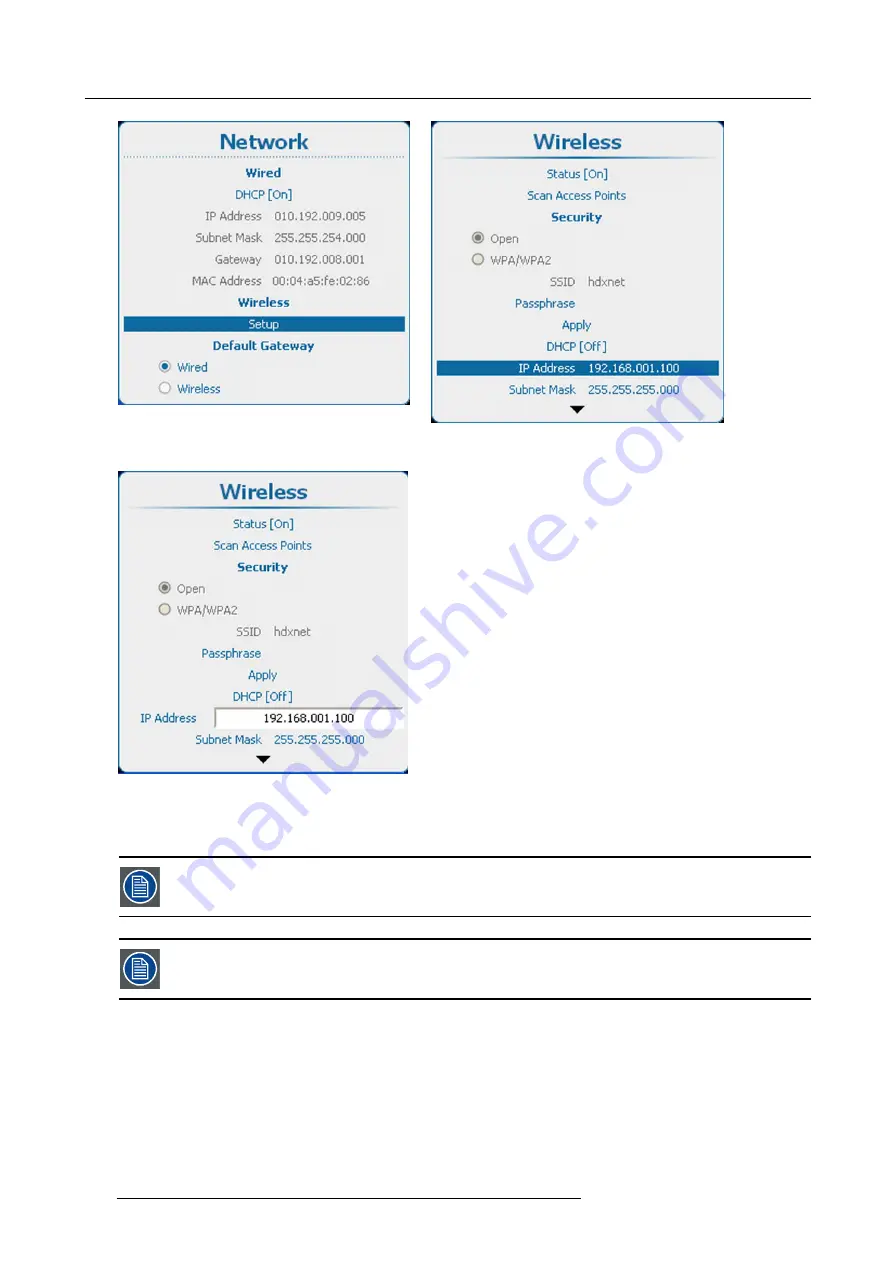
13. Projector Control
Image 13-45
Network, wireless
Image 13-46
Network, wireless
Image 13-47
Wireless IP address input
13.5.10 Wireless subnet mask set up
Can only be used with a wireless network module installed.
Subnet for
Wired
and
Wi
fi
must be different !
How to set up
1. Press
Menu
to activate the menus and select
Projector Control
→
Network
→
Wireless Setup
2. Press
ENTER
to open the
Wireless
menu.
3. Use the
▲
or
▼
key to select
Subnet Mask
and press
ENTER
to activate the input box. (image 13-52)
4. Use the
▲
or
▼
key to change the selected character.
176
R5905158 HDF W SERIES 10/07/2012
Summary of Contents for HDF W series
Page 1: ...HDF W series Installation manual R5905158 01 10 07 2012 ...
Page 4: ......
Page 14: ...1 Safety 10 R5905158 HDF W SERIES 10 07 2012 ...
Page 42: ...3 Physical installation 38 R5905158 HDF W SERIES 10 07 2012 ...
Page 60: ...5 Getting started 56 R5905158 HDF W SERIES 10 07 2012 ...
Page 66: ...6 Quick set up adjustment 62 R5905158 HDF W SERIES 10 07 2012 ...
Page 86: ...8 Input 82 R5905158 HDF W SERIES 10 07 2012 ...
Page 126: ...10 Layout 122 R5905158 HDF W SERIES 10 07 2012 ...
Page 136: ...11 Lamp 132 R5905158 HDF W SERIES 10 07 2012 ...
Page 166: ...12 Alignment 162 R5905158 HDF W SERIES 10 07 2012 ...
Page 224: ...14 Service 220 R5905158 HDF W SERIES 10 07 2012 ...
Page 226: ...15 Maintenance 222 R5905158 HDF W SERIES 10 07 2012 ...
Page 243: ...17 Servicing 1 Image 17 14 Z axis alignment R5905158 HDF W SERIES 10 07 2012 239 ...
Page 244: ...17 Servicing 240 R5905158 HDF W SERIES 10 07 2012 ...
Page 254: ...C Standard source files 250 R5905158 HDF W SERIES 10 07 2012 ...
Page 258: ...D DMX chart 254 R5905158 HDF W SERIES 10 07 2012 ...
Page 264: ...E Stacking HDF W series projectors 260 R5905158 HDF W SERIES 10 07 2012 ...






























