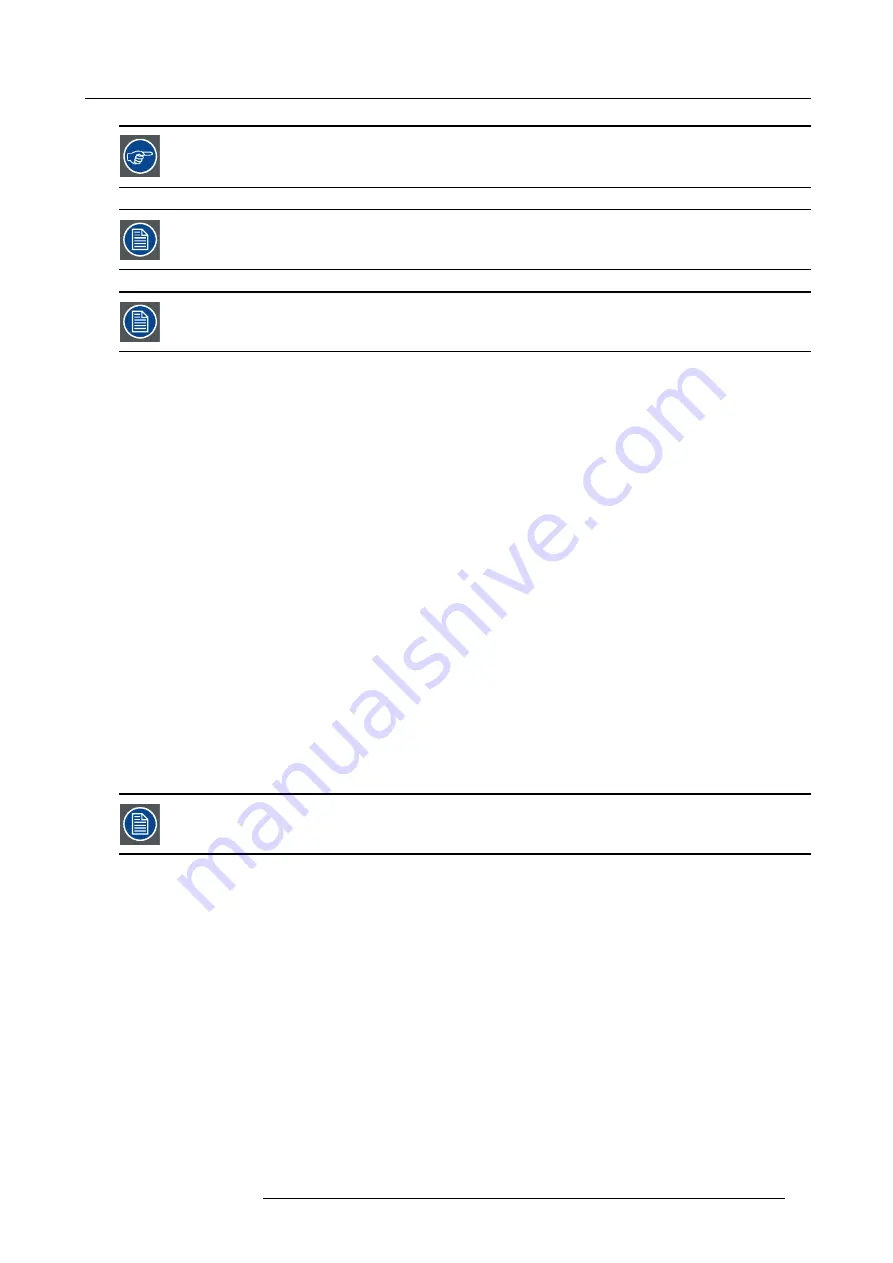
4. Installation
The projector can be connected to a LAN or can be connected to a desktop PC via a crossed cable (as indicated
above).
The desktop can be enabled/disabled, "Desktop", page 114
Using the desktop input makes only sense when using the Barco Desktop integration software. The Desktop
integration software is covered in the Desktop integration User Guide.
4.5.10 Communications
Overview
•
•
•
4.5.10.1 Network connections
What can be done ?
The projector can be connected to a network allowing it to be accessed from any connected network device. The Ethernet connection
can be used to upload/download projector software and/or to set up communication (TCP-packets) with the projector. This network
can be a local area network or a small dedicated network
Following operations are made possible :
•
fi
le transfer for
fi
rmware upgrade
•
easy adjustment of projector
•
storage of multiple projector con
fi
gurations and set ups.
•
wide range of control possibilities.
•
linking the projectors to allow uniform color (Linked Dynacolor) and brightness (CLO) ,...
•
...
The connection to the projector can be done via a crossed cable or via a HUB on the local network (LAN).
The Ethernet connection is also used to allow the Desktop integration. The software on the delivered CDROM
must therefore be installed on the desktop PC. See the Desktop integration software User Guide.
How to connect the projector ?
1. Connect the RJ 45 male plug to the projector’s RJ 45 female connector
R59770121 NH-12 04/05/2011
29
Summary of Contents for Galaxy NH-12
Page 1: ...NH 12 User Guide R9010610 R59770121 06 04 05 2011...
Page 8: ...Table of contents 4 R59770121 NH 12 04 05 2011...
Page 10: ...1 Introduction 6 R59770121 NH 12 04 05 2011...
Page 16: ...3 Installation guidelines 12 R59770121 NH 12 04 05 2011...
Page 54: ...5 Setup 50 R59770121 NH 12 04 05 2011...
Page 56: ...6 Getting started 52 R59770121 NH 12 04 05 2011...
Page 93: ...7 Advanced Image 7 68 Image 7 69 Image 7 70 R59770121 NH 12 04 05 2011 89...
Page 139: ...7 Advanced Image 7 147 Image 7 148 Image 7 149 Image 7 150 R59770121 NH 12 04 05 2011 135...
Page 162: ...7 Advanced 158 R59770121 NH 12 04 05 2011...
Page 174: ...8 Maintenance Image 8 24 Installing the rear cover step 5 170 R59770121 NH 12 04 05 2011...
Page 184: ...9 Troubleshooting 180 R59770121 NH 12 04 05 2011...
Page 188: ...Glossary 184 R59770121 NH 12 04 05 2011...
















































