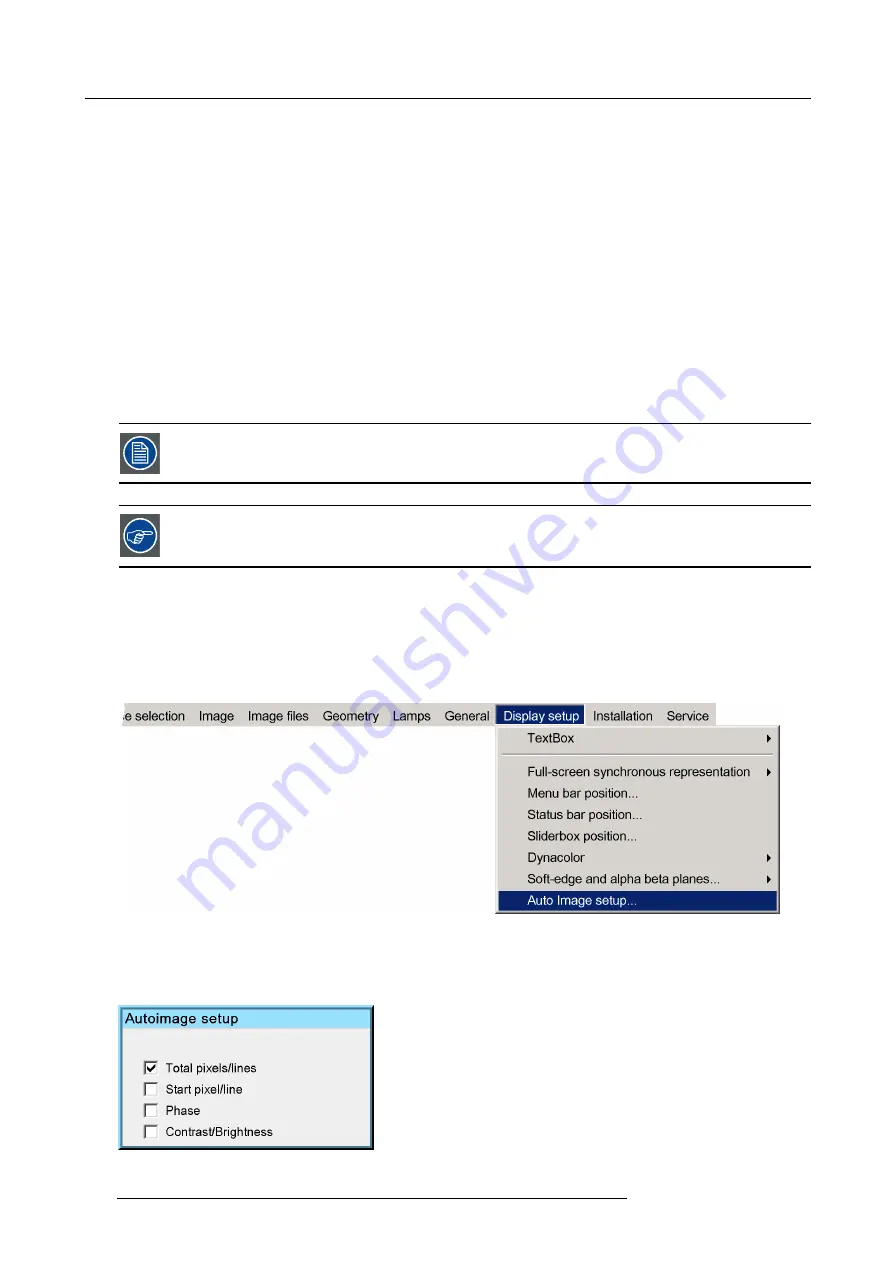
7. Advanced
The soft edge dialog box will be displayed.
8. Uncheck all the edges
9. Adjust the soft edge as desired (same procedure as above)
10.Press
BACK
to return to the
Display setup
menu.
7.9.8
AutoImage Setup
What can be done ?
AutoImage allows to detect automatically the characteristics of the source (total pixels per line,...) and uses this information to adapt
the image to the display.
AutoImage can adapt the image based on following data :
•
Total pixels/ lines
•
Start pixel/lines
•
Phase
•
Contrast/brightness levels
AutoImage works only for data signals.
To launch Autoimage, see
AutoImage
in the
Image
fi
les
menu
How to set up AutoImage?
1. Press
MENU
to activate the Tool bar
2. Press
→
to select the
Display setup
item
3. Press
↓
to Pull down the
Display setup
menu
4. Use
↑
or
↓
to select
AutoImage setup
Image 7-173
5. Press
ENTER
A dialog box is displayed.
Image 7-174
148
R59770121 NH-12 04/05/2011
Summary of Contents for Galaxy NH-12
Page 1: ...NH 12 User Guide R9010610 R59770121 06 04 05 2011...
Page 8: ...Table of contents 4 R59770121 NH 12 04 05 2011...
Page 10: ...1 Introduction 6 R59770121 NH 12 04 05 2011...
Page 16: ...3 Installation guidelines 12 R59770121 NH 12 04 05 2011...
Page 54: ...5 Setup 50 R59770121 NH 12 04 05 2011...
Page 56: ...6 Getting started 52 R59770121 NH 12 04 05 2011...
Page 93: ...7 Advanced Image 7 68 Image 7 69 Image 7 70 R59770121 NH 12 04 05 2011 89...
Page 139: ...7 Advanced Image 7 147 Image 7 148 Image 7 149 Image 7 150 R59770121 NH 12 04 05 2011 135...
Page 162: ...7 Advanced 158 R59770121 NH 12 04 05 2011...
Page 174: ...8 Maintenance Image 8 24 Installing the rear cover step 5 170 R59770121 NH 12 04 05 2011...
Page 184: ...9 Troubleshooting 180 R59770121 NH 12 04 05 2011...
Page 188: ...Glossary 184 R59770121 NH 12 04 05 2011...






























