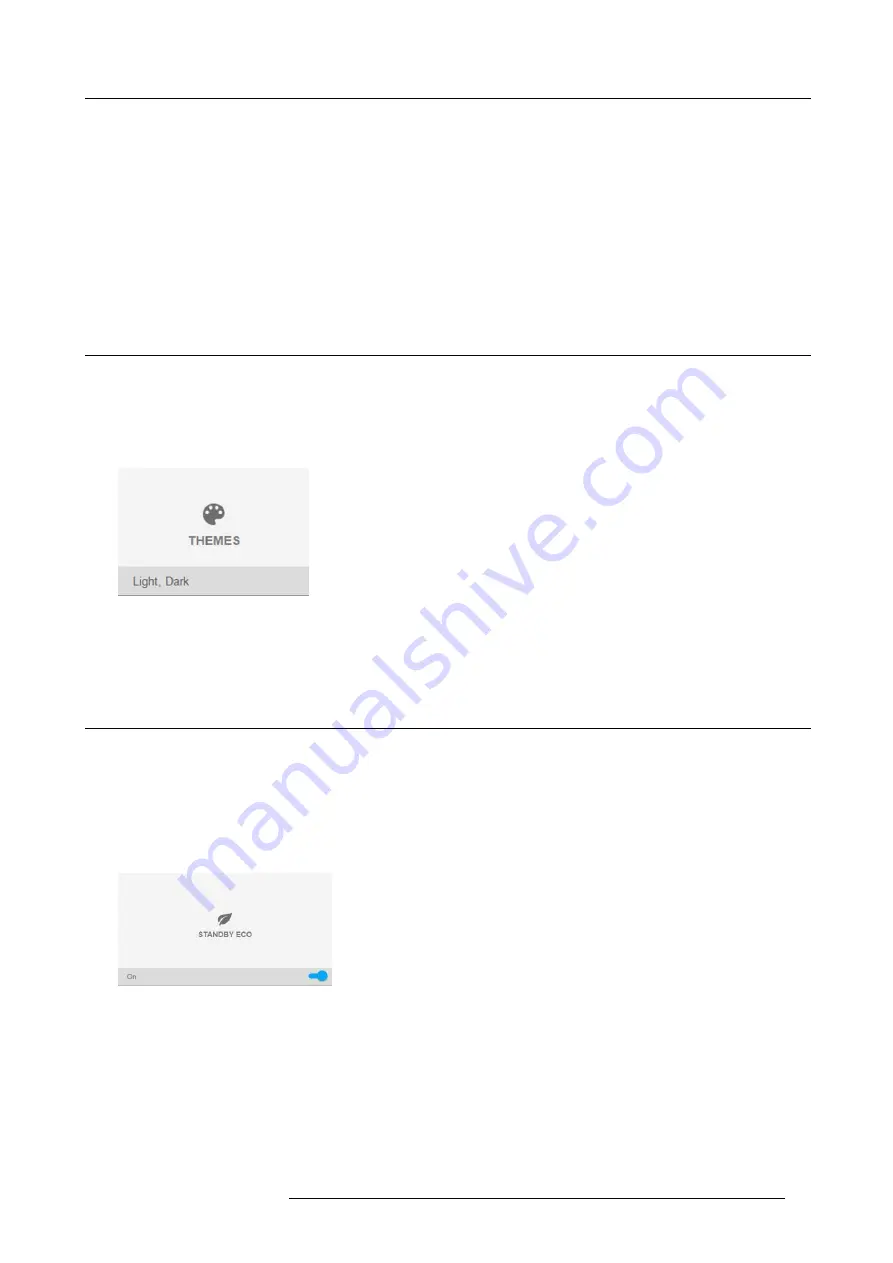
9. GUI – System Settings
2. Disable Automatic. Put the switch to the left. The switch becomes gray.
3. Use the
▲
or
▼
key to select
Address
and press
OK
button to activate the input box.
4. Use the
▲
or
▼
key to change the selected character.
Use the
◄
or
►
key to select another character.
Note:
Digits can be entered with the digit keys on the remote control or the local keypad. When a digit is entered in that way,
the next character will be selected automatically.
5. Repeat steps 4 and 5 for the Subnet mask and Default Gateway.
6. Select
APPLY
and click
OK
to con
fi
rm all changes.
When the connection is established, it is indicated with the connection symbol and the indication
Connected
.
9.2
Themes
About Themes
Themes are used to apply a prede
fi
ned functionality to the OSD display. There are two options: light (default) or dark.
How to select a different interface theme
1. In the main menu, select
System Settings
→
Themes
.
Image 9-5
System Settings Menu — Themes.
2. In the themes menu, select the desired
Theme
.
You can choose one of the following:
Light
, or
Dark
.
9.3
Standby ECO
About Standby ECO
When the ECO mode is enabled, the projector will automatically go to
ECO standby
mode after a time-out (default 15 minutes).
All electronics (including fans, pumps, ...) go down except for a very small wake-up controller. See section dedicated to the Power
Mode transitions for further details.
How to enable the ECO mode
1. In the main menu, select
System Settings
→
Standby ECO
.
Image 9-6
System Settings Menu — Standby ECO
2. To enable the ECO mode, make sure the Bow slider is set to On. The slider is enabled when set to the right and when it is colored
blue.
How to disable the ECO mode
1. In the main menu, select
System Settings
→
Standby ECO
.
R5906852 F80 SERIES 21/09/2017
61
Summary of Contents for F80-4K7
Page 1: ...F80 series User Manual R5906852 00 21 09 2017...
Page 4: ......
Page 16: ...1 Safety 12 R5906852 F80 SERIES 21 09 2017...
Page 19: ...2 Remote Control Unit 1 Image 2 5 R5906852 F80 SERIES 21 09 2017 15...
Page 20: ...2 Remote Control Unit 16 R5906852 F80 SERIES 21 09 2017...
Page 26: ...3 Input Communication 22 R5906852 F80 SERIES 21 09 2017...
Page 36: ...4 Getting Started 32 R5906852 F80 SERIES 21 09 2017...
Page 40: ...5 Graphic User Interface GUI 36 R5906852 F80 SERIES 21 09 2017...
Page 74: ...9 GUI System Settings 70 R5906852 F80 SERIES 21 09 2017...
Page 76: ...10 Status menu 72 R5906852 F80 SERIES 21 09 2017...
Page 78: ...11 Maintenance 74 R5906852 F80 SERIES 21 09 2017...






























