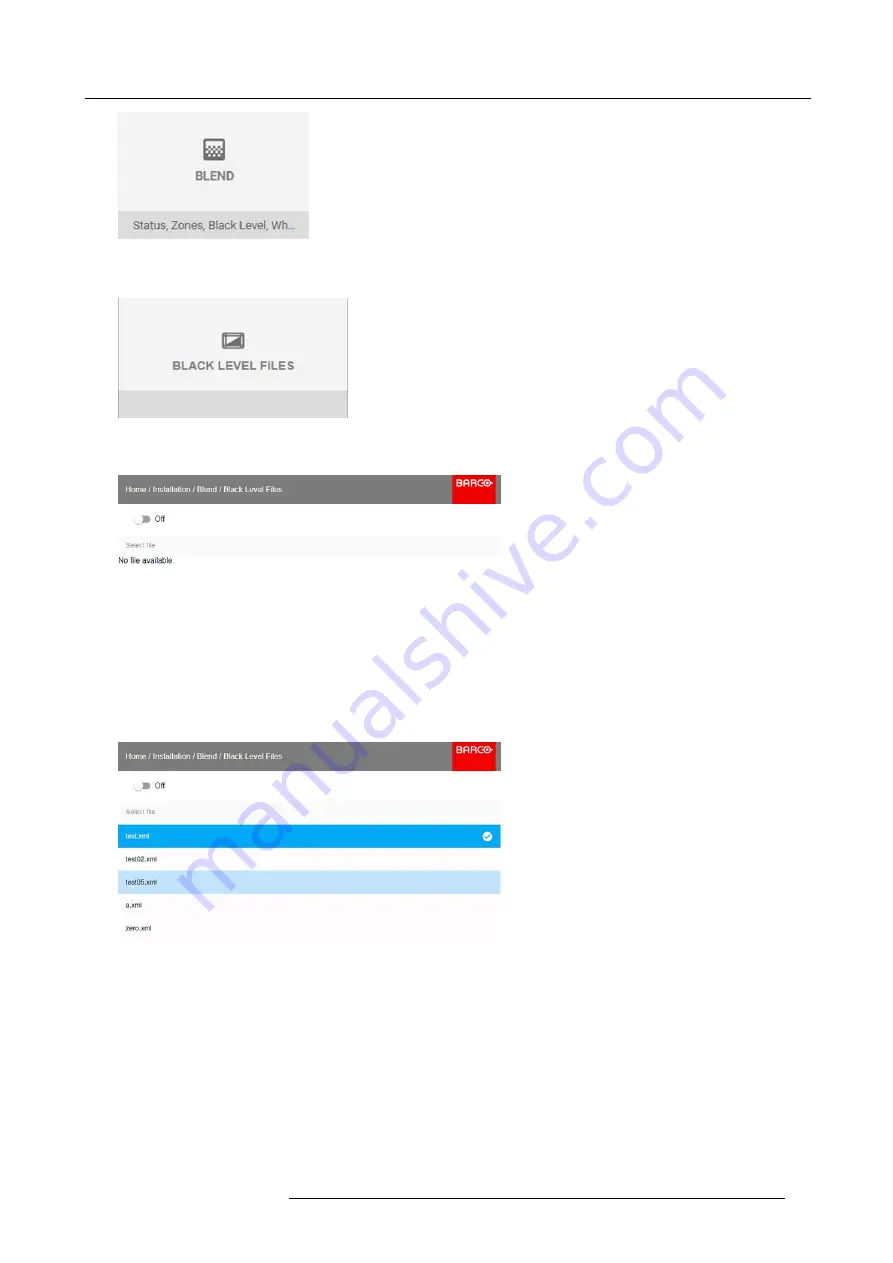
8. GUI – Installation
Image 8-31
Installation menu, Blend
2. In the Blend menu, select Black Level Files.
Image 8-32
Blend menu, Black Level Files
The Black Level Files menu is displayed.
Image 8-33
3. If any custom Black Level adjustment
fi
les are available, select the desired
fi
le.
Image 8-34
4. Click on the on/off button on top to activate the selected Black Level adjustment
fi
le.
8.4.4
Blend Files
About custom Blend Files
Next to setting your speci
fi
c Blending con
fi
gurationin the GUI, you can also upload or download a custom Blend con
fi
guration
fi
le in
xml format to/from the projector. This is a time-saving option when multiple projectors need an identical blending con
fi
guration.
To upload or download Blend con
fi
guration
fi
les you can use Projector Toolset or upload/download the Blend con
fi
guration
fi
le in the
format of an xml
fi
le. Alternatively, you can contact the “
fi
le endpoint” directly via the curl program or some other tool that supports
http upload.
For more information on uploading/downloading Blend
fi
les using the Projector Toolset, refer to the Projector Toolset user manual.
R5906852 F80 SERIES 21/09/2017
55
Summary of Contents for F80-4K7
Page 1: ...F80 series User Manual R5906852 00 21 09 2017...
Page 4: ......
Page 16: ...1 Safety 12 R5906852 F80 SERIES 21 09 2017...
Page 19: ...2 Remote Control Unit 1 Image 2 5 R5906852 F80 SERIES 21 09 2017 15...
Page 20: ...2 Remote Control Unit 16 R5906852 F80 SERIES 21 09 2017...
Page 26: ...3 Input Communication 22 R5906852 F80 SERIES 21 09 2017...
Page 36: ...4 Getting Started 32 R5906852 F80 SERIES 21 09 2017...
Page 40: ...5 Graphic User Interface GUI 36 R5906852 F80 SERIES 21 09 2017...
Page 74: ...9 GUI System Settings 70 R5906852 F80 SERIES 21 09 2017...
Page 76: ...10 Status menu 72 R5906852 F80 SERIES 21 09 2017...
Page 78: ...11 Maintenance 74 R5906852 F80 SERIES 21 09 2017...






























